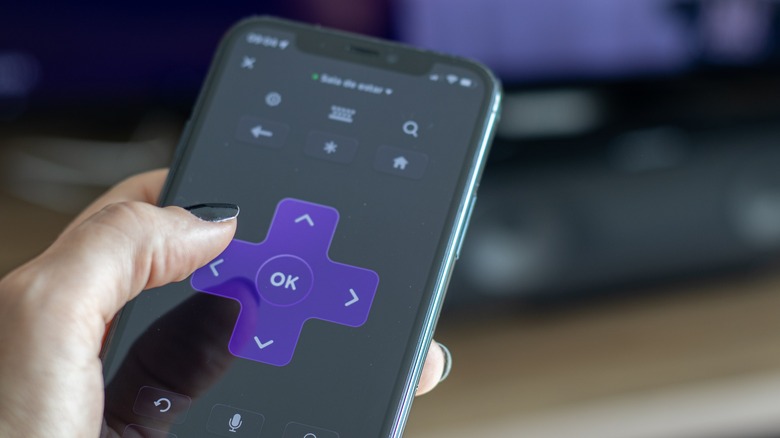How To Use The Remote Finder For Your Roku Device
As useful as remote controls for TVs and streaming devices continue to be, they do still have one major drawback: their tendency to be physically misplaced. Fortunately, technology has progressed a bit beyond the more basic remotes of the past, and now a lot of modern devices include ways for you to relocate one if it does get lost.
The same holds true for many Roku streaming devices. Those that come with a Voice Remote also include a built-in remote finder feature you can turn on to help you. All you have to do is turn the finder option on, then listen for an audible tone coming from the remote until you can figure out where it's been left this time. As long as the batteries aren't drained, the remote is close enough to the Roku device to pick up the signal, and it's not buried under too many noise-muffling objects, it shouldn't take you very long to get back to your movies and shows.
Locating your Roku remote with the remote finder
Not all Roku remotes support the remote finder feature — anything with a built-in speaker should work but if yours doesn't have speaker holes on the back (located toward the front, where the sensor is), then you'll have to look for it the old-fashioned way.
- If you have a Roku Voice Remote Pro and hands-free voice commands are turned on, you can start the search by saying "Hey Roku, where's my remote?" Be sure to speak in a clear and level tone so that your words are interpreted correctly.
- If you don't have a Pro voice remote, or if hands-free voice commands aren't enabled, you can also search via the Roku app. Open the app on your phone and select Devices (the icon looks like a TV screen).
- Select the three dots (...) option next to your Roku device's name, then choose Ping Remote and listen for the tone to locate it.
- Alternatively, use the app on your phone as a stand-in remote by tapping the Remote icon (it looks like the directional control pad) and then pull up your Roku device's Home screen.
- Open the device's Settings, then select Remotes & devices and choose Remotes.
- Select your misplaced remote from the list, then choose Find remote and listen for the tone.
Be aware that the sound could be muffled based on where the remote ended up (under blankets or pillows, in a drawer, etc), so listen carefully as you walk through your living space.
Using the Roku device instead
Another way you can check for your misplaced voice remote is through your Roku device itself — if it has a built-in remote finder button, which many devices (but not all) do.
- If you're using a Roku Ultra, push the lost remote finder button (it's roughly the oblong shape of a remote with a + at one end) on the top or side of the device and then listen for the tone.
- For a single-button Roku TV, turn the TV on and push the button to open the Inputs menu (for a three-button Roku TV, push the center button). Continue pushing the same button until you've selected the Find Remote option.
- For a Roku TV with a built-in joystick control, push the joystick to one side (left or right) until you've selected Inputs. Then repeatedly push to the right to select Find Remote.
- For a Roku TV with a large panel of buttons, push the Input button to open the Inputs menu. Continue pressing the Input button until you've selected Find Remote.
- Once the Find Remote option has been selected, listen for the remote's tone to find its location.
Be aware that the placement of your Roku TV's control buttons (or joystick) may differ depending on the model you have. In some cases, you may even need to check around the back of the set, on either the left or right side.