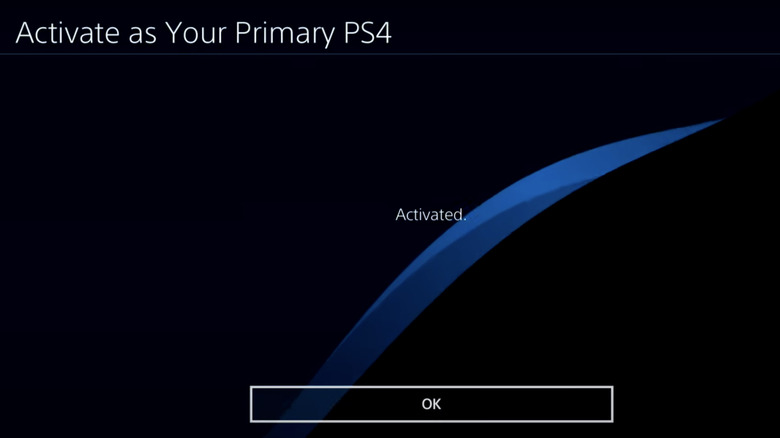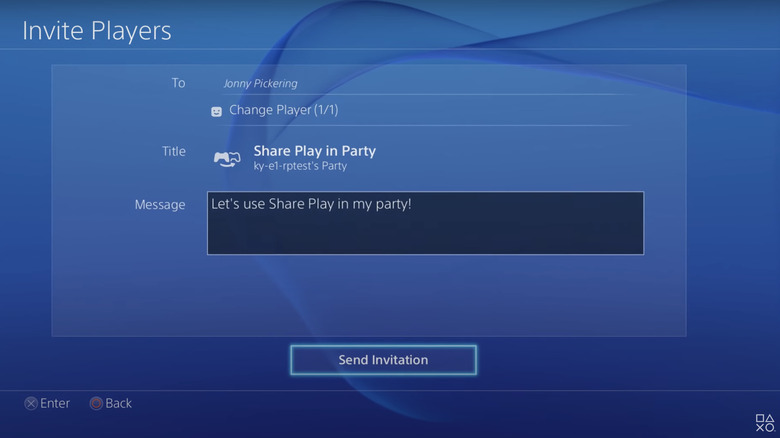How To Game Share On PS4: A Step-By-Step Guide
Back in the day, sharing our favorite video game titles with our friends was easy: We lent them a copy of the physical disc or cartridge. While you can still buy hard copies of games, digital versions have become more popular with each passing year. They deliver convenience and almost immediate gratification. There's no longer any need to order a game online and wait for it to be delivered or go to GameStop to buy the latest release. Nowadays, all you have to do is log onto your PS4, go to the PlayStation Store, choose the game you want, wait a few minutes for it to download, and voila, the game is on your TV screen. However, all this convenience has introduced a new dilemma: how to lend these titles to our friends.
Of course, we could all just purchase our own digital copies. However, with the average PS4 title costing an average of $59.99 a pop, for many of us, sharing with friends is a great way to enjoy a variety of titles without breaking the bank. That's where game sharing and Sony's Share Play feature for the PS4 come in, making it possible to share your game library with friends and invite them to play games with you. Game share works on PS5, too, giving players access to a wide range of games. Game sharing on your PS4 is almost like letting a friend borrow a physical copy of your game; it just involves a few more steps to get started.
How to set up your friend's PS4 for game sharing
To get started, you'll need a PlayStation Network account and a PlayStation Plus subscription. Before you can share games with a friend, you'll have to authorize their PS4 as your primary console. Since you'll be giving them control of your entire gaming library when you set up their PS4 as your primary console, it's a good idea to only do this with people you trust. You won't lose access to any of the titles in your library when you use game sharing.
Follow these steps to set up game sharing on your PS4:
- Log into your friend's PS4 console with your PlayStation Network account details.
- Go to settings on the PS4 dashboard.
- Select Account Management; next, select Activate as Your Primary PS4.
- Confirm your choice by selecting activate.
You may need to deactivate your PS4 console as the primary console to complete this step; you can reactivate it later. Once you complete the last step, your friend will have complete access to your PS4 game library and will be able to download and play your games on their console. Keep in mind you can only game share with one other console at a time; if you try to activate game share on more than three devices (your own device counts towards this number), Sony may flag or suspend your account.
How to Set up Share Play on your PS4
If you're not comfortable sharing your entire game library with someone or just want to give a friend a chance to try out a game you're playing, Share Play is an alternative to game sharing on your PS4. With Share Play, a friend can watch your game screen on their console, and you can invite them to join your play session for up to 60 minutes via local multiplayer session over the internet, and even let them take over the controls if you need help getting past a tough level or boss in a game. Your friend doesn't need to own the game to participate, but you'll both need a PlayStation Plus membership to use this feature.
Follow these steps to use Share Play:
- Log into your PS4 account.
- Click on the Party button on the home screen.
- Set up a new party or join an existing party with a friend.
- From the party screen, choose the Share Play option.
- A connection test will automatically begin.
- After the connection test, select the visitor for Share Play.
- Select share screen mode; visitor plays as you or play with the visitor mode.
In the share screen mode, your friend watches you play, but they can't control the game. In the visitor plays as you mode, your friend takes over the controls, playing as you. In the play with the visitor mode, you team up to play with your friend while viewing the same screen. Just keep in mind that in order to get the best gaming experience with Share Play, you and your friend will need a high-speed internet connection.