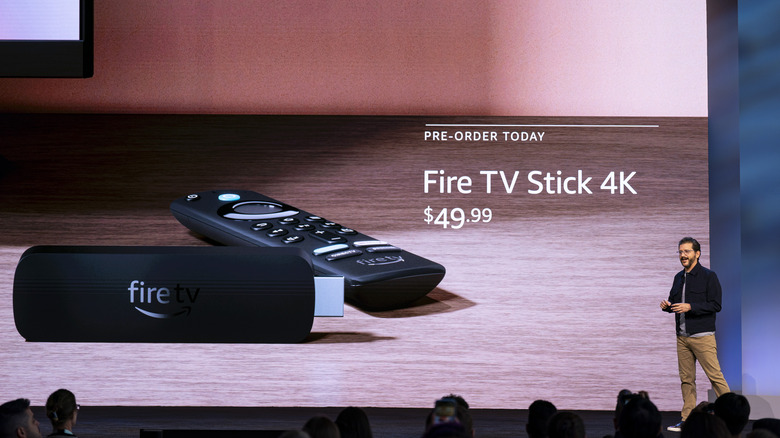What To Do If Apps Are Crashing On Your Amazon Fire TV
These days, on some level, more and more of your home appliances and other electronics are essentially computers or have computers built into them. Everything from refrigerators and air conditioners to pressure cookers and thermostats has a full set of "smart" features, including Wi-Fi connectivity. This adds many convenient features to these devices, but with more complexity comes the potential for more failure points. There's a lot more that can go wrong with a "smart TV" than on a slightly older TV without a full-fledged operating system that's constantly trying to update itself.
One of the more popular smart TV operating systems is Amazon's Fire OS, a fork of Android that powers its Fire TV streaming sticks and Fire TV-branded TVs from various manufacturers. As Android devices, they're computers running an offshoot of Linux, adding potential issues to the many benefits. One of the more common issues is the apps that you get your content through crashing or otherwise being unresponsive. To learn the various troubleshooting steps you can take for that, read on.
The steps to resolving issues with crashing Fire TV apps
The first and quickest troubleshooting step is clearing the app's data and cache on your Fire TV device. Note that deleting the app data will log you out of the app and delete all its saved settings.
- Open the settings menu on your Fire TV device by selecting the gear icon.
- Select Applications.
- Scroll to Manage Installed Applications and then choose the app that's been crashing on you.
- Select Clear Cache.
- Select Clear Data.
If that doesn't work, your next step should be restarting the device. One way to do this is to hold the select and play/pause buttons simultaneously for ten seconds. Alternatively, if that doesn't restart the device, the way to do so through the menus depends on what kind of device you're using. On a Fire TV Stick or set-top-box:
- Open the settings menu on your Fire TV device by selecting the gear icon.
- Choose My Fire TV.
- Choose Restart.
On a Fire TV-branded smart TV:
- Open the settings menu on your Fire TV device by selecting the gear icon.
- Choose Device & Software.
- Choose Restart.
If the issue persists, you can try uninstalling the app and then reinstalling it from the app store. To uninstall:
- Open the settings menu on your Fire TV device by selecting the gear icon.
- Choose Applications.
- Choose Manage Installed Applications.
- Scroll to the app that's giving you trouble, then choose Uninstall and follow the on-screen prompts.