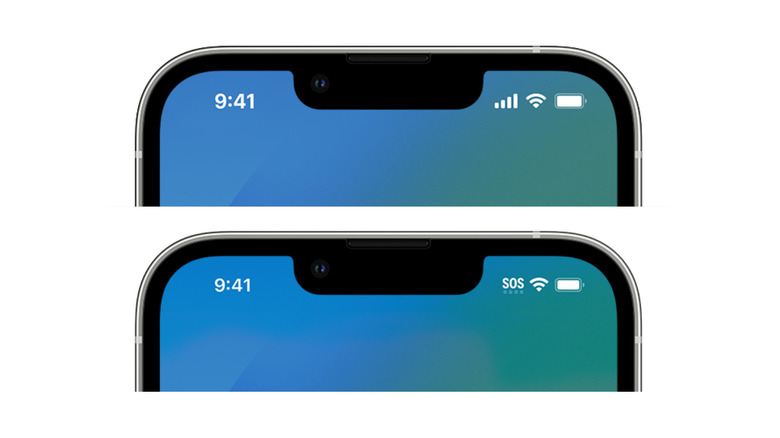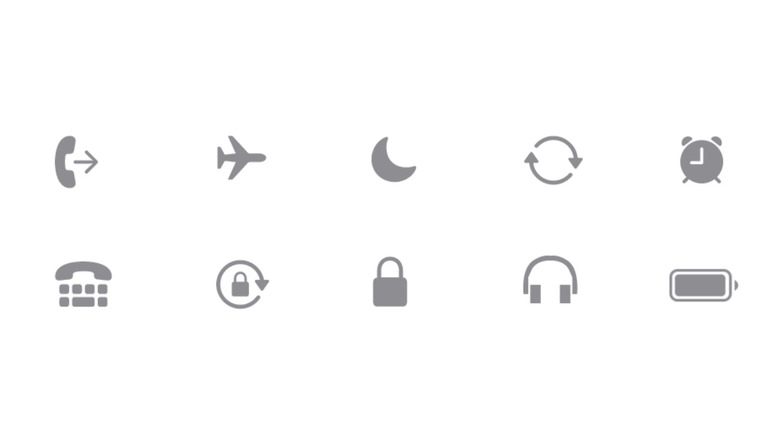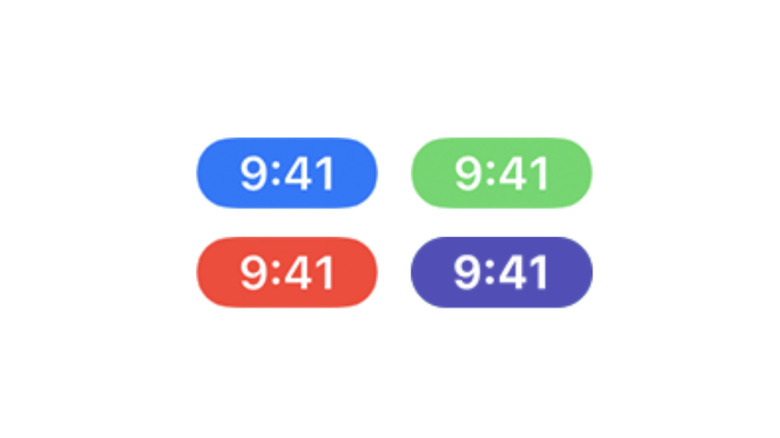Important iPhone Status Icons Everyone Should Know The Meaning Of
iPhones offer a lot of features and functions these days, to the point where many of us don't even know about all of them. And while some of those features may be on by default, we still may not realize we're using them in the first place.
A lot of these functions will let you know when they're running by way of a status icon or indicator that appears along the top of the iPhone's screen. You're probably familiar with the most common ones, like battery power (it looks like a battery), cell signal strength (four vertical bars of increasing height), and Wi-Fi signal (the vertical fan-like icon).
With the increased popularity of games and apps that use Location Services (such as "Pokemon GO"), you also might have become more familiar with the arrow icon. But those aren't necessarily the only icons your iPhone will show you. And it's not a bad idea to familiarize yourself with the rest of them, as they can potentially tip you off about an app accessing a part of your iPhone you'd rather it stay away from. Or, at the very least, give you an idea of how often other apps use certain functions.
What it all means
Where these various status icons appear won't be exactly the same across all iPhone models or versions of iOS. However, there shouldn't be a difference in their actual look, and they will all pop up along the top portion of the screen.
- A small orange dot means an app is accessing your iPhone's microphone.
- An equally small green dot indicates that the camera (and possibly the microphone as well) is being used.
- If you see what looks like two links of a chain, that means your iPhone is linked to another iOS device and using it as a personal internet hotspot.
- An icon that looks like a person in the middle of a Wi-Fi signal will appear if SharePlay is turned on, while one that shows a person in front of a rectangular screen means your iPhone is currently sharing the screen via SharePlay.
- If you see an SOS on the top of the screen, your iPhone doesn't currently have a cell signal but can still make emergency calls (via other carrier networks in the area).
- Similarly, a satellite icon means no cell or Wi-Fi signal, but satellite-based Emergency SOS is available.
Keep in mind that it may also take a few moments for these icons to disappear once the app is closed. So, while it may look like your iPhone's camera, microphone, etc., is still in use, it should go away fairly quickly.
A few more worth knowing
While it's important to know when your phone is connected to a personal hotspot or sharing its screen — especially without your knowledge — there are a few other indicators that are helpful to remember.
- A crescent moon icon means your iPhone is in Do Not Disturb mode, which will prevent sounds for calls, texts, and other alerts from coming through.
- If you see a small version of Apple's loading indicator (kind of like a pinwheel made of straight lines), your iPhone is experiencing network activity.
- While it may look scary at first, the cell signal icon suddenly looks like a row of exclamation points, which just means your Dual SIM iPhone is within range of your cellular network.
- There are icons for VPN connections, too, which either mean you're connected to the network via VPN or, in the case of a VPN icon with a line through it, there is no VPN connection.
You may also notice the status bar changing color on an iPhone 8 or older or an iPhone X and newer; it'll appear as a colored bubble behind the time. Green means a call is being made or the iPhone is being used as a hotspot, while purple tells you that the iPhone is currently sharing via SharePlay. Blue indicates your iPhone is either sharing its location with an app or using Screen Mirroring, and red means the iPhone is either recording your screen or recording sound.