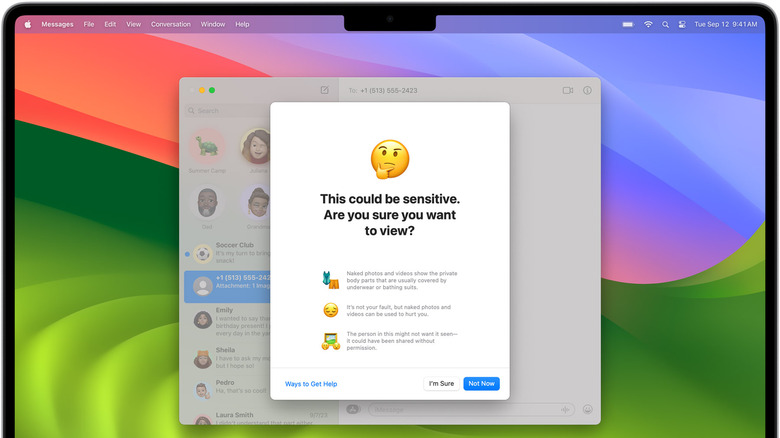How To Install MacOS Sonoma On Your Mac (And Which New Features You'll Get)
Apple rolled out the public version of macOS Sonoma on September 26, 2023, making it available to download and install on any supported Mac desktop and MacBook, including some older models that pack Intel hardware. The latest version of the desktop operating system brings a number of key changes and new features, not the least of which is an expansion of the role widgets play on Apple devices and the Game Mode that'll make the company's hardware slightly more appealing to gamers.
The software update arrived shortly after the unveiling of the iPhone 15 series, as well as the Apple Watch Series 9 and the second-generation Apple Watch Ultra. As with macOS, Apple also brought about major software updates across its other product lines with the release of iOS 17 — in fact, if you own a supported iPhone model, we have a simple guide on how to update it to the latest version of iOS.
Which Mac models support macOS Sonoma?
You can only install macOS Sonoma if you have a supported Mac desktop or MacBook laptop — luckily, though, Apple tends to support its aging hardware for quite some time, so you don't need the latest and greatest models to install the update. As announced during the beta period for the software, macOS Sonoma can be installed on the:
- iMac 2019 and later
- iMac Pro 2017 and later
- Mac Pro 2019 and later
- Mac Studio 2022 and later
- Mac mini 2018 and later
- MacBook Air 2018 and later
- MacBook Pro 2018 and later
If your Mac isn't on this list, then you unfortunately will not be able to download and install the macOS update. The good news, however, is that you're likely running macOS Monterey or Ventura, both of which are sleek versions of Apple's desktop operating system that remain highly functional even with Sonoma in the mix.
How to install macOS Sonoma
Before installing macOS Sonoma, you will need to verify that your model is supported by the upgrade. Assuming you have an eligible model, the process of downloading macOS Sonoma on your Mac desktop or MacBook is very simple and straightforward:
- Click on the Apple icon menu in the top-left corner of your screen
- Click again on System Settings.
- Click General on the left side of the Setting Settings menu.
- Click on Software Update on the right side.
- Click the Upgrade Now button.
You'll need to wait for the software update to be downloaded from Apple's servers, which could take some time depending on your internet connection speed. If you don't see the macOS Sonoma update in the list, double-check to verify whether your model is supported. You can view your Mac's model name and year by clicking the Apple icon, then clicking About This Mac.
New features in macOS Sonoma
Why should you update your Mac to macOS Sonoma? For the numerous new features and improvements Apple has added to its operating system. Users get access to everything from improved gaming performance thanks to Game Mode all the way to enhanced personalization and design options via things like desktop widgets and slow-motion screensavers.
Some of the bigger changes include more accurate autocorrect fixes, in-line text predictions, Sensitive Content warnings in Messages (and select non-Apple messaging apps), a security feature called Lockdown Mode that's useful for high-risk users, optimizations to screen sharing, faster automatic switching for AirPods users, and a Presenter Overlay feature that lets users share both their screen and webcam video at the same time.
Meanwhile, users who have unique accessibility needs will be pleased to know that Apple has expanded its Accessibility features to include things like Personal Voice for users who have trouble speaking, which is integrated with the Live Speech feature. Meanwhile, deaf users have the option of using Made for iPhone hearing gadgets with their Mac computer.
macOS Sonoma installation troubleshooting tips
If you are certain that your Mac model is supported by macOS Sonoma, yet don't see the option to upgrade within the Software Update menu, you may be able to manually download the latest version of the OS within the App Store. Apple makes this simply by maintaining a list of direct links on its support website. However, if you run into an error while downloading or installing macOS Sonoma, Apple recommends that you try a few different troubleshooting methods to fix the issue.
The most simple of the troubleshooting steps is checking your internet connection to make sure your machine didn't get disconnected. If your Wi-Fi is unreliable, consider connecting directly to Ethernet if possible. You can also try to install the update while in recovery mode. To do this on Apple Silicon models, press and hold the power button as your Mac boots to the startup options menu, then follow the onscreen prompts. On Intel Macs, hold down Command + R at startup. Alternatively, you can try to boot into Safe Mode and then install the update from there.
If you're still running into trouble, Apple also recommends that you attempt to install macOS Sonoma after using Disk Utility to repair your Mac's disk. If that doesn't work, Apple says you may need to erase your Mac and then reinstall macOS from scratch; this will result in the newest compatible macOS version (Sonoma, in this case) being downloaded and installed.