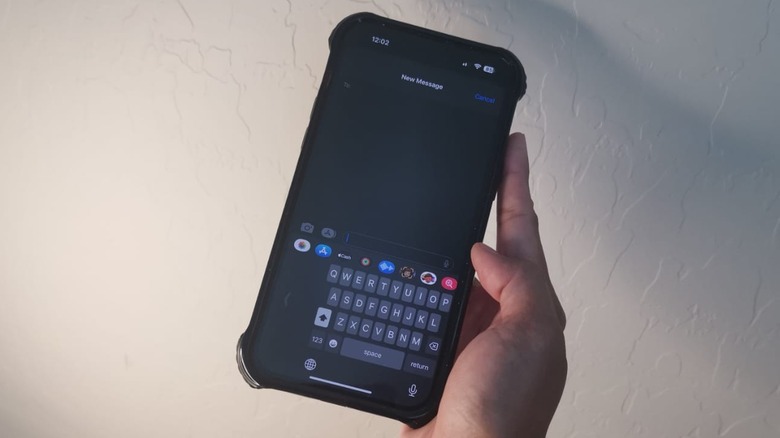The iPhone Setting That'll Make One-Handed Texting Easier
If you are an experienced typer or texter, composing a message on an iPhone should be a breeze, especially if both your thumbs are free to tap the onscreen keyboard keys. However, there will be times when you won't have the freedom to efficiently handle your mobile device with both hands. Maybe you're more comfortable holding your phone in one hand and using its fingers to navigate your gadget's screen.
In either scenario, one-handed texting is much more doable for people who own iPhone models that are smaller in size, such as the third-generation iPhone SE or the iPhone 13 mini. It's also not really a problem for people with wider handspans to overcome.
However, if you use any of the newer Plus and Pro Max iterations — all of which are armed with a 6.7-inch diagonal display size, currently the biggest screen available for iPhones in general — typing one-handed can become quite the ordeal, especially for users with smaller-than-average hands.
Optimizing the iPhone for one-handed typing
The iPhone actually has pretty versatile keyboard features that not only let you add other languages, but let you change its orientation so that it's more comfortable to use with one hand. Here's how to do the latter:
- Launch the Settings app.
- Go to General.
- Head to Keyboard.
- Select One-Handed Keyboard.
Leaving this setting off will display the full onscreen keyboard as is. However, if you opt for either the Left or Right orientation, the next time you pull up the keyboard to type something, the keys should appear closer to the side you've chosen.
You can also easily access this setting as you type by long-pressing the globe button in the lower-left corner of the keyboard, right below the numbers key, and choosing one of the three keyboard alignment icons. In older versions of iOS, the globe button may appear as an emoji button that you need to long-press instead — this is different from the emoji key included in the actual keyboard.
Apart from choosing an iPhone keyboard alignment that suits your dominant hand, there's another option that may make wider phone displays more accessible. Thanks to the iPhone's accessibility settings, there's an option that lets people with reach limitations be able to access the top of the screen with their thumb easier while the device is in portrait orientation.
To enable this seemingly hidden iPhone feature, launch the Settings app, go to Accessibility, tap "Touch" under the Physical and Motor section, and switch the toggle next to "Reachability" to the on position.