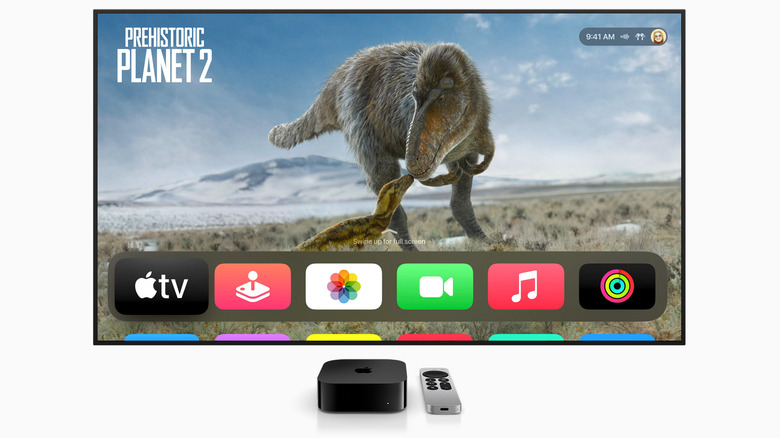How To Download tvOS 17 Beta For Your Apple TV
Apple announced tvOS 17 at WWDC earlier this year, and the new software update for Apple TV brings some pretty significant changes. Chief among them is the ability to make FaceTime calls on your TV screen. Thanks to Continuity Camera support, you can wirelessly connect your iPhone or iPad to Apple TV, which uses its cameras and microphones to relay the call on your TV screen.
Features like Center Stage and gesture-based reactions are also supported for FaceTime calls. Continuity Camera even enables karaoke features with Apple Music Sing, so that you can see yourself on your TV screen alongside song lyrics.
With tvOS 17, Apple TV gets a redesigned Control Center experience, now accessible anywhere on the interface. Other key features include finding a lost Siri Remote, new screen savers, and support for Dolby Vision 8.1 and third-party VPNs. The new features will be available on Apple TV 4K and Apple TV HD in the fall, but if you don't want to wait, you can download tvOS 17 beta on your Apple TV and experience them right away.
Download tvOS 17 public beta
tvOS 17 is available as a public beta, which means it's easier than ever to download. The public beta is more stable than the developer beta and is, therefore, safer to install. To begin, you'll need to sign up for Apple's beta software program using the same Apple ID used to sign in to your Apple TV. Here's how to do that:
- Go to Apple's beta software program website.
- Hit Sign up.
- Enter your Apple ID and password.
- Enter a verification code if prompted.
- Agree to the terms and conditions on the next page.
You can now turn on your Apple TV and follow these steps to download the public beta:
- Open the Settings app.
- Select System.
- Go to Software Updates.
- Turn on Get Beta Updates.
- Select the tvOS 17 Public Beta.
Wait for the software update to download and install. If tvOS 17 beta doesn't install automatically, select Update Software in the same Software Updates menu on your Apple TV.
Download tvOS 17 developer beta
If you want access to the tvOS 17 developer beta, you can do this too, since Apple has made it free for the first time. Developer beta software is likely to be more buggy than a public beta, but you might get access to the latest updates faster. The easiest way to install the developer beta is via a trusted third-party tool called Beta Profiles. Here's how to do it:
- Open the Settings app on your Apple TV.
- Go to General.
- Select Privacy.
- Scroll down to Send Apple TV Analytics, but don't select it.
- Instead, press the Play/Pause button on the remote to open the Add Profile menu.
- Press the Play/Pause button again.
- A text field will appear. Enter the text https://bit.ly/tv_17, making sure to type on the onscreen keyboard. This is a link to the beta profile file.
- Select Done, then Install.
- Reboot your Apple TV when prompted.
- Go to Settings > System > Software Updates.
- Make sure Get Beta Updates is set to Off.
You can now select Update Software inside the Software Updates menu and wait for the beta profile to install. This is the easiest way to install the developer beta on Apple TV, as the other method is more complicated, requiring you to download the configuration profile on your Mac using Xcode and Apple Configurator.