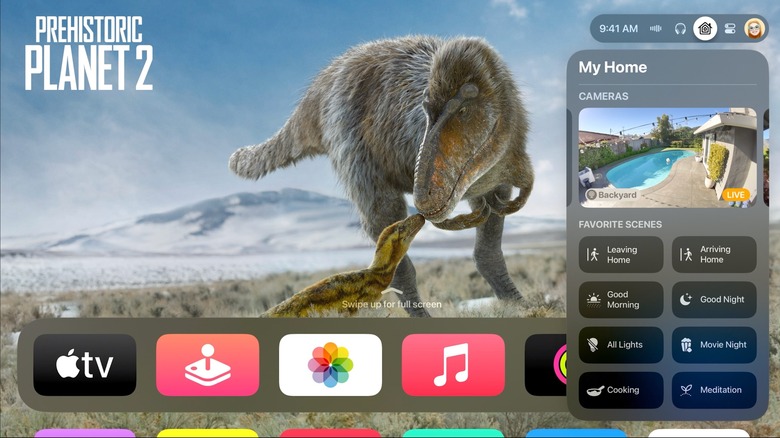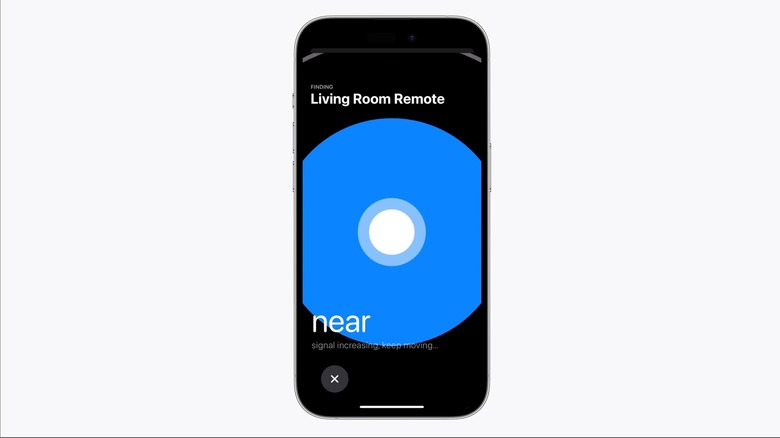How To Find Your Lost Apple TV Remote Using Your iPhone
No matter how much technology advances, we can't seem to develop a surefire way to keep our small electronics from magically misplacing themselves. People have been losing the remotes to their TVs for about as long as remotes have been around, letting them slide between the couch cushions, unconsciously bringing them to the kitchen, dropping them on the floor, and so on. Thankfully, while remotes still have a nasty habit of teleporting everywhere, it's at least a little easier to track them down now.
For instance, let's say you were to misplace the remote for your Apple TV player. You don't need to run to the Apple store to buy a new one, thank goodness — all you need to do is whip out your iPhone and activate the remote-tracking feature. With the power of iOS 17 and existing device connection features, no mischievous Apple TV remote can hide from your watchful gaze.
Find My Remote
With the release of iOS 17 for the iPhone and tvOS 17 for Apple TVs, there's a new level of connection between your Apple TV, its paired Siri Remote, and your iPhone. In a similar vein to the existing iOS Find My feature used for finding a misplaced phone or other Apple device, you can now use Siri to track down your remote whenever it goes missing.
When this feature is activated on your iPhone, a radar of sorts appears on the screen, flashing and pulsing depending on how close the missing remote's signal is. As you get closer, the blue background becomes larger and brighter, before finally filling up the entire screen when you're right on top of the remote. The only prerequisites to using this feature are an Apple TV 4K updated to tvOS 17 and an iOS 17 iPhone that you can link to it.
How to find your Apple TV remote with an iPhone
In order to locate your missing Siri Remote, you'll first need to link your iPhone to your Apple TV. As long as both devices are connected to the same Wi-Fi network, you should be able to quickly connect the iPhone to the Apple TV via the Control Center that appears when you drag down from the top of the iPhone's screen. Once they're connected, you can then utilize the Apple TV Remote feature on the iPhone to start hunting for the remote.
When you first activate the search function, your iPhone screen will display the name of the room that the remote's paired TV is located, to give you an idea of where to search. The radar will begin pulsating, informing you whether you're moving in the right direction. As you get closer to the remote, the message on the screen will change, advising you to continue on your current heading. When you're close, the screen will turn blue, and the message will tell you to search in your immediate vicinity. Once you've found the remote, just tap the X symbol on the iPhone to end search mode.