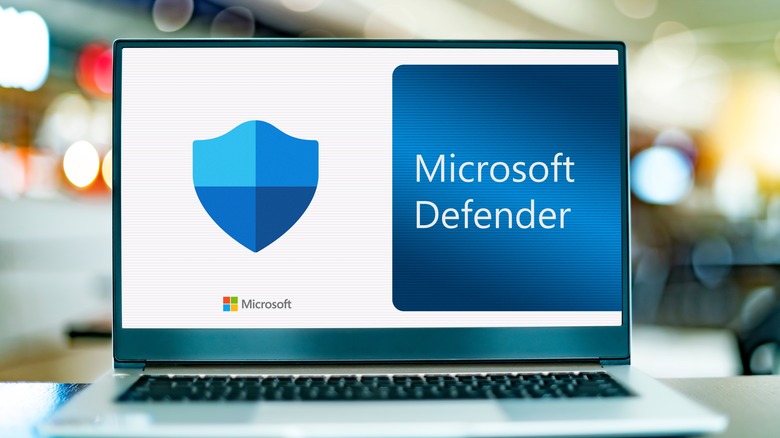The Risks Of Using Android Emulators On Your PC And What You Should Do Instead
Android emulators for PC were all the rage a few years ago. Play mobile games on a bigger screen instead of squinting at your phone! Get better performance from your beefier PC! These emulators promised the best of both worlds — the power of a PC with the mobile games you already enjoy. Several competing emulators emerged around the same time, some of which were backed by mobile game publishers themselves. When people were trapped at home during the COVID-19 pandemic, usage of these desktop Android emulators took off. You could still play the games you'd fire up on your lunch break, only you didn't have to do it on your phone.
In the years since, though, there's been a quiet movement in the Android emulator market. Several have faded away and stopped updating, while others have serious security holes, privacy issues, and a few even started using shady business practices that could put your PC at risk.
Obsolesence and security problems
While you can find plenty of Android emulators on Google, several haven't been updated in a long time or are running ancient versions of Android — as low as Android 5 in some cases — meaning they're missing numerous security updates Google released in later versions. Some emulators that were very popular and highly recommended just a few years ago can't run newer games or are just plain broken now, with no indication that they'll actually be updated going forward.
In fact, if you're using the latest recommended security features on Windows 11, such as memory integrity and stack protection, the vast majority of these emulators don't work. These features need to be turned off for the emulators to function, even for the ones with good reputations. In the best-case scenario, the emulator developers just haven't bothered to update the emulators to play nice with these features, but Windows 11 shipped with these features on launch and started turning them on by default in 2022. In a worst-case scenario, some less-reputable developers may want you to keep them deactivated for a reason. You shouldn't need to turn off essential security features just to play a mobile game at your desk.
Bloatware and privacy issues
Then there's the bloat. Since these emulators are free, they have to make money somehow, and the ways they do this range from annoying to downright shady. Many come with pre-installed Android apps of dubious quality, use their own stores (often with poor safety policies) instead of the Google Play Store, are loaded down with ads, have highly questionable privacy policies, or some combination of all these things — even the bigger name, more reputable emulators.
The worst of the worst don't just affect the emulated Android environment, either. Several come loaded with sketchy adware and covertly install unnecessary junk on your PC itself. Some gamers have even run into keyloggers, illicit crypto miners, and various other bits of malware packaged with Android emulators.
Because Android is open-source software, anyone can create an emulator for it, including companies and groups with histories involving bad practices with user data, spyware, and even state-sponsored hacking. The emulators themselves are closed source, so there's no real way for you to check that the code is clean before running it. You may be at risk of installing software by people you probably shouldn't trust. Much like you should be wary of compromised Android apps, be wary of Android emulators for the same reasons. Even that's not an exact comparison because, on Android, Google mostly restricts you to only installing stuff from its curated Play Store — the same isn't true on PC, where apps can come from anywhere.
What you should use instead
If you really want to emulate Android on your PC, not all hope is lost. Two recently-released ways exist to get the mobile experience on a desktop computer. The first and most straightforward is Google Play Games for PC. This official Google app allows you to run a large selection of Android games on your PC. The platform is still in beta, runs on Windows 10 and 11 only, and is not available in all regions. But it's the highest quality and simplest way to access mobile games on PC.
Similarly, Microsoft and Amazon partnered to release the Amazon Appstore for Windows 11. While you can access both apps and games, you are limited to those released on Amazon's Android store. You can also install your own Android apps if you have the APK files, but this is unsupported by Microsoft and may or may not work correctly.
If you need to emulate an app that's not on either of those, you still have one more option – Android Studio, Google's official development environment for Android, which includes an emulator that runs stock Android and, optionally, has the Google Play Store, which will give you access to a much more extensive library of apps. It's also available for Mac, unlike the previous two. However, it's intended primarily for developers to test their apps, so it is not user-friendly and high-resource apps may not work well.