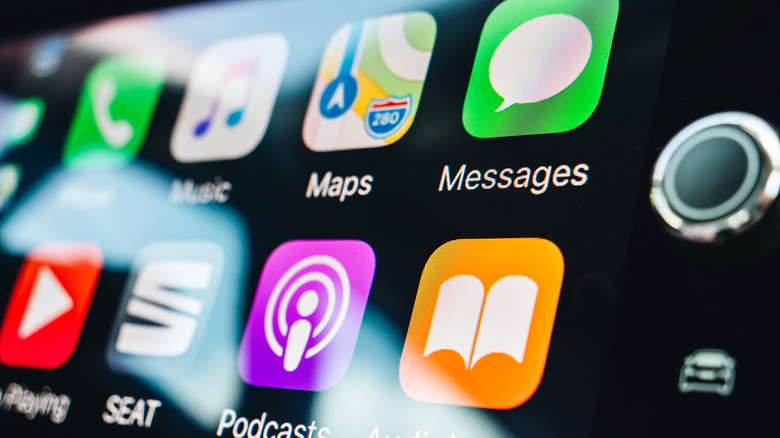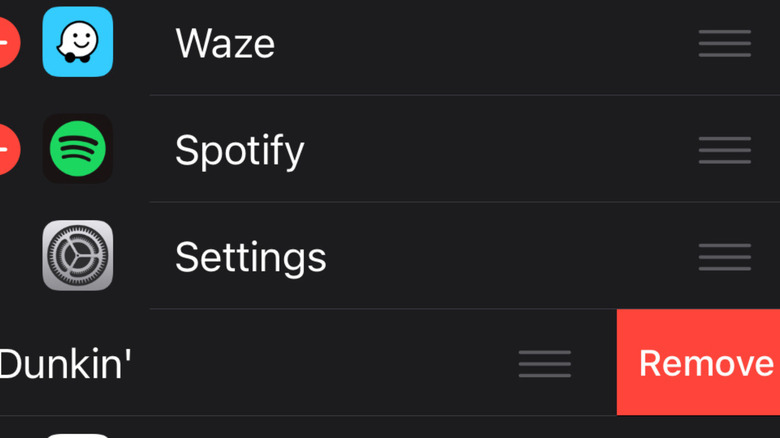How To Uninstall Apps On Apple CarPlay
A ton of apps are now being created on the App Store that support Apple CarPlay. If you are unfamiliar with this feature, it comes with all newer-model iPhones and can be activated when plugging it into your car's front console USB port. You can listen to music, follow maps, and charge your phone through this feature, and for many, it is essential on the road.
Whenever you plug in your phone to enact CarPlay, you can access a menu of compatible apps on your car's dashboard. Most of these are essentials, such as your Phone and Messages. Most navigation or audio-listening apps you have downloaded will show up on this menu. However, you might find a few apps useful on your phone but not on your car's dashboard on the road. Thankfully, there is a way to delete apps from your Apple CarPlay that won't force you to delete them from your phone.
What is important to understand is that you shouldn't do it while you are actually in your car. This is because this process isn't done on your car's dashboard but rather on your iPhone. This is likely programmed as such for safety reasons, but it goes to show how you can edit your CarPlay display anywhere. After all, trying to delete an app from your car's dashboard while driving could lead to major consequences and serious injuries owing to the distraction involved.
Removing apps from CarPlay from your iPhone
It's a very smart and safe move on Apple's part to be able to control and customize your CarPlay menu when you're not in your car. However, you may not know exactly where to start since there isn't a dedicated CarPlay app that comes pre-downloaded on your phone. Here's how you can do this:
- Open the Settings app on your iPhone.
- Tap on the General menu, then tap on the CarPlay menu.
- Tap the name of your car from the menu provided, then hit Customize.
- Delete unwanted apps from the CarPlay menu by tapping the red minus symbol to its left, then hitting the Remove button.
If the app doesn't have a red minus symbol next to it, then that app cannot be removed from CarPlay. The next time you start your car and plug in your iPhone, your display will no longer show the app you deleted.
You can restore these apps at any time using this same process if you so desire. Not only that, but you can also rearrange the apps that show up on your display by holding and dragging them using the three-line symbol on the right. Now that you've learned how to remove apps from CarPlay, here are nine other CarPlay tricks to try out.