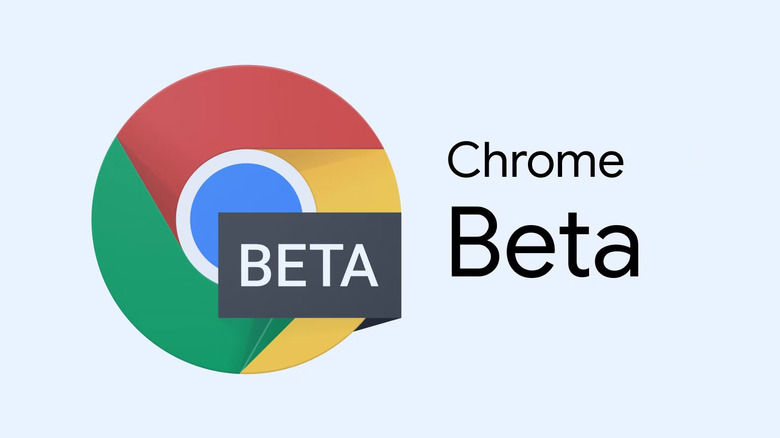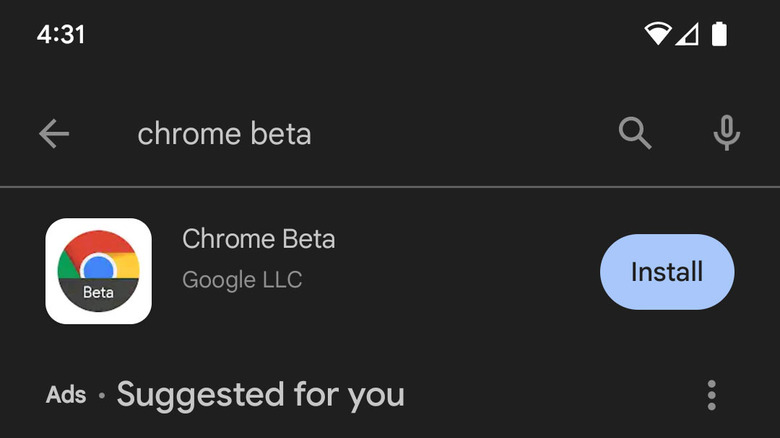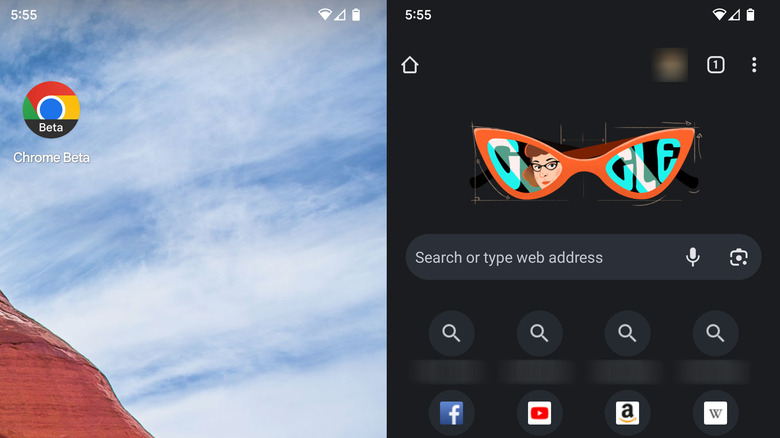How To Install Chrome Beta On Your Android Phone
Tech lovers, those who must always get the latest software and hardware, know that gaining access to alphas and betas is a great way to see what's on the horizon. As one of the world's most widely used apps and web browsers, Google Chrome is always enhancing its features to provide a better and more secure browsing experience.
What some may be surprised to learn, however, is that users can opt-in and download the Chrome Beta on their Android devices completely free of charge. Doing so will grant users access to Chrome's latest features before they are live. It'll also enable users to provide feedback to Google on Chrome's latest iteration of the popular web browser.
That said, features and enhancements coming out for Chrome Beta may not always be stable, and sometimes aspects of the app may not work as intended. Some of the features may be early iterations Google plans to improve in the future, so users should keep this in mind as they use it.
How to install Chrome Beta on Android
Installing and using Chrome Beta on your Android phone is incredibly easy, and only takes a few steps. To install the Google Chrome Beta on your Android phone:
- Select the Google Play Store App on your phone and search for the Chrome Beta app.
- Tap the "Install" button and wait for the install to download.
- Tap open or find the app icon on your phone's home screen or app list.
- Sign in with your Google account or browse without signing in.
Once users have downloaded the app, they can view and use upcoming Google Chrome updates and enhancements before they go live. Typically, using the Chrome Beta app will provide a preview of how Google Chrome will eventually look on Android devices, alongside any added functionality in the beta. Users will need at least Android 7.0 installed on their phones to download the Chrome Beta app. The most current version of the system is Android version 13.
How to Use Chrome Beta
To open Chrome Beta, navigate to the App icon, which should now be on your phone's home screen. If you can't find the icon, navigate to all of your installed apps and look for the Chrome Beta icon, or search for "Chrome Beta."
Once Chrome Beta is open, you'll be able to use it just as you would Chrome, except you'll gain access to features and new updates that aren't currently available on the main Google Chrome app. Users who download the app will have separate icons for the Chrome Beta and the normal Google Chrome, as the Beta does not overwrite the Chrome app.
Chrome is currently investigating more customization, and has already rolled out "Discover" and "Following" tabs to help users stay up-to-date on the latest news updates from websites and publications they visit frequently. As well, Chrome is tweaking Google Search with new tabs and information boxes, with a focus on more multimedia.