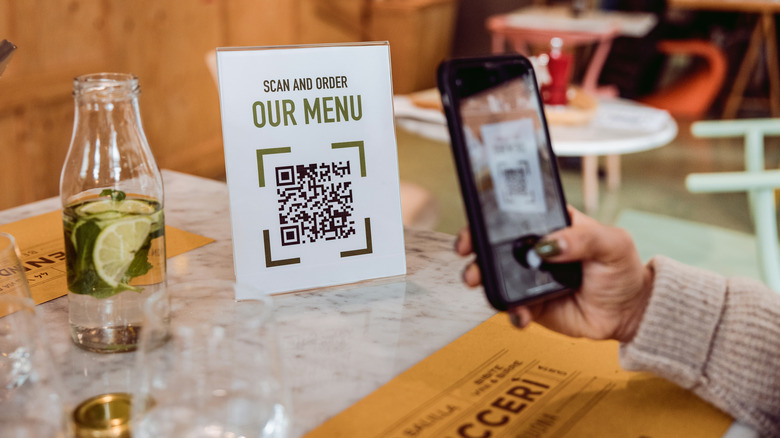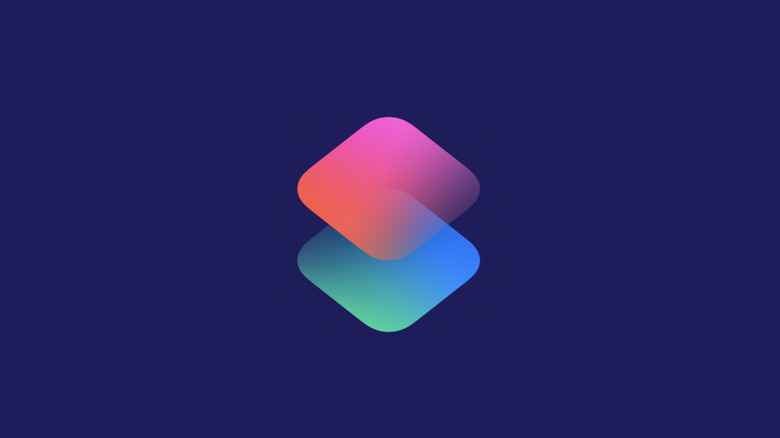This Wi-Fi Lifehack Makes Sharing Your Network With Guests Easy
Whether at home or in a commercial setting like an office or a store, the usual way to relay a Wi-Fi network's name and password is to either have a sign posted with the information or to just relay it verbally when asked. It's pretty simple, yes, but there's an even easier way to handle it: Generating a QR code that, when scanned, allows the user to immediately sign in to the network. Instead of posting the network details, you can just generate the code and display it around the space. There are a few ways to accomplish this depending on what kind of device you're using.
On a computer, the easiest way to generate a QR code with Wi-Fi credentials is to visit QiFi.org. It offers a web app where all you need to do is enter the SSID/network name and key/password (while leaving "Encryption" on the default "WPA/WPA2/WPA3" setting) and press "Generate." Instantly, you have a QR code that friends can scan to use your network. The site also has built-in "export" (to save a PNG file) and "print" (self-explanatory) buttons to centralize the whole process. And since QiFi runs locally on your computer, your Wi-Fi credentials are not being transmitted to anyone online.
On Android, it's built into the OS
What if you want to generate the code on your phone? At least on Android, it's incredibly straightforward, as it's now baked into the operating system.
1. While connected to the network that you want to share, go to Settings > Connections > Wi-Fi or Settings > Network & Internet> Internet.
2. Tap the gear icon next to the network name, and then, on the next screen, tap "QR code," and boom, it's been generated.
From there, you're also presented with a button to save the code as an image file. That said, if your version of Android doesn't have a "QR code" button, you should tap "share" to generate the code, although this may require reentering your screen unlock code or a biometric input. If there's no option to export an image file, just take a screenshot by holding down the power and volume-down buttons until you hear a shutter sound.
On iOS, there's an app for that
On iPhones, to generate a Wi-Fi access QR code, you need to use Apple's Shortcuts app, which should have come pre-installed on your device.
1. Once you've opened the app, tap "Gallery," which is located on the lower right.
2. Along the top of the screen where the small icons are, swipe right until you get to "Shortcuts for Accessibility" and tap that.
3. Scroll down until you get to "QR Your Wi-Fi" and choose that, then tap Add Shortcut -> My Shortcuts -> QR Your Wi-Fi.
4. Enter the network name and tap "Done," then enter the password and tap "Done" again.
That will generate the QR code, which you can tap for more options, including the "Share" icon. Tapping that takes you to where you can save the image or send it to others. Once you have your code, you can print it or have it displayed on a screen, and your guests can use their phone's camera app to scan it.