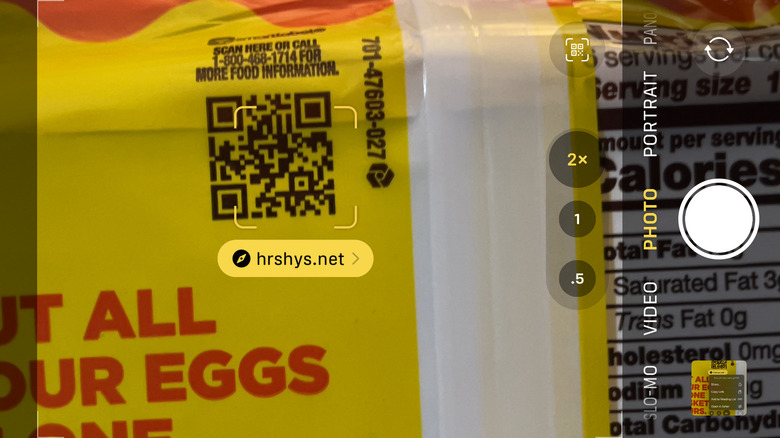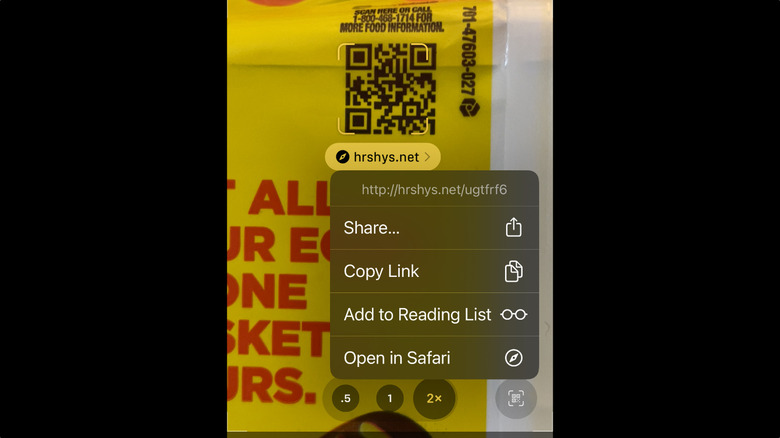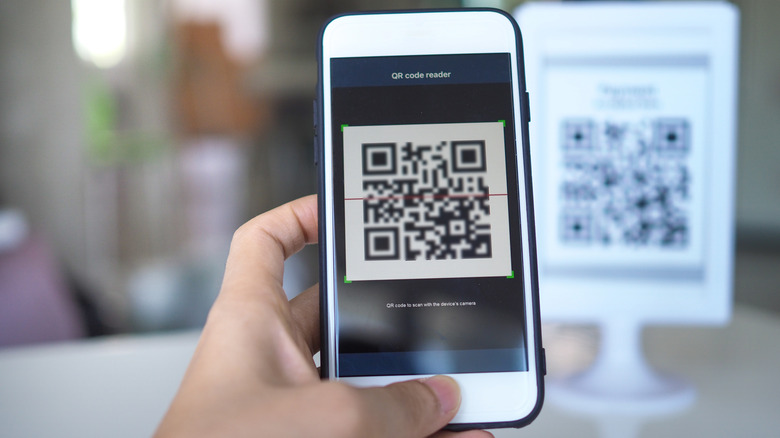How To Scan QR Codes On iPhone
Quick Response codes (a.k.a QR codes) have been around for years — as far back as 1994, in fact — and have become fairly common at this point. The little square-shaped, pixelated-looking barcodes seem to be on everything from advertisements to menus to packaging; they're even used for transferring photos from a Nintendo Switch to a smartphone. But as commonplace as QR codes are, you may not have had to use any yet.
That said, QR codes tend to be used as a sort of web address shorthand in most instances, to the point where you might eventually find yourself in a situation where the only way to view the specific information you're after is to use one. And that's why we're going to go over the process here. Don't worry though, scanning a QR code is extremely easy to do with your iPhone. Here we'll cover how to scan a QR code, and what to do once you've scanned it.
How to scan that code
First, you'll probably want to unlock your phone. You don't technically have to in the sense that you can scan a QR code while your iPhone is still locked, but you won't be able to follow the link without entering in your password or using Touch ID or Face ID. Unlocking it first is mostly just a way to make the process run a little more smoothly.
Now you'll want to open the Camera app. You can do this by tapping or tapping and holding (depending on the version of iOS you're using) on the camera icon on the lock screen, by opening the app like any other via the touch screen, or you can ask Siri to open it for you by saying, "Hey Siri, open the Camera app" (or variations of that).
After that, just point the rear-facing camera at the QR code. If the camera is able to see it clearly, four small yellow lines will appear around the four corners of the QR code, along with a yellow tag just under the code that will show you part of the web address the code connects to.
Tap the yellow tag to immediately open Safari and open the attached website. Or you can tap the circular QR icon in the bottom-right corner of the camera display to pull up a menu that will display a more complete version of the web address, as well as let you share, copy, or add the link to your reading list.
What happens when you scan a QR code
Before we jump into what happens when you scan a QR code, a brief word of warning: QR codes can be used for nefarious as well as legitimate reasons. They're functionally just like a web address or embedded link on a webpage, so you'll want to be mindful of where you find these codes before you scan and follow them. It's the same rules as clicking on a link in an unfamiliar email or suspicious message, really. Just maintain a healthy level of caution and you should be fine.
Once you've scanned the code, you'll be prompted to click a link on your phone. This opens the website that the code is linked to. From here, you can follow through on the intended use of the code, be that to browse a restaurant menu, buy a concert ticket, or find information on whatever it is that the creator of the code is trying to get across to you.
When finished, simply close the browser on your phone. All done!