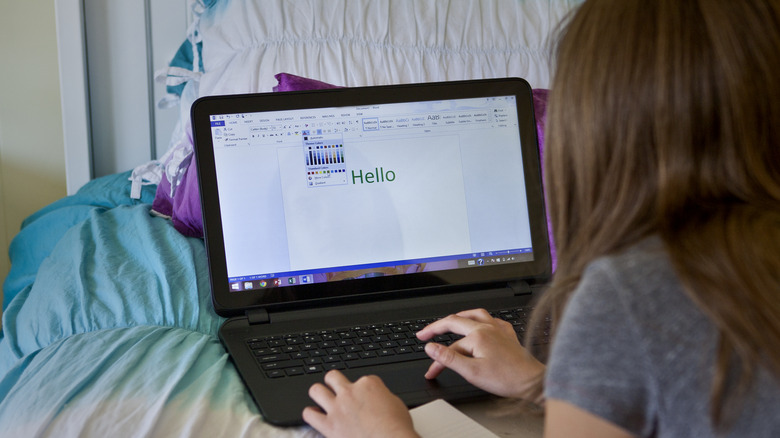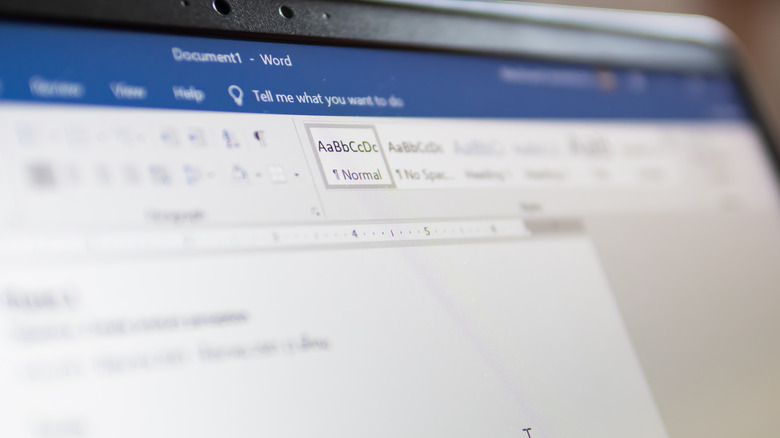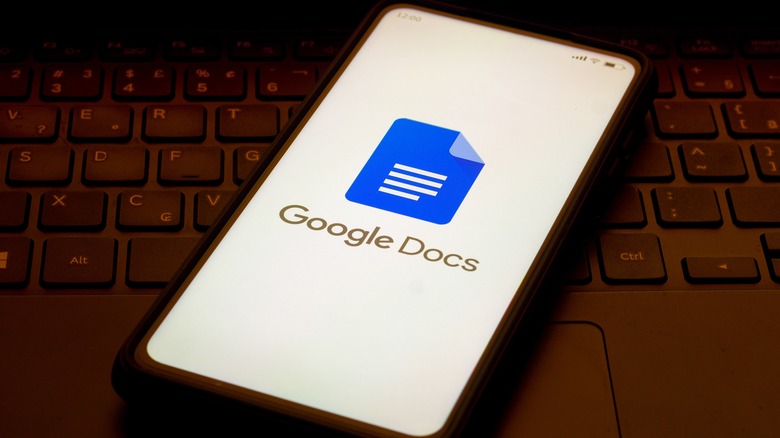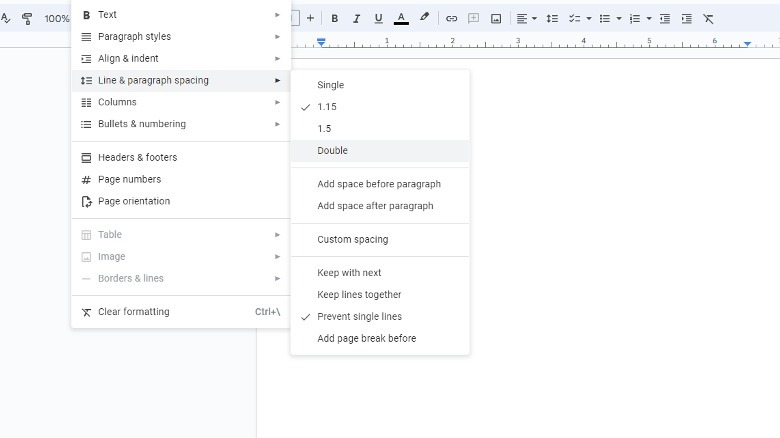How To Double Space In Google Docs Or Microsoft Word
Ah, the double space, the classic savior of lazy essay writers. For those born after the '90s, you may not believe this, but there was a time when double-spacing school papers wasn't the norm. Sometimes you'd even get in trouble, depending on your teachers and school policy. Thankfully, we don't live in those dark ages anymore. Double-spacing makes papers easier to write for students (suddenly, one page of text becomes two pages) and easier to read for teachers. It's a win-win.
Since double-spacing has become the standard for most computer-made papers, essays, and whatever else, it goes without saying that the most prominent word processor apps like Google Docs and Microsoft Word possess the functionality in an easily-accessible format. All you need to do is make a few quick tweaks to your document's paragraph settings, and you can give your text lines the extra spacing they need to look neat and professional, not to mention take up more of the page.
How to double space in Microsoft Word
Before the age of cloud-based word processors and storage, Microsoft Word was the word processor of choice for all PC users. In that bygone age, you didn't need a subscription to use Office. From then until now, the double-spacing process has remained essentially the same.
-
Open a Word document in Microsoft Word for desktop or the web.
-
Switch to the Design menu.
-
Click the Paragraph Spacing button in the toolbar.
-
In the Built-in section, click Double.
If you're using an older version of Word, you may not have a Design menu. In this case, click the Paragraph button on the Home tab toolbar (up and down arrows next to three horizontal lines) and click 2.0.
Quick side note, if you set the spacing when you first create a document, it will remain on that setting for as long as you're editing. If you want to change the spacing midway through your work, you'll need to highlight all of your written text, then change the spacing for it to take effect. You can also change the spacing in parts of the document by only highlighting part of the text.
How to double space in Google Docs
When Google Docs came out in 2006, you'd better believe it was popular, providing more or less the same features as Word in a free online package. It's still one of the top contending word processors, and it can double space with the best of 'em.
-
Open a document in the Google Docs web or desktop app.
-
Highlight all of the text lines you want to change the spacing on.
-
Click the Format button in the top taskbar.
-
Select Line & paragraph spacing.
-
Click Double.
Besides single, 1.15, 1.5, and double spacing, Google Docs also lets you set custom parameters for your line spacing using the Custom spacing button. You can use this for stylistic purposes if you like. Fair warning, though, don't try to futz with the spacing to make your page count longer. Teachers can still sniff out that old trick no matter how many years go by.