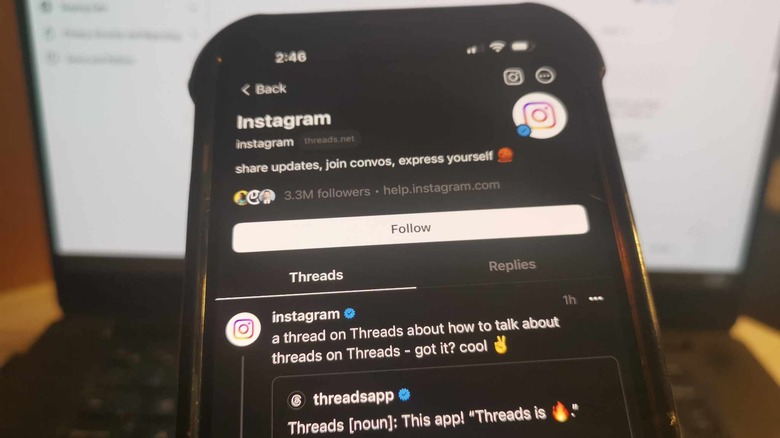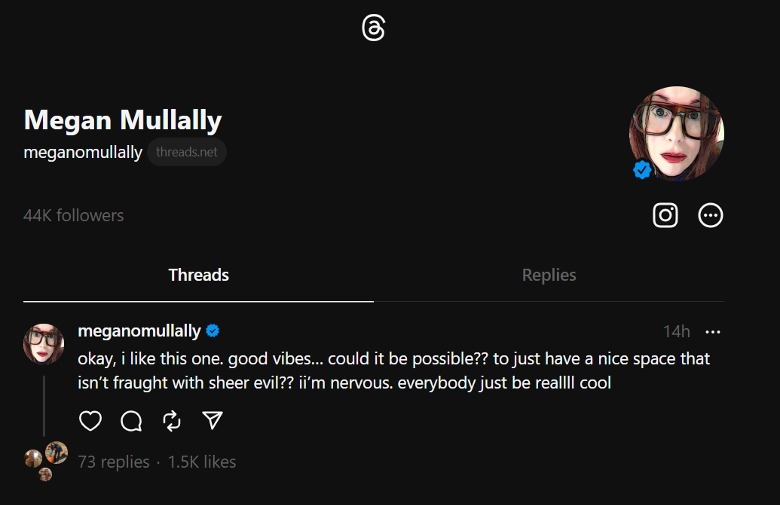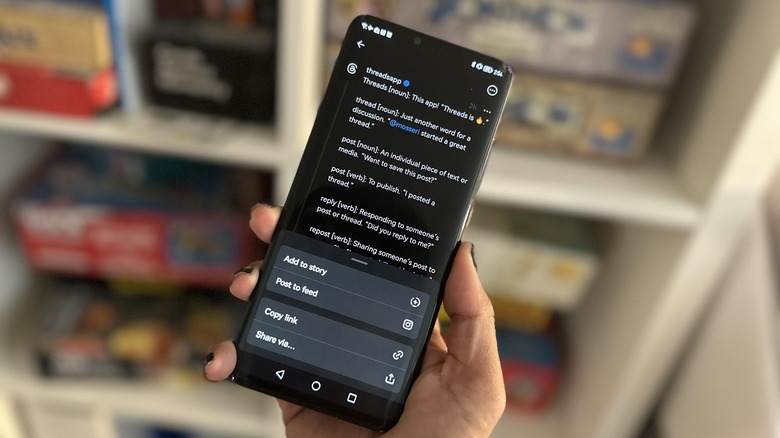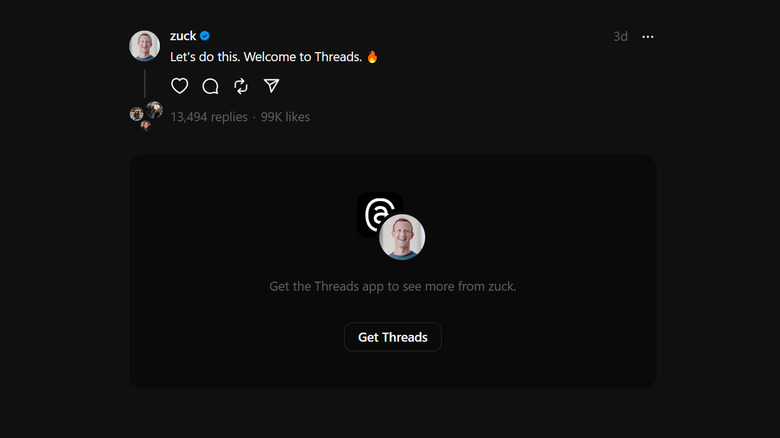Can You Access Threads On A Computer?
As more people join and get acquainted with Threads — Meta's latest project clearly designed to compete with Twitter — you may observe several things about the new app that distinguish it from the Elon Musk-owned social media platform. For starters, Threads is pegged by Meta as an avenue to foster "positive, productive conversations," and anyone who is giving the app a test drive today may notice the early absence of toxic posts. Instead, users are given a breather through seemingly wholesome "threads," most of which are celebrating the good vibes currently being shared within the app.
There are other factors worth keeping an eye on. For now, people who join Threads are required to have an Instagram account as well and would need to make changes on the latter platform — like modifying usernames or deleting accounts — in order for their actions to reflect in the new app. While it's fairly easy to create an account on Threads via a mobile device and have your Instagram handle, verification, and other profile details carry over, you may be wondering if you can scroll through your growing Threads feed on a laptop or desktop computer.
Short answer? Sort of
According to Meta's announcement regarding Threads' launch, users in over 100 countries can now download the mobile app for iOS and Android devices, but there is no mention about being able to use the service on a computer. However, anyone with access to Threads on mobile can copy a link to any post shared by a public account and send that link to others, who can then view the link of various devices, including a computer. Here's how:
- Launch the Threads app.
- Navigate to the Threads post you want to share.
- Tap the paper airplane icon below it.
- Tap "Copy link."
Once the Threads post's link is copied onto your mobile device's clipboard, you can then send it to someone by pasting it into an email, text, or social media post. Alternatively, you can also hit the "Share via..." option and pick a messaging app to course the link through. The recipient of the shared Threads post can then use a computer to click the link and view the entry, as well as the poster's Threads profile page and the accounts of anyone mentioned in replies, if there are any nested underneath.
You can also see a limited view of people's profiles on Threads
Currently, you will need to download the Threads mobile app to like, reply, or post, but you can visit any user's Threads profile page on a computer web browser, as long as it's set to public view. Just type in someone's Threads profile URL into your web browser's address bar in this format:
http://www.threads.net/@instagramhandle
Replace "@instagramhandle" with the person's Instagram username and hit Enter on your keyboard. If they've already created a Threads profile, you should see their name, Threads username, follower count, and profile photo. You can also read some of their most recent posts, but you would eventually need to use the Threads app to see more and interact with the content.