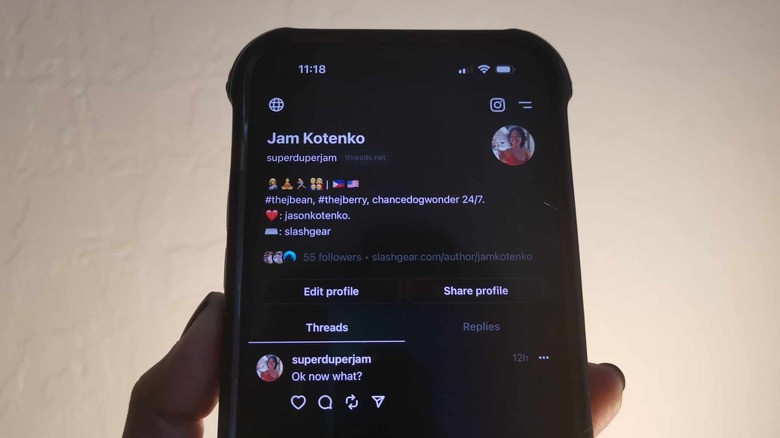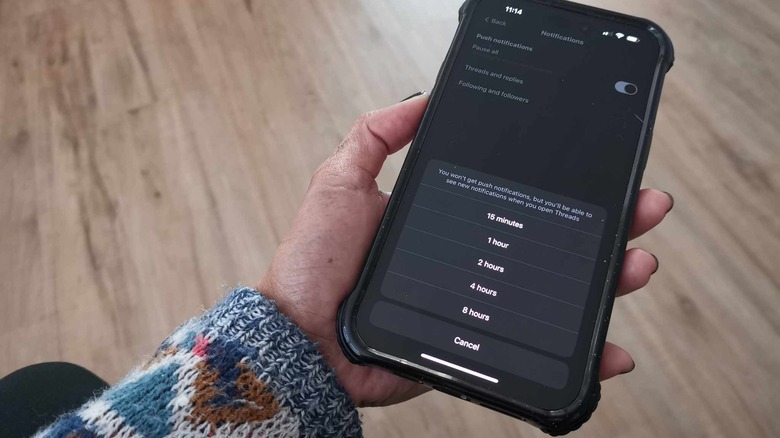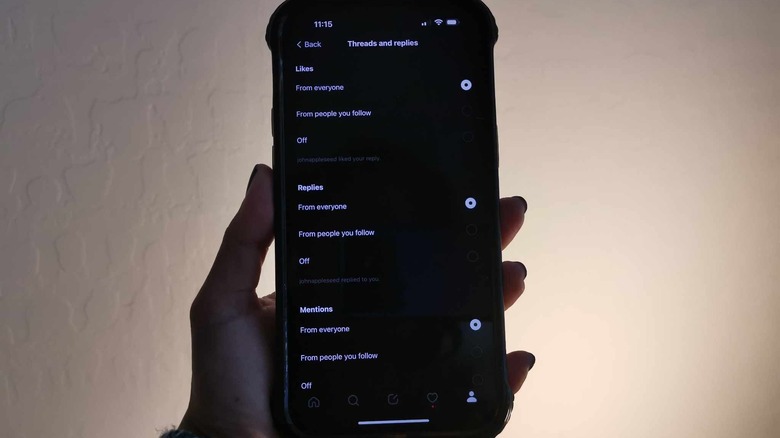Is Your Phone Buzzing Constantly With Threads App Alerts? Here's How To Fix It
This week, Meta's version of Twitter, Threads, finally became available to download on Android and iOS devices, much to the delight of those who have become disillusioned by Elon Musk's handling of the popular microblogging platform he officially took over in 2022. The response has been pretty impressive — According to Meta CEO Mark Zuckerberg, Threads has amassed 30 million sign ups as of today. Considering the fact that Instagram users will be able to carry their handles and existing account verification over to Threads if or when you sign up for an account, it's only a matter of time before more active users on the media-sharing platform also have a profile on the Threads app.
If you already signed up on Threads and pre-followed all the accounts you've added on Instagram, chances are high that a lot of your friends and pages you follow are doing the same thing. By default, the Threads app is set to alert you not only every time one of your Instagram connections follows you back, but it will also ping your mobile device when your posts on the app receive a like, reply, or repost. You will even get an alert when someone you know posts on Threads for the first time or mentions your username.
How to tweak Threads app's notification preferences on your phone
Whether you are running Threads on an iPhone or an Android, you can try rigging your mobile device so that app-specific notifications are switched off. On most Android phones, this can be done through the Settings app under the Notifications menu, where a list of your most recent apps should be listed, including Threads — just select it and disable "Allow notifications" to silence all alerts. The same is true for iPhones: you can try launching the Settings app, going to Notifications, and finding the Threads app under Notification Style and switching the toggle next to Allow Notifications to the off position.
Of course, doing it this way completely may turn off all notifications permanently, or at least until you manually turn the feature back on. In some cases, this method may not even work at all, with some reporting that it doesn't actually stop your device from vibrating every time there's Thread app activity on your phone.
If that is the case, you can modify your notification preferences right within the Threads app. Here's how:
- Launch the Threads app. Ensure that you are logged in, in case you aren't yet.
- Tap the profile icon in the lower navigation bar to go to your Threads page.
- Tap the two-line icon in the top-right corner of the profile page, next to the Instagram logo.
- Go to Notifications.
- Under "Push notifications," hit the toggle next to "Pause all."
This should trigger a pop up, on which you can pick a preferred duration to temporarily silence alerts, anytime between 15 minutes to 8 hours.
Threads app's notifications settings, explained
Going the "pause all" route will ensure that you don't get push alerts from the Threads app on your phone, but you will be able to see new notifications when you actually launch the app. Moreover, if you prefer to be more specific on which type of Threads notifications you'd like to turn off, you have two additional options.
Under "Threads and replies," you can control whether you receive alerts every time you get a like, reply, mention, repost, or quote — from everyone or just people you follow on the app — or not at all. You can also turn off notifications for first-time posts or keep it on for people you've added or the general public. Unless you manually change any of these settings, every single one is turned on and set to "From everyone" by default.
Meanwhile, under "Following and followers," you can change your preferences for receiving Threads notifications every time you get a new follower or someone you followed accepted your request. You can also receive alerts when someone you pre-added or a person you may know has joined Threads. By default, all these alerts are turned on.