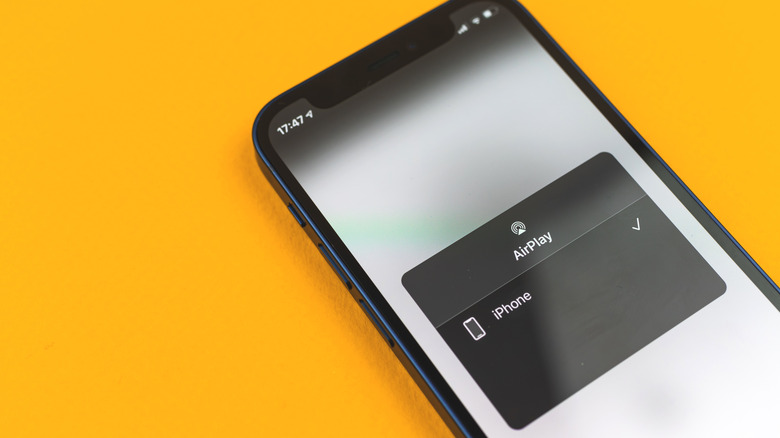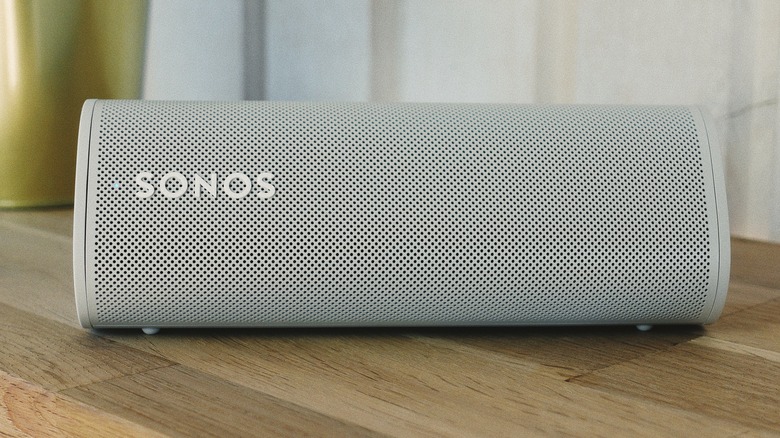How To Pair A Sonos Speaker To Your iPhone
While thankfully not to the same extent that they used to, Apple devices often have a bit of an insular design to them. Apple devices are designed to work at their best with other Apple devices, and trying to operate outside of that established framework can occasionally be a bit of a headache. For example, if you wanted to broadcast music or some other form of audio from your iPhone, the best device from a convenience standpoint would be an Apple HomePod.
What if you didn't have or want to use a HomePod, though? What if, instead, you wanted to play your iPhone's audio through something a little beefier, like a Sonos-branded speaker? While it's not quite as seamless as the connection between Apple-branded devices would be, it is still more than possible to get them acquainted through multiple different methods. It just takes the right features and a bit of menu-surfing.
How to connect an iPhone to a Sonos speaker with AirPlay
One of the nice things about linking audio with an iPhone is that iPhones come equipped with AirPlay functionality by default. As long as both your iPhone and the Sonos speaker you're trying to connect to are both hooked up to the same Wi-Fi signal, you can pair them pretty easily.
-
Start playing audio on your iPhone from an app like Spotify.
-
Swipe down from the top-right of your iPhone screen to open the Control Center.
-
Tap the audio card on the top-right of the Control Center, indicated by the play, fast-forward, etc. buttons.
-
Tap the AirPlay icon on the top-right of the audio card.
-
You should see your Sonos speaker on the list of connection-ready devices.
-
Tap the speaker's name to begin streaming audio to it.
AirPlay is a helpful option if your Sonos speaker doesn't have Bluetooth functionality, or if you just can't be bothered to use it.
Connecting an iPhone with the Sonos app
Since Sonos makes its business in connecting to external devices, it unsurprisingly has its own app to help facilitate those connections. This method relies more on the Sonos speaker than the iPhone, and is helpful if a lot of different phones are connecting to the same speaker on a regular basis.
-
Download the Sonos app from the Apple App Store on your iPhone.
-
Make sure your Sonos speaker is plugged in and connected to your home Wi-Fi signal.
-
Launch the app and follow the onscreen instructions to set it up.
-
Tap the Home icon on the bottom of the screen.
-
Open the Room list.
-
Add your iPhone to the connection list.
Once your iPhone is connected to the speaker, you can begin playing audio from any app; be it music, video audio, or whatever else. Remember, if other people in your home want to connect in this manner, they'll need to download the Sonos app themselves.
How to connect an iPhone to a Sonos speaker with Bluetooth
If you don't feel like going through apps or specified features, you can create a steady connection between your iPhone and a Sonos speaker with a Bluetooth connection. This method is good if you don't have a Wi-Fi connection to rely on, such as when you're outdoors. Just remember that you'll need to stay within close proximity of the speaker to keep the connection going.
-
Press the Bluetooth button on your Sonos speaker to enable Bluetooth — indicated by the LED turning blue.
-
Press and hold the Bluetooth button until the LED starts flashing to put it in pairing mode.
-
Open your iPhone's settings app.
-
Open the Bluetooth menu.
-
Your Sonos speaker should appear in the list of nearby pairable devices.
-
Tap the speaker's name to pair it to your iPhone, which will turn the speaker's LED solid blue again.
Most Sonos speakers have a dedicated Bluetooth activation button you can press for this process. The only exception is the Sonos Roam, on which you'll need to press and hold the power button for two seconds until the LED turns blue.
What Sonos speaker goes well with an iPhone?
The methods by which you connect an iPhone to a Sonos speaker are the same no matter which model of speaker you're using. The question, then, is which kind of speaker do you want to use? That depends heavily on what you plan on doing with this setup. For instance, if you're looking to create a home stereo system with your iPhone as a focal point, you'd probably want something beefy like a Sonos Arc or a pair of Sonos Eras.
If you'd rather have something quick and portable that you can store in a backpack, the Sonos Move and Sonos Roam are excellent options. Or just stick a Sonos Move in a water bottle holder on your backpack, connect your iPhone to it, and you're the world's simplest one-man-band. Whichever hardware you feel like using, they can all connect to your iPhone in the same way, provided they were made recently enough to use the requisite apps and frameworks.