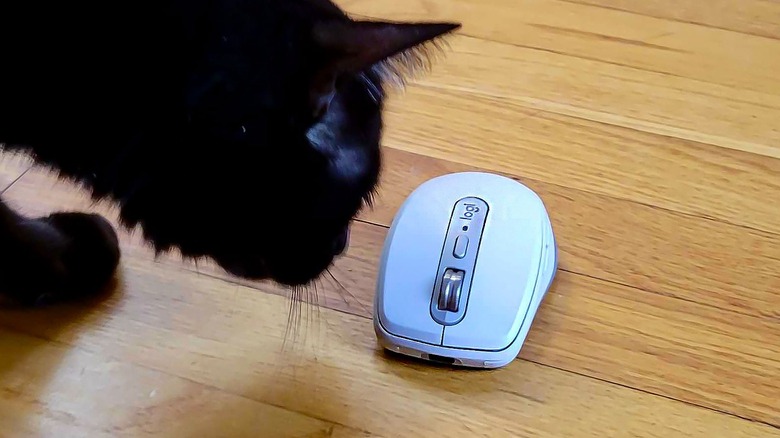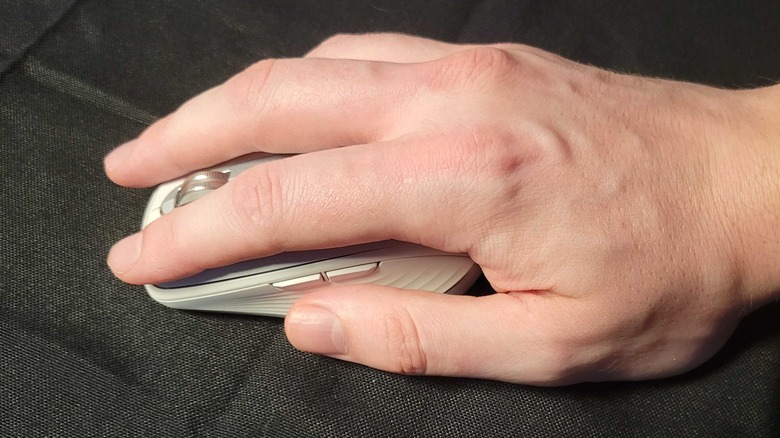Logitech MX Anywhere 3S Review: A Wireless Mouse With Shocking Tracking Abilities
- Works on any surface
- Great DPI range
- Light and small
- Quiet clicks and silent scroll wheel
- The plastic feels a bit cheap
- Not comfortable for people with large hands
Alongside the MX Keys S, Logitech is fleshing out its "Master Series" by bringing out an S edition of its compact MX Anywhere mouse. The mouse is available in three colors: Graphite, Pale Gray, and Rose. Those are black, white, and pink if you need them described in simpler terms. Two of those colors match the two editions of the MX Keys S currently available, while the Rose color matches some of Logitech's other accessories, including a version of the MX Keys Mini.
The mouse itself is an enhanced version of the MX Anywhere 3 and retails for $79.99. As you may expect, many of its specs and features overlap with the standard travel mouse it's built on, but there are a few that make the MX Anywhere 3S stand out. There are also elements that the 3S shares with other premium offerings from Logitech, including its MX Master 3S. Logitech provided an MX Anywhere 3S for the purposes of this review. After around two weeks of testing, here's what we learned.
This is an ultra-compact mouse
While other mice could be heavy, large, or awkwardly shaped, you can tell Logitech has put some effort into making the MX Anywhere 3S as low-profile as possible. This mouse will fit into the pocket of an average pair of pants should your carrying options be limited. Otherwise, it will likely fit into most backpack compartments. If you're traveling by air, and concerned about weight, then this mouse is a great choice. It weighs just 95 grams, which is noticeably less than three and a half ounces.
Logitech also claims the mouse is quite durable, suggesting it is "Built to withstand the bumps and drops of mobile work." This is obviously something we needed to test out. We were very fair with this, the mouse took a few drops from desk height and was tossed in a bag with a bunch of other loose objects before being taken on a half-mile walk. As of yet, there isn't a scratch on it. We're sure we could keep going until it does break, but those two tests are in line with Logitech's claims so we're drawing the line there. We're confident in saying this will survive a small accident or general carelessness.
It feels a bit plasticky
When you first hold the MX Anywhere 3S, you'll notice something is a bit off. Its plastic shell just feels very artificial and almost cheap in a way. There are different kinds of plastic in the world. Some feel light, hard, sort of fragile, and pretty unpleasant — while others can have a nicer, higher-quality texture. It obviously isn't the worst plastic in the world, but it's definitely closer to that end of the scale than something premium. The sides, where many thumbs and pinkies will rest, do have some texture that aids grip. Similarly, the scroll wheel is made of metal, and the grooves milled into it mean it's unlikely to slip as you roll your finger across it.
The material decisions may have had something to do with keeping the weight down, but there are far better choices in terms of texture in this line of mice and keyboards, never mind from this company. Its full-sized, ergonomic, sibling the MX Master 3S, feels so much better in the hand that you'd think the mice were made by two different manufacturers. This could well be a dealbreaker, especially considering the amount of contact you have with your mouse on a daily basis. If they'd gone with something a bit more textured or just opted for a different sort of plastic, then this would feel like a higher-quality product.
It's hard to get the MX Anywhere 3S to fail
As far as raw functionality goes, the MX Anywhere 3S is superb. Just like with its big brother, the MX Master 3S, it really does work on any surface. During testing, we tried it on glass, a mirror, a bed, and anything else we could find that would give the majority of laser mice a very hard time. As with other current mice in the MX series, it doesn't seem to care, it just works.
While this is a very welcome feature on the MX Master 3S, it is infinitely more useful on the MX Anywhere 3S. The "Anywhere" is designed to be a compact travel mouse, and if you've tried working on a laptop or tablet of any kind while traveling — you'll know that conditions are far from ideal. Your leg, the wall of a train, or a tiny folding tray table are all potential impromptu mousemats.
As well as catering to travelers, the MX Anywhere 3S is also perfect for the kind of person that can't be bothered getting out of bed in the morning. A mattress is a difficult surface for any mouse, the sheet crinkles in odd places, the texture may interfere with the laser light, and the surface itself tends to be inconsistent. This mouse tracks just as well on an unmade bed as it does on a perfectly smooth mouse mat. It's incredible.
Quiet clicks make another covert appearance
"Quiet clicks" is a feature that Logitech brought to its MX series of mice last year. You may find it pleasant, but it isn't just for your benefit. The way the company constructs certain mice drastically reduces the volume of that clicky sound they make every time you put pressure on one of their buttons. This is as big a bonus for the people around the mouse's user as it is for the person actually using the mouse.
Again, this is a feature that plays well with the theme of portability. Its bigger, heavier, more awkwardly-shaped brother probably lives on your office desk or somewhere else in your house. The "anywhere," as its name suggests, will likely accompany you to places like libraries, coffee shops, and on public transport. Loud mice may make certain people self-conscious, so if you hate other people hearing you click — or just hate the sound of clicks yourself — this is probably your ideal pointing tool.
It works with LogiBolt, but that's sold separately
Perhaps controversially, Logitech has decided not to include one of its LogiBolt dongles in with the MX Anywhere 3S. When explaining this decision, the company mentioned a desire to cut down on tech waste and pointed toward how often Bluetooth is used. As a result, during the majority of the time we spent with the MX Anywhere 3S, we opted for a Bluetooth connection instead of hooking it up via Logitech's new dongle.
The LogiBolt has its benefits. It offers a quick and easy way to connect a device and transfer that connection between devices. It's also latency-free, which may make a difference in certain applications. To compare performance, we hooked the MX Anywhere 3S up via the LogiBolt towards the end of the review period. Honestly, it's near impossible to tell the difference when it comes to ordinary daily use. If you're planning on using the MX Anywhere 3S as a gaming mouse, you may notice the extra speed. But if you're using this for competitive gaming applications, latency's going to be way down your list of problems.
It isn't exactly one size fits all
At the briefing we received on the mouse, the representatives from Logitech mentioned how their mouse has been designed to accommodate a wide range of hand sizes, from quite small to very big. However, if your hands are on the larger end of the scale you probably won't find this to be true. The entire mouse can almost fit inside the palm of a larger set of hands. Couple that with the flatter profile, and you end up in a situation where it's hard to get a truly comfortable and secure grip on the mouse itself.
If you aim for a traditional grip, where your knuckles are level with the high point of the mouse, and your fingers are on the buttons, it all goes wrong. Your fingers will overshoot, and the back of your hand will have absolutely no support. In order to use the mouse, you'll be forced to position your hand in a way that makes it look like an angry spider. The desk takes will take most of your hand's weight, and your movement will be somewhat limited.
The easiest way to use this mouse, if your hands are a bit big, involves resting the heel of your hand on the desk and manipulating the mouse with your fingers. However, there is something the MX Anywhere 3S holds over the MX Master. It is a truly ambidextrous mouse and you'll have just as easy a time using this left-handed as you would using it with your right.
The DPI settings are a life saver
If you haven't guessed, this is leaning more towards "travel mouse" than it is "daily driver" in my estimation. One of its major benefits is its broad range of dpI settings. It goes up to 8,000, which means you don't really need much room at all to use it. If you crank up the DPI setting, you can use your fingers to shift the little fellow around a bit and comfortably navigate your PC while doing so.
High DPI is also very useful in situations where you don't have a lot of room to work with. Small or cluttered desks are an area where high DPI will make a difference, as are tray tables on planes and trains. Oddly enough, you don't sacrifice too much precision with a higher setting and can quickly adapt and get used to it. Alongside the fact it works on almost any surface, its generous DPI levels make the MX Anywhere 3S an extremely capable travel mouse.
The scroll wheel is very good
While we have our share of criticism for the mouse's main body, the scroll wheel is absolutely superb. It's made out of metal, probably aluminum, and is textured well so grip isn't a problem. It's also one of the few parts that seem to have better build quality than you'd find in an MX Master 3S. When you spin the Master's wheels at any pace, you can hear a distinctive "whirr" sound. Sort of like the noise you get when you jam a playing card in the spokes of a bicycle. This isn't a one-off, we've tested this on a few MX Master 3S units and they all do it. In contrast, the MX Anywhere 3S wheel is close to totally silent. You can hear some faint sound from its bearing if you hold the mouse up to your ear, but won't hear anything if you're just using it normally.
The wheel's function is also worth a mention. It has two modes. Ratchet mode clicks away in either direction when you need short, precise, scrolling. Free spin mode blasts through up to 1000 lines per second. The mouse automatically switches between each mode depending on the force you're exerting and how fast the wheel is spinning.
There are a couple of extra buttons
While left-clicking is undoubtedly the most common mouse action, followed by a right-click, it's nice to have more than two buttons available to you. The MX Anywhere 3S has a couple of extras on its left-hand side. These default to "forward" and "back" while you're using a web browser, though their functions can be easily reassigned through Logi Options+ should you want to use them for something else. It is worth pointing out that, while the overall mouse is designed for ambidexterity, you're going to have a hard time clicking these buttons if you're using the MX Anywhere 3S left-handed.
Beyond that, the scroll wheel can be clicked for an extra function, and there's a button just behind it which cycles through the mouse's DPI settings. There's no horizontal scroll wheel, nor is there anywhere to put it. It's obvious that multi-functionality is being sacrificed for compactness and usability here, and that's probably a sensible decision to make. Extra functions are always nice, but often rarely used. The minimalist approach was probably a smart move here, especially when there are excessively multi-buttoned options already on the market for those who truly want them.
The battery hasn't run out yet
Logitech says the mouse can last up to 70 days on a single charge and can be used wirelessly for a further three hours after just a single minute of charging. As you can imagine, the length of the review period means we got nowhere near actually draining it. Since we received the mouse for testing nearly two weeks ago, it has seen use every single day. At no point has a charger been plugged into it, it's still running on factory juice alone.
When it is eventually time to charge, the process is simple. Just plug a USB-C cable into the front of the mouse, and it should begin to fill the battery. That USB cable doesn't have to be plugged into the device you're using the mouse with, though most USB ports will provide some kind of charge. You can charge it from an outlet or a power bank while still using it with whatever you're connected to. Charging doesn't interrupt the Bluetooth or LogiBolt connections.
It does what it's meant to do
As far as fulfilling the role of "travel mouse" this is pretty much exactly what you most likely want. It's light and compact, so it can live in a bag with no problems and won't get you into trouble at an airport check-in desk. It's also incredibly responsive on basically any surface and has a strong DPI range so you can use it to its fullest extent even if you have minimal space available.
But there is one area where it's missed the mark. I'm not going to complain too much about it not being a tailored fit for the beefy meat shovels on the end of my arms. That's more me being an outlier than a design flaw on Logitech's part — and accommodating larger hands would make this less effective in other categories, some of which are vital to a travel mouse. No, what gets me is the texture of the mouse itself. I just can't get over it. They have a perfectly pleasant, slightly grippy, material that they're happily using for the MX Master 3S, and they've gone with something that may not necessarily be lower quality — but still feels like it is. Still, if you travel regularly, or have tiny hands, this is still a solid choice.