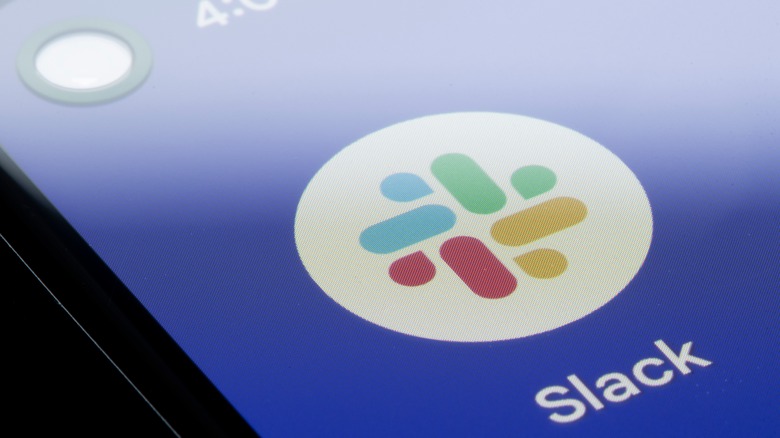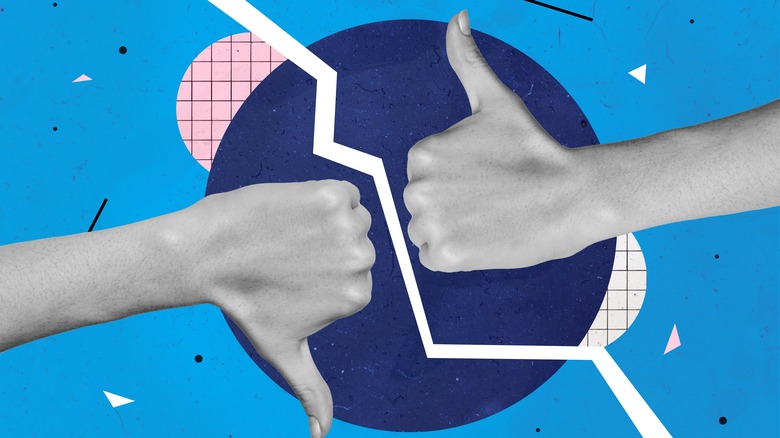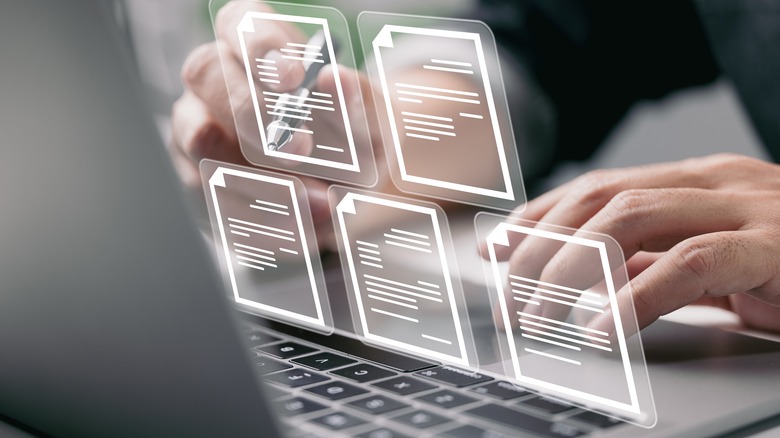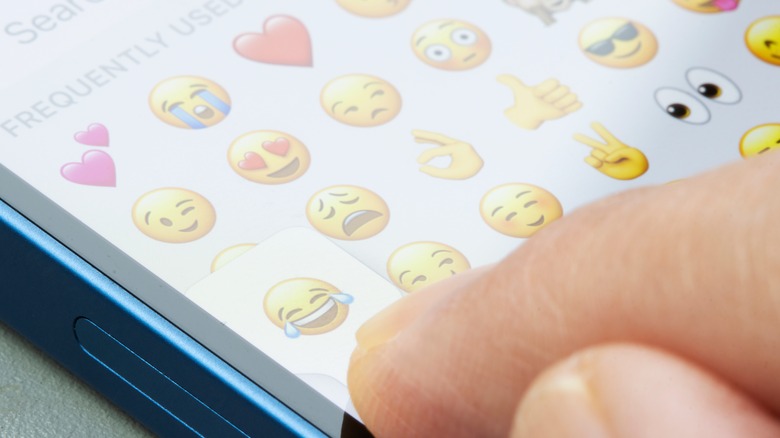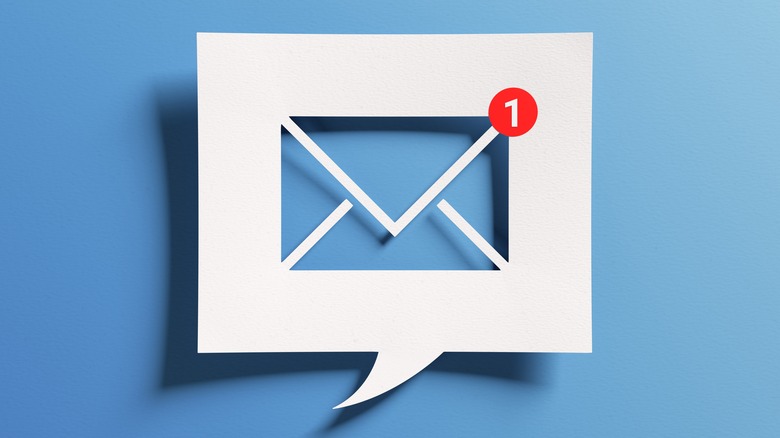5 Essential Slack Tips That Will Improve Your Workflow
Slack has become one of the primary workplace resources for business teams all over the United States. Digital communication tools have always been an important feature in a thriving company culture, but in the contemporary hybrid workspace, entirely remote office work, and everything in between, robust tools to share information seamlessly has become increasingly more important.
For many brands, Slack is that communication nexus. Over 600,000 companies worldwide rely on Slack as a platform to get work done in 2023, and active Slack users number in the 10 million range. Even with this many people leaning on the application to support business decision making, many users remain stuck using the basic functionality of the service.
Slack offers a rich environment in which employees can share all kinds of data and information with one another at a moment's notice. Fortunately, becoming more of a power user is simple when it comes to unleashing the tool's full potential. These five essential Slack tips will help take your workflow to the next level, and empower you and your colleagues to get more done with ease.
Gain group information quickly with polls
Polls are a great way to amplify your use of Slack to get things done. Organizing a poll is a great way to gain a group understanding around a variety of topics or decisions. You might poll your employees on where they'd prefer to go on the next company retreat, regarding dietary restrictions for lunch, or for a variety of other tasks.
Slack is a tool designed to improve communication efficiency across the office, whatever that may mean for your individual business. In the same way that a meeting can run off the rails if structure breaks down in the conversation, so too can a Slack-based discussion surrounding virtually any topic.
A poll is the perfect workaround for this kind of online communication barrier. It allows teams to communicate their thoughts, wishes, and reactions in a format that's purpose built to maintain structured feedback that's easy to interpret. Utilizing a poll can help streamline any decision that you have to make, large or small.
Share your screen to streamline meetings or training
Slack provides a fantastic resource for virtual meetings, just as much as text-based communication. Teams using Slack are able to initiate meetings at a moment's notice: Instead of relying on an additional video conferencing application, users on Slack can use Huddles for voice calls, and discussions can be had through video calls as well. Conducting business through a single communication tool is an excellent way to streamline productivity and keep everyone in the loop.
Meetings in Slack also benefit from the ability to share a screen. One way that this improves business function is through the deployment of training resources. Rather than emailing PowerPoint slides or jumping back and forth between different communication platforms, trainers and their trainees can view the same information together with a shared screen.
This can dramatically improve the flow of a training session, speeding along the process of teaching a new hire the ropes. No matter what kind of information you're sharing, using Slack as a resource to support virtual meetings allows teams to convey information seamlessly.
Use Slack as a file repository or simple sharing platform
Another great option that Slack users have available to them is the file sharing functionality that the platform provides. Slack users can drag and drop files into the application for fast uploading. Similarly, team leaders and other users can pin messages and files to any channel found within your organization's Slack, making them a highlighted message in a channel.
This is great for those who routinely deal with updated guidance on their workflow, or a variety of different projects that each require a unique approach. The ability to share files with other members of your team individually, or in a group channel, brings yet another key resource into this one workspace.
Slack users are able to share files as large as 1GB, making the space an excellent option for any type of standard collaboration that requires the sharing of data products. Filtering through files already located on your Slack channel or in smaller group or one-on-one conversations is easy as well, giving users the ability to upload and use important files easily.
Utilize emojis for easy acknowledgements and assignments
Slack users may be hesitant to deploy emojis in a business context because these communication features have routinely lived moreso in the world of casual conversation. However, emojis can improve clarity and speed when it comes to assigning tasks, acknowledging information, and communicating ideas effectively.
The use of emojis is particularly valuable in group channels rather than one-on-one conversations. Sending out announcements to the group, or posting a task that must be completed but has yet to be assigned, often takes place in group Slack channels. By encouraging the use of emojis, taking stock of who has seen an important update or whether a task has been claimed is as simple as looking for these small icons beneath the message.
Emojis come in a wide variety of styles and themes. As of 2023, there are nearly 4000 emojis in existence, so finding one to express particular and nuanced ideas is actually possible. However, popular options in a business setting include thumbs up and thumbs down icons, the check mark, and the eyes emoji to signal that something is in progress or has been seen.
The visual feedback that an emoji provides speaks volumes and it minimizes lengthy back and forth conversations that can bury important information.
Deploy Slackbot to send out reminders and notifications
Finally, you can set up notifications and reminders in your Slack channels that help keep yourself or your colleagues on track. Using a slash command, you can set a reminder that's customized to the prompts you require. Typing "/remind" and then a phrase describing the required nudge you'll require is all that's necessary. The Slackbot function will return your reminder at the prescribed time so that you can set it and forget it. To manage your reminders, type "/remind list" to bring up an account of all your ongoing reminders.
Users are able to customize the way they receive notifications as well. For a team leader, important messages may need to get through, regardless of the time of day. In your notification preferences, for instance, you can set keywords that will trigger notifications for things like "emergency," "important," or "urgent."
Using customized management for both of these features improves the experience you have with all of your Slack communications. These features are excellent for those hoping to keep important tasks from falling through the cracks.