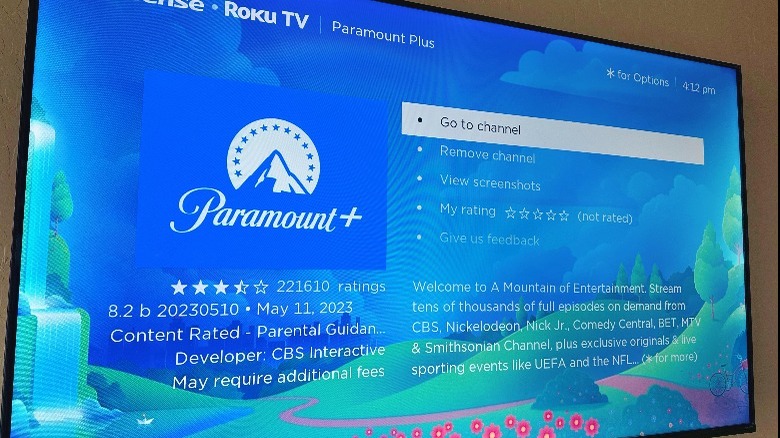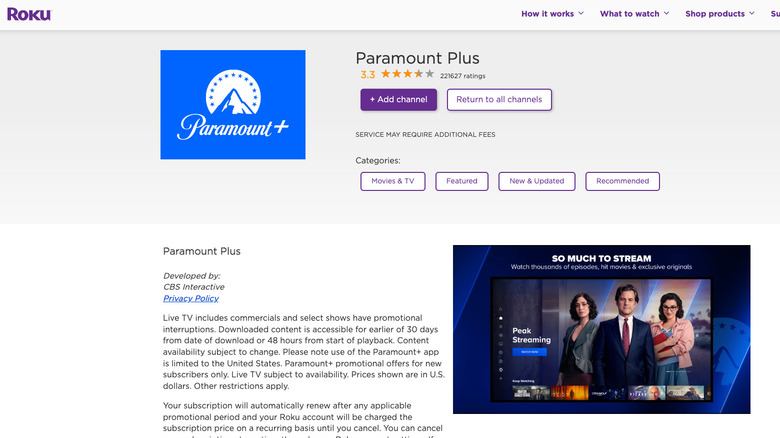How To Get Paramount Plus On Your Roku Streaming Device
Roku is an excellent media-streaming device that has the ability to consolidate a variety of streaming service subscriptions you may have into one single platform. If you have a Roku TV or a Roku streaming player, you can easily access mainstream platform apps like Disney Plus, Hulu, or Netflix and be able to switch between them without much hardship. However, are Roku devices compatible with Paramount Plus, the platform formerly known as CBS All Access?
A lot of streaming devices have Paramount Plus available as an app to download, and that includes most Roku streaming players. However, if you have an older model, there's a chance that you may not be able to install the Paramount Plus Roku app at all. Compared to other streaming services, Paramount Plus is fairly new, so any Roku player released way before the app came out has likely stopped offering app updates and support.
Roku models compatible with Paramount Plus
According to Paramount+, you can run the platform's app on any Roku TV or 4K Roku TV models as well as all the modern Roku streaming players, namely Roku Express, Roku Express 4K+, Roku Streaming Stick 4K, Roku Streaming Stick 4K+, Roku Ultra, Roku Streambar, and Roku Streambar Pro. Other Roku streaming devices that have Paramount Plus compatibility but are no longer sold on the Roku website — you may still be able to buy them at Walmart or Amazon — include:
- Newer version of Roku 2
- Roku 3 and 4
- Roku Ultra and Ultra LT
- Newer version of Roku LT
- Newer version of Roku HD
- Roku Streaming Stick 3500X and newer versions
- Roku Premiere and Premiere+
- Roku Express and Express+
Unfortunately, if you own a Roku LT 2400X or Roku LT 2450X, Roku HD 2500X, Roku 2 HD 3000X, Roku 2 XD 3050X, Roku 2 XS 3100X, or Roku Streaming Stick 3400X and 3420X, you won't be able to access Paramount Plus.
How to add the Paramount Plus channel on Roku
In order to start watching movies and shows that are exclusive to Paramount Plus using your compatible Roku streaming player, you will need to install the streaming service's app on the Roku platform. Follow these steps:
- Turn on your Roku device and the TV it's connected to.
- Hit the Home button on your Roku remote.
- Use the remote's arrow pads to go to the navigation sidebar.
- Select Search and type "Paramount." Paramount Plus should appear in the search results listed under the "Channels" section.
- Select the app.
- Tap Add Channel to download and install Paramount Plus.
Once the process is done, the Paramount Plus app should appear as one of the channels on Roku's main screen. Its placement on the channel grid can be changed by using the arrow keys to highlight Paramount Plus, pressing the "*" key on the Roku remote, and selecting "Move channel." Once it's in your desired location, hit OK. Note that any changes made to a channel's position will only take effect on the Roku device it was modified on. If you own other Roku devices, you may need to add the Paramount Plus channel or change its position on the home screen again. If you are unable to find the Paramount Plus app through Roku's search function, it's likely that your Roku device may not be compatible with the streaming service.
How to add the Paramount Plus channel using Roku's web and mobile apps
If you do not have physical access to your Roku streaming device, you can remotely add the Paramount Plus app through the Roku website or the Roku mobile app. Here's how to do it on a web browser:
- Go to channelstore.roku.com.
- Hit Sign In and provide your Roku login details.
- Find the Paramount Plus app by typing the name into "Search channels."
- Select the correct app and hit "+ Add channel."
If you have the Roku mobile app, here's how you can gain access to Paramount Plus:
- Launch the Roku app and log in if required.
- Head to Devices and pick the one you want to add the Paramount Plus channel to.
- After it connects, hit "Apps on Roku."
- Tap the Store tab.
There, you can look for the Paramount Plus app. It should be listed as one of the Featured apps. If not, tap on "Movies & TV" under All Genres and find it there. Select the Paramount Plus app and tap Add. Doing this will effectively add Paramount Plus to your Roku account, along with any other channel that you directly installed through any of your connected Roku devices.
If the Paramount Plus app does not show up on the Roku device you remotely installed it on, you (or someone who has access to it) may need to refresh the streaming player by going to Settings located in the navigation panel and choosing System. There, pick "Software update," then press "Check now."
How to sign up for Paramount Plus (or log into an existing account) on your Roku device
Once the Paramount Plus app shows up on your Roku's selection of installed channels, you can use the arrow keys on your Roku remote to select it and hit the OK button to launch the app. This should bring you to the Paramount Plus login page. From there, you can tap "Sign up for Paramount+" if you don't have an account yet. Follow the onscreen prompts and pick your desired subscription plan to finalize creating your account. You may be asked to enter your Roku PIN, which you can always update through your Roku account. Alternatively, you can also sign up for a Paramount Plus subscription through paramountplus.com.
You can also hit Sign In if you already have login credentials. You will be given options to sign in directly on your TV by providing your associated email address and password — both of which you will need to manually type in using the Roku remote — or by authenticating the login through the Paramount Plus website, either on a computer or mobile device. If you choose the latter (which is the easier of the two), take note of the code that will appear onscreen and enter the code into the device you're using to verify the login. You'll know the process is successful when the Paramount Plus home screen shows up on your TV.