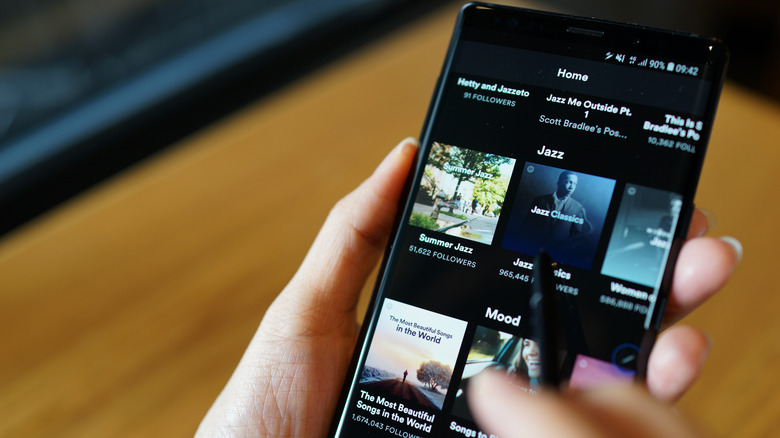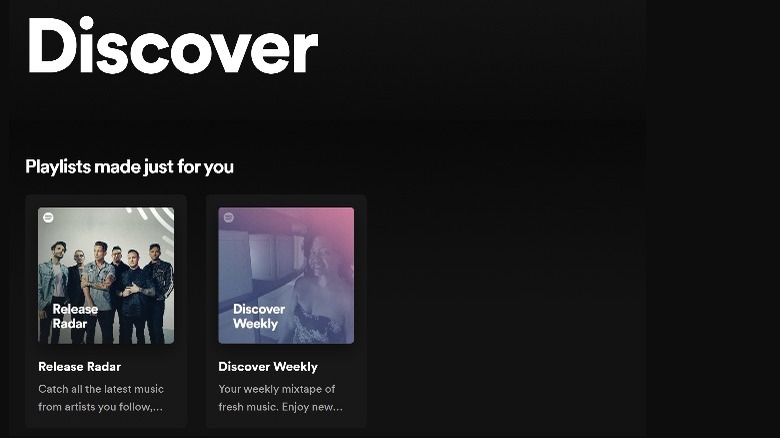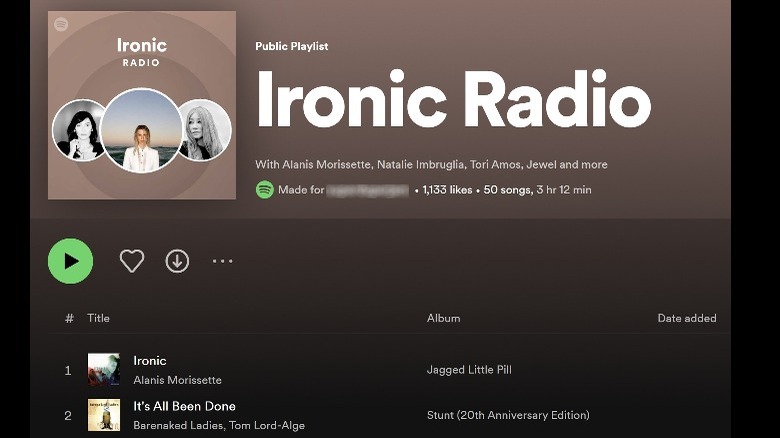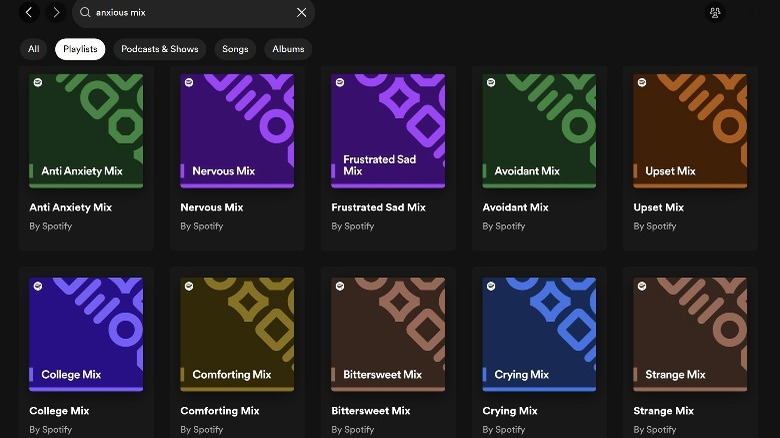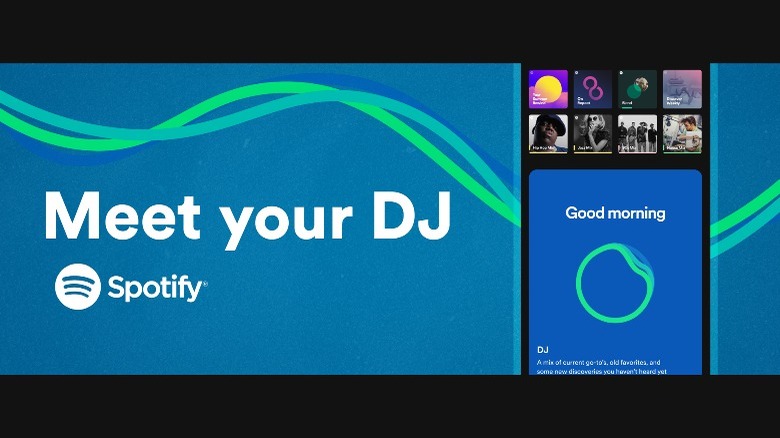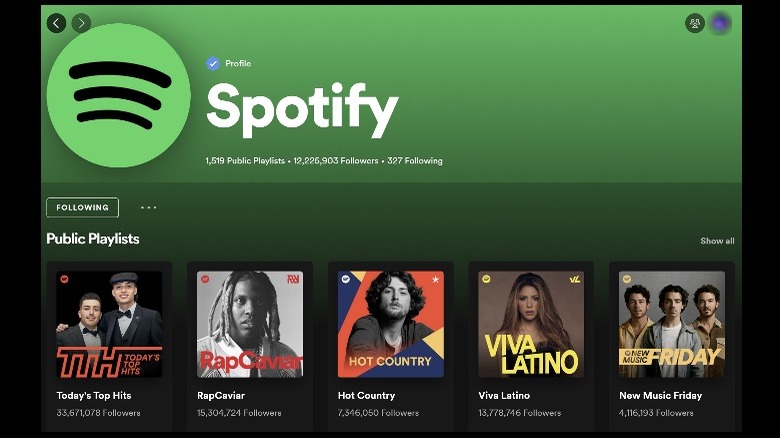5 Spotify Features You Can Use To Find Your Next Playlist
Spotify has a lot of musical bells and whistles. Anybody who has an account or paid for a premium subscription can attest to Spotify's overall ease of use, amplified by built-in features designed to cater to every audiophile's preferences. For starters, its powerful search function enables you to perform very specific queries that'll bring you relevant song, album, playlist, and podcast search results cherry-picked from millions of possible titles. Apart from that, you've got the ability to listen to Spotify content through any compatible device and seamlessly transfer to a different one, as long as you're logged into the music platform on that gadget.
Spotify's search bar alone — powered by a recommendation algorithm that provides song suggestions that only become more fine-tuned the more you use the music service — should be enough to provide you with your next mix of tunes to listen to. However, if you're feeling adventurous and would like to explore the audio app's many features designed to help you discover new music, here are a few that you can tinker around with and use to create your next Spotify compilation.
Discover Weekly and Release Radar
Spotify's built-in music categories allows you to pick and listen to songs according to genre or mood, among other factors. Some categories are automatically updated and replenished with new tunes on a weekly basis, ensuring you're never bored by the exact same playlists. These auto-updating Spotify playlists rely on your listening activity and prioritize songs and artists the built-in algorithm thinks you'll enjoy.
To find these playlists, open the Spotify app on a mobile device or a computer and log in. Navigate to the Search function. Here, you'll see a variety of category tiles listed under "Browse all." You're free to explore any of the available genres and try out any of the playlists filed under them, but in particular, these are the playlists that auto-fill with new songs as well as suggestions based on your previous listening sessions:
- "Discover Weekly": This playlist has new music and deep cuts that Spotify specifically picked out for you. It has 30 tracks and updates every Monday.
- "Release Radar": This compilation is based on artists you follow on Spotify and may contain new singles related to your past listens. This also contains 30 songs and is renewed every Friday. Both the Discover Weekly and Release Radar playlists can be accessed by selecting the "Discover" category tile.
- "New Music Friday": This is where you'll find the newest releases available on Spotify. Go to the "New releases" category tile to play the list.
In addition to the mixes above, you can check out the "Trending," "Fresh Finds," "RADAR," and "Tastemakers" category tiles for playlists that feature new music. Just search for any of these playlist or category names using Spotify's search bar.
Spotify Radio
Every time you search Spotify for a music artist, album, playlist, or song, you can essentially listen to a "radio station" that plays a series of tunes based on it. This feature is especially useful for people who don't have anything in particular they want to listen to — Spotify Radio playlists just auto-update and add more songs as you listen to them. Here's how you can access the function:
- Use the Spotify search bar to look up an artist's name, album title, playlist name, or song.
- Click on your desired selection from the list of results.
- Tap the three-dot icon below the page title. If you searched for a song, you may be brought to the album page the song is a part of. Simply hit the three-dot icon next to the song you want in particular.
- Pick Go to Radio.
If you're accessing Spotify on a computer, the menu is more specific to your search, such as "Go to song radio" or "Go to artist radio." In any case, if you like a particular radio station related to an artist, album or song, you can save it to your library and play it again at a later time. If you have Spotify Premium, you can download the mix as well for offline listening. Unfortunately, you can't save or download a radio station based on a playlist.
Niche Mixes
The search bar of the app is a nifty tool that can give you precise but sometimes bizarre results. This is especially true for playlists. You can look up any mood and almost always be gifted with a Spotify playlist that's perfect for a moment or occasion.
Type any activity, feeling, or phrase that describes what you want, and then type the word "mix" at the end before initiating the search. For example, typing in "tired mix" may lead you to "Comforting Mix," "Cathartic Mix," or "Mellow Late Night Mix" while searching "anxious mix" yields results like "Anti Anxiety Mix," "Upset Mix," and "Crying Mix." Select the Playist filter at the top to isolate playlist-only search results. Specially curated niche mixes should show Spotify as its creator.
This feature is a good excuse to exercise your creative writing chops. Try out ridiculous phrases and see if it produces results. Look up "hungry mix" and be gifted with the likes of "Math Core Mix," "Princesscore Mix," "Extreme Pirate Mix," and "Crying Dogs Mix."
The more you search niche mixes, the more you can discover. This will diversify future recommendations. You can also head to the "Made For You" category tile through the search function. In this hub, you should be able to see five to 10 mixes Spotify thinks you'll love.
Spotify DJ
Spotify entered the AI chat so to speak with a brand-new feature called Spotify DJ. It puts together a series of tunes to play based on past listening and browsing activity and is presented by a persona that calls himself "DJ X." He will then play the songs as if you were listening to them through an actual radio station, and much like a human DJ, occasionally provides fun facts about the tunes and artists behind them. A blue Spotify DJ icon should also be on hand next to the playback controls, which you can press any time you're not feeling the current track and would like to get different DJ picks.
For now, Spotify DJ is still in beta testing and can only be accessed by people with a Premium subscription in the United States, Canada and, only recently, the U.K. and Ireland as well. The easiest way to get to the feature is by launching the Spotify mobile app. From the main page, tap the Music tab near the top and hit the DJ card. Although there's no outright way to get to the function through the Spotify desktop platform, once you access Spotify DJ through the mobile app, you can use Spotify Connect to transfer listening to your computer.
Spotify's Spotify Profile
If you are in a musical bind and have no idea what to play for an upcoming gathering or even to suit your current vibe, you don't need to exhaust yourself with coming up with unique search terms to look up. All you need to do is visit Spotify's profile page on the Spotify app.
To do this fairly quickly, launch the Spotify app and type "user:spotify" into the search field. The top search result should be Spotify's official profile page. Click on it. On the page, you should be able to right away see all the playlists Spotify has created and shared publicly for anyone to save and listen to. All you need to do is hit "Show all" or "See all playlists" and browse through the available selections.
Underneath every playlist title, you can see the number of users who have liked and saved the particular compilation into their own Spotify library. The higher the number, the more popular the playlist is and the more likely it is to contain a good mix of tunes.