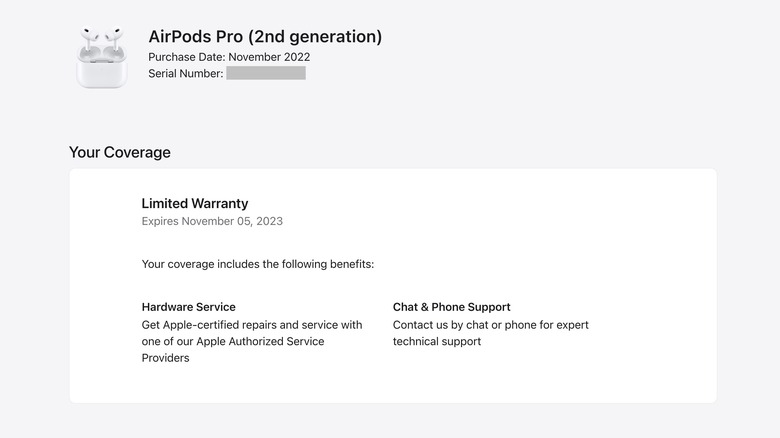How To Tell If Your Apple AirPods Are Fake (4 Ways)
AirPods are among the most popular wireless earbuds in the US, and that's not surprising given how seamlessly they work with other Apple devices. AirPods are a relatively affordable Apple accessory and tend to be the default earbuds for iPhone users. The popularity of AirPods comes with consequences though, making them a prime target for the counterfeit market.
US Customs and Border Protection frequently seizes fake AirPods, with some shipments valued at millions of dollars. In May 2021, US Customs seized 36,000 counterfeit AirPods estimated to be worth $7.16 million, followed by another seizure in July of the same year worth about $1.3 million. Fake AirPods can be difficult to spot, given that Apple uses a minimalist design that's fairly easy to replicate. Some fakes with poor packaging and sub-standard quality are easier to identify, while others are more sophisticated, even mimicking the AirPods' software features. Either way, if you suspect your AirPods aren't original, there are a few ways to verify this.
Check Apple's device coverage website
The easiest way to check if your AirPods are fake is by entering their serial number on Apple's website. The serial number is printed on the charging case. This applies to all AirPods charging cases, including Lightning, MagSafe, and wireless charging cases. To find the serial number, open the AirPods case and check the underside of the lid. If you still have the AirPods packaging, the serial number will be printed next to the bar code.
You can also check the AirPods serial number on your iPhone or Mac. Here's how to do it on iPhone:
-
Open Settings and tap Bluetooth.
-
Look for the AirPods under My Devices.
-
Tap the 'i' next to the AirPods to view the serial number.
If you have a Mac, follow these steps to find the serial number:
-
Make sure your AirPods are in your ears and connected to your Mac.
-
Click on the Apple logo in the menu bar and select System Settings.
-
Scroll down to find your AirPods in the list.
-
Click on them to see the serial number.
Once you have the serial number, you can enter it on Apple's device coverage website. If your AirPods are genuine, it should show the model number, purchase date, and any warranty information. You'll be asked to enter a valid serial number if the serial number doesn't exist.
Check for setup and battery animations on iPhone
Original AirPods will display a pop-up menu on an iPhone or iPad screen when connecting them. If you don't see this menu, it's pretty much a guarantee that your AirPods are fake. Here's how to pair AirPods with iPhone:
-
Enable Bluetooth on your iPhone.
-
Open the AirPods case with the earbuds inside and hold it close by.
-
A setup menu will appear on the screen with a Connect button.
If you've already paired your AirPods with your iPhone, open the charging case with the AirPods inside and hold it next to the phone. After a few seconds, a menu will appear on the screen showing the remaining battery level of each AirPod and the charging case. You can also go to Bluetooth in iPhone Settings and tap the 'i' next to the AirPods. If the AirPods are currently connected, this menu should display an image showing the battery level of the AirPods and case, along with other settings.
If the AirPods aren't connected, there should be information about them in the About section, including the model name, model number, serial number, and warranty information. While in this section, check if there's an option to view the AirPods in the Find My app. Genuine AirPods can be viewed on iPhone, iPad, Mac, and even Apple Watch in the Find My app.
Check for manufacturing defects
The AirPods earbuds, case, and packaging design can tell you a lot about whether they're fake. All AirPods are white, so if yours are any other color, they're definitely not from Apple. When looking at the AirPods case, there should be an LED status light in the front if you have the AirPods Pro or third-gen AirPods. The first and second-generation AirPods have the status light inside the case, located in the space between the earbuds.
All AirPods cases should have a button at the back. This pairs the AirPods with a Mac, Apple TV, or non-Apple device. The pairing button should sit flush with the case. The charging port is another dead giveaway. Apple uses a Lightning port on all AirPods models. If your AirPods have a USB-C or micro USB port, they're definitely fake.
The quality of the packaging also says a lot about AirPods. Check for spelling errors on the retail box, and make sure a serial number is visible. Apple includes documentation in the AirPods box, so check if a manual, safety information, and warranty are included. A Lightning to USB-C cable should also be in the box. If you have AirPods Pro, different size ear tips should also be included.
Check for a verification alert on iPhone
Starting with iOS 16, iPhones display an alert when they detect fake AirPods. The only caveat is that users need to use an iPhone running iOS 16 to take advantage of the feature. Not all fake AirPods may display this alert, but Apple may be able to detect counterfeit AirPods that can replicate software features on an iPhone, including the pop-up menu when trying to pair them.
When you try to pair fake AirPods that display a setup animation on the iPhone screen, tapping the Connect button may display an alert that says Cannot Verify AirPods. Apple doesn't prevent you from pairing the AirPods but instead gives you the option not to connect and warns you that they might not work as expected.
To avoid getting duped, buying AirPods from Apple or an Apple Authorized Reseller is best. Third-party platforms like Amazon are safe if you buy directly from the Apple Store on Amazon and not an unknown third party seller. Other big retailers like Best Buy and Walmart are also authorized resellers.