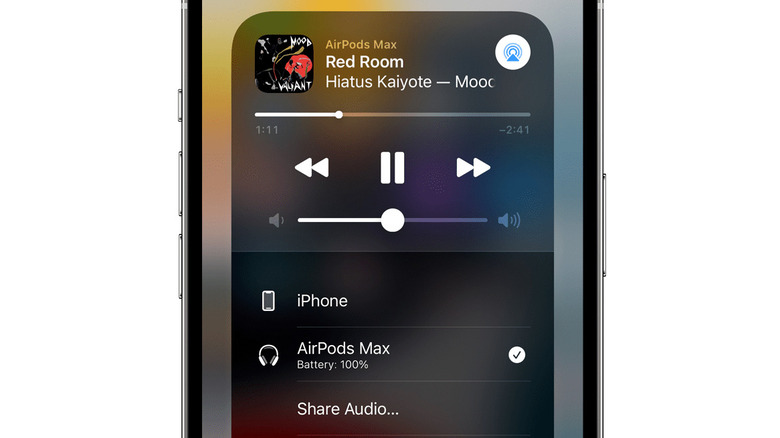How To Connect Two Pairs Of AirPods To One iPhone And Share Audio
The arrival of Apple's AirPods kicked off the true wireless earbuds market in a major way, spawning many competing models and clones. The company has released multiple generations of the earbuds in the years since, as well as a Pro version, not to mention the over-ear Max headphones model. AirPods are great because not only do they produce solid sound quality, but they also provide many useful features. You can, for example, take calls with the built-in microphones, use Siri to get information, and — perhaps one of the product's most underused features — you can connect two pairs of AirPods to one iPhone.
This feature was released with iOS 13, and Apple lists it under the name Share Audio. Why would you want to share your audio with another person? The support could be useful for those times you want to listen to an audio track or album with a friend or loved one. The audio-sharing feature also comes in handy when riding public transportation with another person, making it easier for two people to watch the same movie on a single device. Connecting two pairs of AirPods to an iPhone is very simple, as Apple has added the Share Audio button to the AirPlay menu accessible within the Control Center.
Connecting two pairs of AirPods to a single iPhone
Despite being one of the easiest Apple products to use, AirPods have many hidden tricks and controls that aren't readily apparent (via Apple Support), the Share Audio feature among them. To connect a second pair of AirPods to your iPhone, we are assuming that one pair of earbuds is already connected to the smartphone.
- While listening to audio on your iPhone, either open the Control Panel and tap AirPlay or tap the AirPlay option from within the app you're using.
- Tap the Share Audio option in the menu that appears.
- To pair the second set of earbuds, open the AirPods case (with the earbuds inside) near the iPhone's screen. If you are using AirPods Max headphones, remove them from their case.
- When the second pair of AirPods appears on the iPhone's screen, tap Share Audio again.
- To test that both pairs of AirPods are connected, go to Bluetooth within Settings and check to see whether both products are listed under connected devices.
If the connection was successful, you can now use a single iPhone with two different pairs of AirPods. Each user can control their own volume level using the controls on the AirPods. To stop sharing audio with the second pair of AirPods, swipe down from the top right corner of the iPhone's screen to open the Control Center, tap AirPlay, and then tap the checkmark next to the pair of earbuds you want to remove.