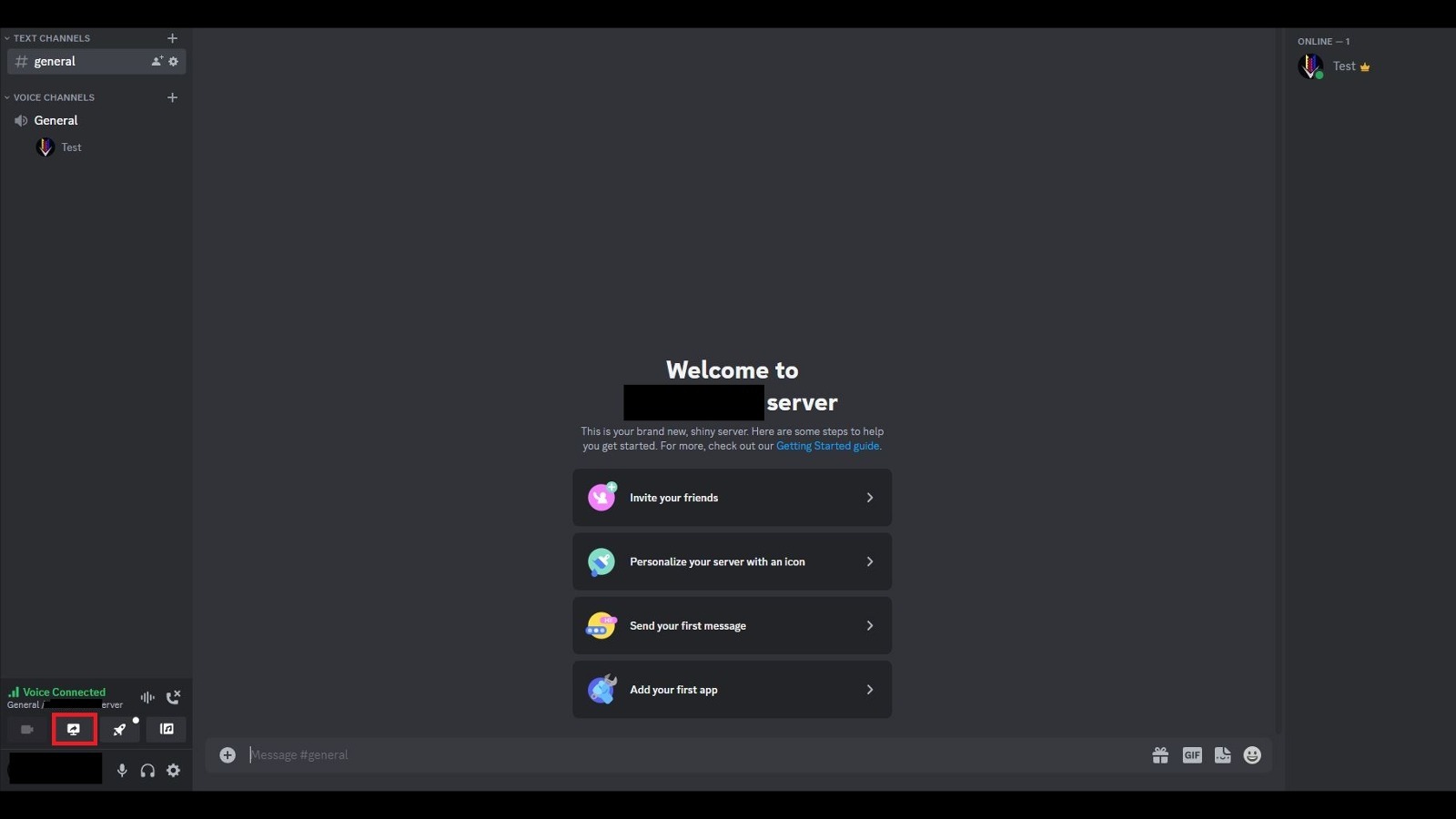How To Watch Netflix With Your Friends On Discord
Movies are best appreciated with friends, whether you need a shoulder to cry on during an emotional moment or someone to laugh at corny special effects with you. Of course, in the interconnected age, you may not always be able to watch a movie in each other's immediate company, be it on the couch or in a theater. Perhaps someone is stuck at work or living halfway across the country. Either way, watching movies together in real life isn't an option unless someone is willing to spring for an overnight plane ticket. Luckily, with some ingenuity, you can get the next best thing.
Discord's various chatting features allow you to watch movies on streaming services like Netflix while on a Discord call with your friends. You may not be able to high-five over every obscure reference, but you can still yuk it up with them while watching your favorite films and shows.
Sharing your Netflix screen to Discord
Your best option for watching Netflix with friends on Discord is to use the screen share feature to broadcast your Netflix screen to the members of the call.
-
Log into Discord, either through the standalone app or in your web browser of choice.
-
Log into Netflix in a web browser.
-
Join a voice channel in your Discord server by clicking on a channel name.
-
Click the Share Your Screen button in Discord, signified by a picture of a monitor with an arrow on it.
-
Select the application you want to share, i.e., the browser with Netflix open.
-
Select the stream quality, resolution, and framerate.
-
Click the Go Live button.
-
Return to your Netflix tab and start a movie.
Assuming you don't have Discord Nitro, you'll only be able to use 720p resolution, but as long as the stream quality is set to smoother video, it should still look fine. Beyond that, provided your internet connection is steady, anyone else in the same voice channel as you can see your shared screen and the Netflix window alongside it.
Sharing your Netflix screen on a mobile device
As long as you have the Netflix and Discord apps installed on your smartphone, be it Android or iPhone, you can also watch movies with your friends there. The process is pretty similar to the desktop versions of the apps.
-
Launch and log into the Netflix app and select what you want to watch.
-
Leave the Netflix app open and return to your phone's home screen.
-
Launch and log into the Discord app.
-
On your Discord server, swipe to open the left panel.
-
Tap a voice channel.
-
Tap the Join Voice button to join the channel.
-
Tap the camera icon on the bottom-left of the screen to begin sharing your phone camera feed.
-
A new icon will appear next to the smartphone camera icon with an arrow.
-
Tap the smartphone icon to begin sharing your smartphone screen.
-
Tap the camera icon again to stop sharing your camera, leaving just your screen.
-
Switch back to the Netflix app and start a movie.
Ensure you only use this feature if your smartphone is connected to a steady home Wi-Fi signal and connected to a power source, as attempting this with mobile data will significantly strain the connection. Not only will it drain your data and battery quickly, the video quality probably won't be outstanding.
Sync up with third-party services
Technically speaking, it is possible to watch Netflix over Discord with friends by having everyone log into individual Netflix accounts and start a movie simultaneously. However, this method is a bit slapdash, as it doesn't account for fluctuating internet connections. However, there is a way to synchronize this process and use it with Discord — a third-party service called Teleparty.
Teleparty, formerly known as Netflix Party, can sync multiple Netflix views to create a simultaneous viewing experience. It does come with its own text chat, but if you'd prefer to speak, you can join a Discord voice channel and leave it running while you watch your movie.
-
Install the Teleparty extension on your web browser.
-
Go through the Teleparty guided set-up process.
-
Log into Netflix on your web browser.
-
Start playing a movie.
-
Click the Teleparty icon in your browser.
-
Click Start the Party.
-
Copy the provided URL and send it to the call participants.
-
When everyone has joined the Teleparty, press Play on your Netflix movie.
Remember that everyone must install the Teleparty extension in their browsers to join the session. Additionally, Teleparty currently only supports Google Chrome and Microsoft Edge browsers.
Enjoy Netflix with your friends
No matter how you do it, sharing a Netflix stream through Discord is a great way to watch movies with your friends. Even if your friends don't have their own Netflix subscriptions, you can still enjoy your favorite movies and shows together. Since no password sharing is involved, Netflix won't have to send you an angry message, which is an added bonus.
Finally, disable hardware acceleration in your browser's settings when sharing your Netflix screen through Discord. Attempting to screen share with hardware acceleration may result in a black screen, which doesn't help anyone. Additionally, if you have a Discord Nitro subscription, you can share your screen at up to 1440p quality at 60 FPS. If one of your friends has a Nitro subscription and you don't, it may be in the viewing party's best interest to have them do the screen sharing, if possible.