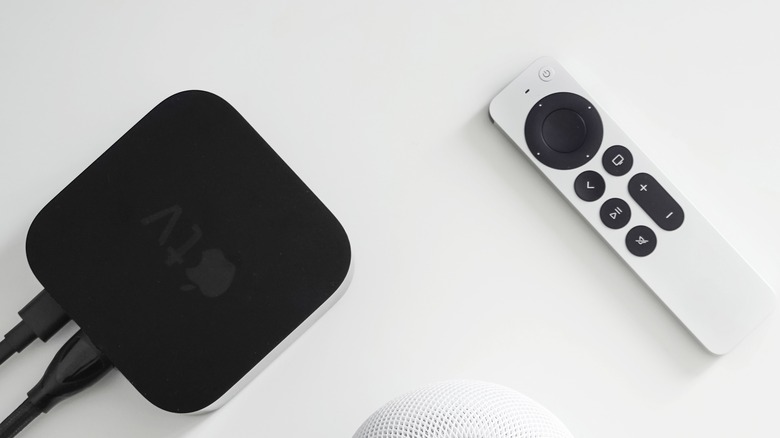How To Use Spatial Audio Features On Your Apple TV
For those who enjoy immersive entertainment, spatial audio is the biggest thing since panoramic views. The feature creates an adaptive surround-sound experience, the same as you'd expect from a proper visit to the theater, and with head-tracking functionality, you can get slight alterations in the sound as you personally move around. It's almost like you're right there, in the heat of the action. Pair that with a VR headset, and we're basically a stone's throw from true virtual reality viewing.
Getting this kind of audio quality can be a bit of a tricky process if you're trying to daisy-chain different systems together, not to mention potentially expensive. If you happen to have devices in the Apple family, however, such as an Apple TV and a pair of AirPods, the process becomes much, much simpler. You can enjoy immersive spatial audio from the comfort of your own living room with no fancy hardware or accessories.
Apple devices that support spatial audio
The first order of business is ensuring you have the appropriate hardware to make spatial audio happen. At the base level, you'll need both an Apple TV and some form of Apple family audio device. For the Apple TV, you'll need one capable of 4K resolution running Apple's tvOS 15 or later. Apple's digital storefront only sells the 4K version these days, but you should definitely keep the model version in mind if you're buying one from a third-party source like Amazon, especially if it's pre-owned or refurbished.
For the audio, you have many more options to choose from. You can use any personal listening device in the Apple family, or those that have direct connections with the Apple framework. Your options for this path include third-generation AirPods, first or second-generation AirPods Pro, AirPods Max, or Beats Fits Pro. These specific types of earbuds and headphones are all equipped with both spatial audio and dynamic head-tracking support.
How to connect to Apple TV and enable spatial audio
With your Apple TV up and running and your AirPods in hand, let's get everything set up. Follow these instructions to connect your AirPods to the TV and enable spatial audio:
-
Open your AirPods case near the Apple TV.
-
Hold the Play button on your Apple TV remote to have it scan for nearby devices. It should pick up the AirPods and display a connection prompt.
-
Enter an app on your TV that supports multichannel audio.
-
Hold down the Home button on your TV remote to bring up the Control Center.
-
At the bottom of the Control Center panel, there will be an icon with a picture of your connected speakers. Click that icon with your remote to set them for sound output.
-
Click the icon again to bring up the speaker's individual options.
-
Under the Spatial Audio options, you can turn the feature off, set it to provide fixed sound, or activate the head-tracking feature.
Spatial audio and head-tracking will be enabled on the connected device, altering the volume of your show's soundtrack elements (music, SFX, dialog, etc.) depending on where you're sitting.
Managing spatial audio options on Apple TV
You'll get the most out of spatial audio if you're watching something with multichannel audio and Dolby Atmos support. However, even if you're watching something with regular stereo sound like YouTube, you can still achieve a partial effect by enabling the Spatialize Stereo option in the speaker's options. It won't be quite the same thing as full spatial audio, but it'll still be high-quality.
One important thing to keep in mind with this feature is that it's controlled on an app-by-app basis. If you turn on spatial audio for Disney+, for example, it'll only be on for Disney+. If you want the feature in another app like Apple TV+, you'll need to activate it there separately. The only thing you can universally turn on or off is head-tracking, which you can do for the connected device via the Physical and Motor section of the Accessibility menu.
If you really want to get the absolute most out of your favorite movies and shows on your Apple TV, stick in those earbuds and turn on the spatial audio. Not only does it make for a next-generation entertainment experience, but it's also super convenient to have audio that stays consistent no matter where you're sitting on the couch.