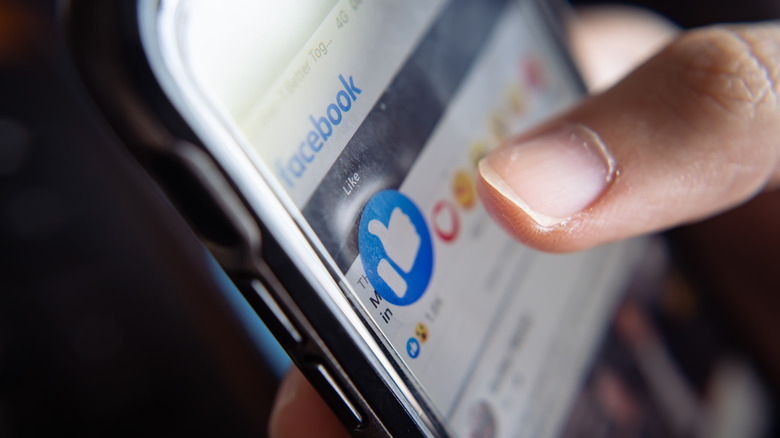How To Change Your Name On Facebook: A Step By Step Guide
Lots of people have a tendency to overshare on the beleaguered Facebook. Not just in harmless ways, such as sharing images of every single meal eaten, but in ways that could be potentially dangerous for themselves or others. Social media really isn't a place for private, identifying details.
For some, it's hazardous to display even a real name in a public profile. As one anonymous police officer explained to BBC Newsbeat in 2015, "my partner and I are both police officers and don't use our real names as we can be targeted by people we come into contact with at work ... the majority of police officers do this now." Many users, for their own personal reasons, have surely wanted to change their names on their Facebook profiles.
The process can be a little finnicky and is subject to certain Facebook rules, but it can be done rather easily. Those looking to do so can follow this quick and convenient guide.
Changing your name on Facebook
As Facebook's Help Center explains, the process of changing your name on the platform differs very slightly depending on the Facebook format you're using. Whether you're using a PC, a mobile browser or an iOS/Android app, though, these instructions will explain how it's done.
-
Firstly, the "Settings and privacy" menu must be opened. This is done by opening up your profile on a PC, tapping the button labeled as such on the mobile web, or opening the Menu page in the app.
-
Select the "Personal and account information" menu (this menu isn't included on PC, so desktop or laptop users can skip this step).
-
From the Name screen, input the new name you'd like to use, then choose "Review change."
-
When you're sure that what you've inputted is to your liking, you can confirm with "Save Changes" after logging in.
As user-friendly as the process of inputting a new moniker is, there are two caveats to bear in mind: The first is that users will be locked out of doing so if it has been less than 60 days since they last changed their Facebook name.
Per Tech Untold, though, this can be circumvented if users select "Learn More" from the Name screen and provide a screenshot of their profile and reason for the name change at the next screen (not necessarily a legitimate reason). The second is that certain things aren't allowed in a Facebook name, including titles or suggestive/offensive language.