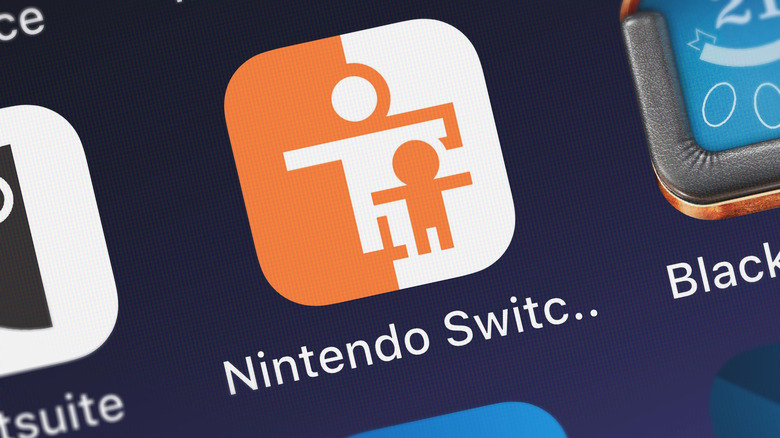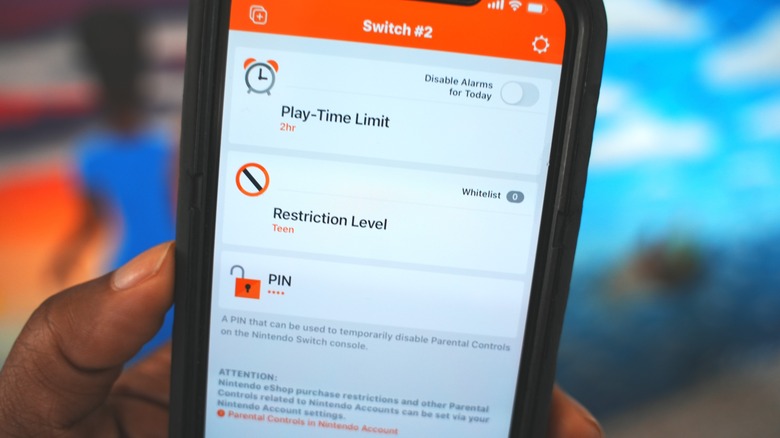How To Set Up Parental Controls On The Nintendo Switch
As a parent in a world dominated by digital content that's easier than ever to access, it's essential to protect children from inappropriate content and ensure they develop a healthy relationship with technology. One of the most popular devices among kids today is the Nintendo Switch. The hottest-selling handheld gaming console has been applauded for its portability, flexibility, affordability, and its extensive library of new and classic family-friendly games.
However, the importance of parental control on these devices can't be understated. Like any other device connected to the internet, it's vital to establish safety measures to monitor your child's gaming activities and ensure they aren't getting into sticky, potentially dangerous situations. The Nintendo Switch also has time management tools that can automatically turn off the fun faucet to ensure your child isn't over-indulging.
If you're a parent that could benefit from parental controls, we'll walk you through the step-by-step process of implementing them on Nintendo Switch, and the peace of mind you'll gain for your child's digital safety will be priceless.
The benefits of Nintendo Switch parental controls
You should strongly consider enabling parental controls on your child's Nintnedo Switch for a few good reasons. First, it's important to manage their screen time. We all know how easy it is for kids to get lost in gaming, so by setting limits, you're encouraging them to focus on other important aspects of their lives, like their studies or physical activities.
Another advantage of parental controls is that they let you filter games and other content based on your child's age. You don't want them exposed to mature themes or explicit content that they're not ready for — these controls help prevent that from happening.
Kids are also notoriously impulsive when it comes to in-game purchases, with countless stories of credit card charges by kids with unmitigated access to payment options. Parental controls can manage or even disable the ability to make purchases on the Nintendo eShop, saving you from any surprise charges on your credit card.
Finally, parental controls allow you to monitor and restrict your child's social interactions while they're using the Nintendo Switch. This is important because it protects them from potential cyberbullying or exposure to harmful individuals. Many Nintendo-made games, especially ones that appeal to children, limit communication possibilities to simple in-game gestures or pre-determined chat messages, but third-party titles can allow in-game text chatting and voice chat via an aux headset.
How to set up parental controls on Nintendo Switch
To begin, you'll need to download the app on your iOS or Android device. This application is the main hub for managing the controls on your Nintendo Switch.
-
Download the Nintendo Switch Parental Controls app on your Android phone or iPhone.
-
Create a Nintendo account, or sign in to your existing one.
-
Open the app on your smartphone, and follow the on-screen instructions to pair it with your Nintendo Switch. Ensure both devices are connected to the internet. The pairing process will require you to input a six-digit code on the Nintendo Switch. Refer to the smartphone app to find this code.
-
On your Nintendo Switch, go to Settings > Parental Controls > Parental Controls Settings and select "I have the app installed. What's next?"
-
Select "Enter Registration Code," and enter the six-digit code you received from the smartphone app.
-
Select "Register."
Once the devices are paired, you'll be prompted to manage parental controls within the smartphone app. Start by setting the daily play limit for your child's account, ranging from 15 minutes to six hours.
Next, you'll select a content restriction level. You can choose between presets named "Teen," "Pre-Teen," and "Child," or you can set custom restriction levels for each aspect of the software experience, including age-restricted software, communication, whether your child can access VR and 3D visuals, and the ability to post gameplay captures to social media.
Lock it down even further
Parents can take further steps within Nintendo's app to strengthen the effectiveness of the Switch's parental controls. First, you may want to head to the settings menu and set up a unique 4-digit pin. Access to the parental controls feature and any content gated by it will require you to input this number. If you ever forget it, Nintendo provides an easy reset process.
Also, don't forget to enable app lock on the smartphone app (which supports Face ID on iPhone). These two measures will ensure your child can't easily bypass the restrictions you've set should they happen to know their way around your phone.
Parents may also want to consider enabling notifications. You'll get playtime alarms whenever your child has reached their limit, and the app will also deliver monthly summaries of their activity, though you can always view the latest data by opening the app. And if you have multiple children with their own Nintendo Switch units, you can add additional consoles and manage their playtime separately.