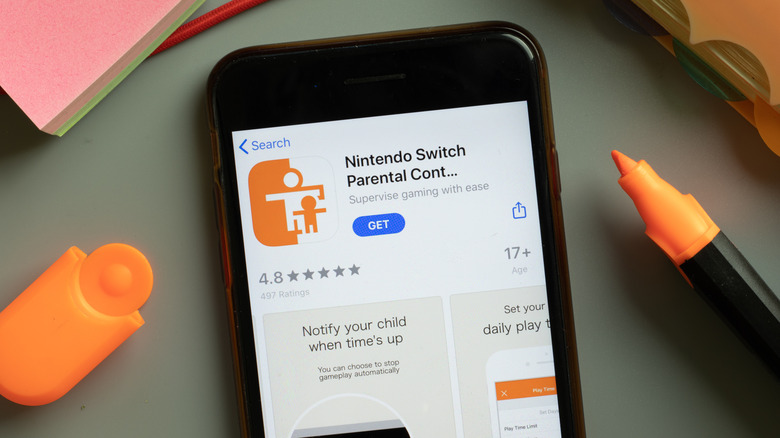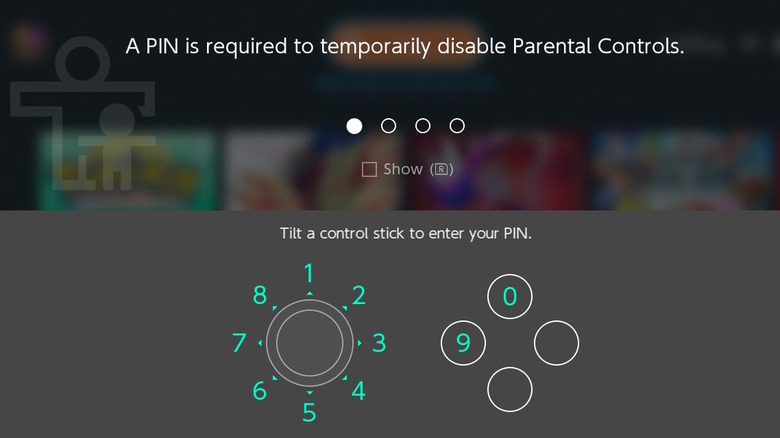What You Need To Do If You Forget The Parental Controls Pin On A Nintendo Switch
The Nintendo Switch is one of the best gaming systems you can buy for kiddos. It's extremely accessible and has tons of fun, age-appropriate games to keep them out of mommy's hair while she's trying to enjoy some me time. Less selfishly, it's also killer for couch co-op experiences when your young one wants some company or needs a little help getting past a level.
On the flip side, not taking the proper digital precautions can quickly turn your child's happy hobby into a horrible headache. That's where parental controls come in.
With parental controls, you can set limitations on various parameters of the gaming experience on Switch, from setting time limits to requiring passwords to access sensitive system areas. As a parent, it's imperative that you enable the Switch's parental controls to keep your children safe from inappropriate games and contact with strangers. It's also great for keeping your wallet safe from your children.
But what if you've forgotten the pin code needed to manage the system? Don't worry – you aren't locked out forever, as Nintendo can help you out of a jam in a hurry. We'll show you how below.
How to find and reset Switch parental controls with the smartphone app
The easiest way to reset the Nintendo Switch's parental controls is by using the official Nintendo Switch Parental Controls app, available for both iOS and Android devices. Finding the current pin code is easy:
-
Open the Switch Parental Controls app on your phone.
-
Tap Console Settings, found in the upper-right corner.
-
If you have multiple Switch consoles, select the console you want to manage.
-
Select PIN.
From here, you should be able to see the current code you have set. Just make a mental note of it or jot it down, then pick up your Switch and enter it as normal.
Need to reset the pin? That's a pretty quick process, too:
-
Open the Nintendo Switch Parental Controls app on your smartphone.
-
If necessary, sign in.
-
If you have multiple Switch systems, select the one you want to reset the parental controls on.
-
On the bottom right, tap Console Settings.
-
Tap PIN.
-
Enter a new 4-8 digit PIN code in the text box that says Change PIN.
Advertisement -
Tap Save in the upper right corner.
This method is convenient, but it's only for parents who need a quick reminder of which PIN they used, or if they want to change the PIN to something easier to remember. If you never linked the Switch or if you don't have access to the app for some reason, you'll have a little more friction.
How to reset the Switch's parental controls if you don't have the app
If you lost your smartphone or never linked it to Nintendo's app in the first place, you're not completely locked out. You'll just need to go through a lengthier process. Be mindful, it requires a credit card to ensure an adult is present, and Nintendo charges a $.50 fee. If you're alright with that, here's everything you need to do:
-
On your Switch, tap the orange icon at the top.
-
Press the + or – button on the screen that prompts you for the PIN code.
-
In the ensuing popup, scroll down to find your inquiry number and serial number. Make note of both.
-
On a separate device, go to Nintendo Support's parental controls website and select your region.
-
Click No, it is not linked to a smart device.
-
Click Reset your Parental Controls PIN.
-
Again, select your region, then check the box that says I agree after reading the terms.
-
Enter the system serial number and the inquiry number.
-
Fill in your contact information.
-
Under the Summary of Charges section, tap the blue I Agree button.
-
Input your credit card information, then click Complete.
If successful, you'll see a PIN reset Master Key. Copy this down, then head back to the Nintendo Switch. Select Enter Master Key and input the 8-digit number Nintendo provided. Now, you can set up a new 4-8 digit PIN code. Choose whichever number you want, and try not to forget it!