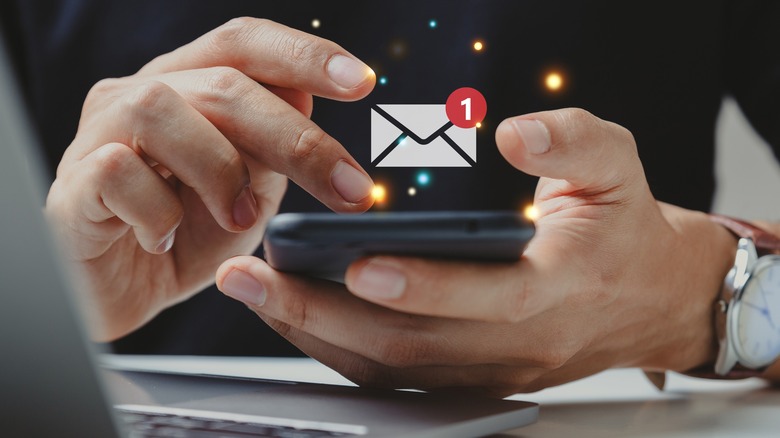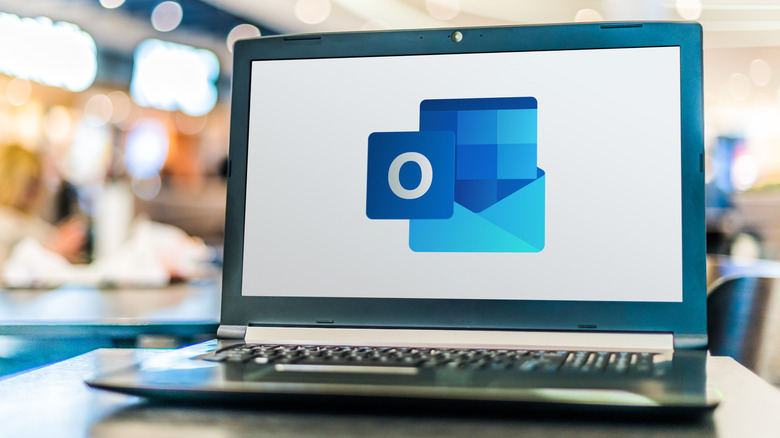How To Unsend An Email In Microsoft Outlook
On the Internet nothing is ever really deleted forever. In the era expressing every thought on social media, this can be very dangerous. In November 2014, BBC reported that a device data firm called On Device Research found that 10% of people between 16 and 34 "have been rejected for a job because of something posted on their profiles."
Naturally, some mistakes, such as typos or a CC added to an email in error, are bound to happen from time to time. Beautiful, flawed, wonderful humans that we are, it's inevitable. In some cases, such a message can't be taken back. A sheepish correction, then, may be in order.
As much as we'd all enjoy being able to rewind time and correct a misstep or two we've made, it's generally impossible. Microsoft Outlook, though, has more tricks up its sleeve than the capacity to schedule emails for later delivery. It is also possible to unsend an email. Here's a rundown of this quick and easy process.
Unsending an email (or modifying it) in Microsoft Outlook
It's easy, during the course of a long work day, to mistakenly add a name to an email or forget to add somebody who needs to recieve the contents of your message. What Microsoft Outlook offers, then, is the capacity not only to unsend an email entirely, but also to make quick edits to the existing text and send it straight back out.
The next time you make such a slip, here's how to correct it.
-
Firstly, double-click the offending email from the Sent tab so it pops out on its own.
-
Select the File menu, then click Info.
-
Select Message Resend or Recall.
Clicking those options box will present you with two choices you may not have known you had. The first option allows you to re-send an email if it didn't reach somebody it was intended for. It's also possible to amend it, should deadlines, plans or anything else previously communicated change. The previously-sent email, however, remains with any recipients the first time around.
It's Recall This Message that allows an email to be un-sent. By selecting this, you can either opt for Delete Unread Copies Of This Message or Delete Unread Copies And Replace With A New Message. As demonstrated in the Microsoft Support tutorial, both remove the initial message from the system of any recipients, the latter allowing for customization.
Some things to consider about this feature
As with any such functionality, there are some vital things to remember about Microsoft Outlook's Recall This Message feature. The first and most obvious is that only unread emails are affected. Depending on how quickly the addressee(s) happens to leap on that notification, the initial email may be read in under a minute.
Microsoft Support also notes that this functionality isn't available for all emails. It requires, naturally, access to the other users' email accounts as well as the sender's, meaning that POP and Microsoft Outlook Messaging API accounts aren't compatible. Only those who share a network through Microsoft Exchange or Microsoft 365 can make use of the feature.
Lots of us will be familiar with that sinking feeling of realizing an error in a message just while hitting the send button. In those instances, this feature will be just the ticket. It's one more function of Microsoft Outlook that may be rather niche, but is perfect for its intended purpose.