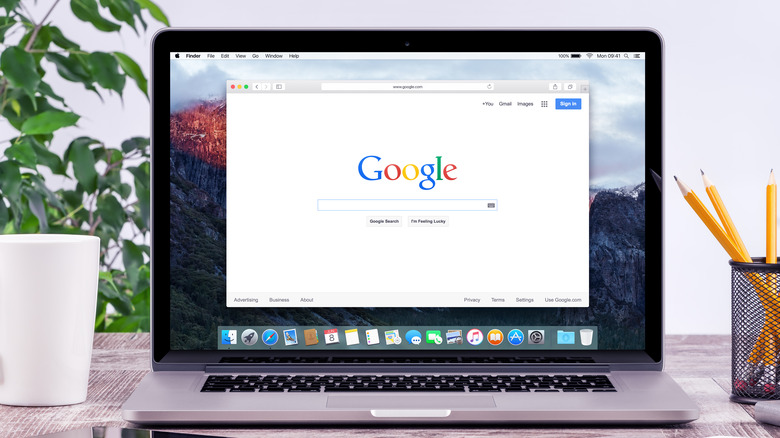How To Go Incognito On Mac's Safari Browser
You may be familiar with "Incognito Mode" as a common feature on most web browsers these days — including Safari on a Mac desktop or laptop. Basically, Incognito Mode acts as a sort of buffer that lets you visit various websites without Safari, Chrome, etc., from keeping track of and saving your browser history.
It's an option that has a few situational benefits, like if you share your computer with someone else and you don't want them knowing what sites you're using. For example, you might be gift shopping, and you don't want to regularly clear out the history cache. It's a baked-in setting with Safari on iPhones, but Mac computers are different.
Before you start setting up Incognito Mode up, be aware: it does not offer the same level of anonymity and protection as something like a VPN. It prevents the browser and Mac (or other devices you may use with Safari) from saving your browsing history, yes, but it won't prevent the websites themselves from tracking your activity or viewing your location.
Setting Safari to Incognito Mode
You have two choices when it comes to Incognito Mode — using it one time or making it the default. To set it up for a single browsing session:
- Open Safari and select File from the top of the screen.
- Choose New Private Window from the drop-down menu (the Search field at the top of a private window is dark and the text is white).
- Use the browser window as usual, then close the window when you're finished with Incognito Mode.
- Once the private window is closed you'll have to open a new one to begin using it again.
If you would prefer to have your browser stay in Incognito Mode all the time:
- Open Safari and select Safari from the top of the screen.
- Choose Settings, then select General.
- Select "Safari opens with."
- Choose "A new private window."
You can turn this setting off later if you change your mind, or choose File > New Window to open another window while the setting is turned on. It will be open non-private tab while still maintaining the privacy setting. These steps also apply to most versions of macOS you might be using, from High Sierra up through Ventura.