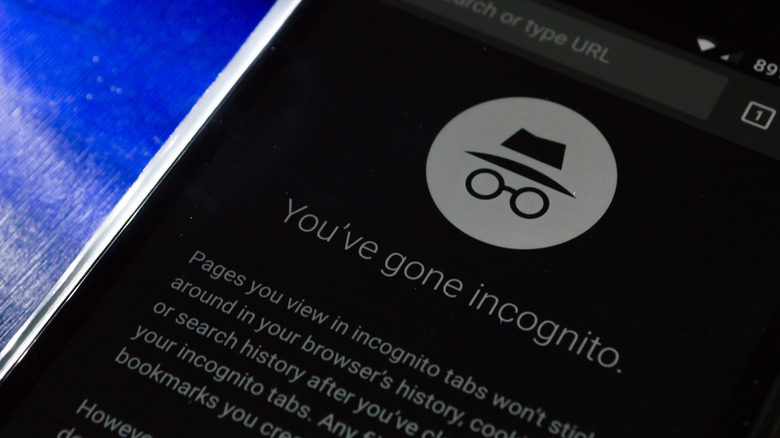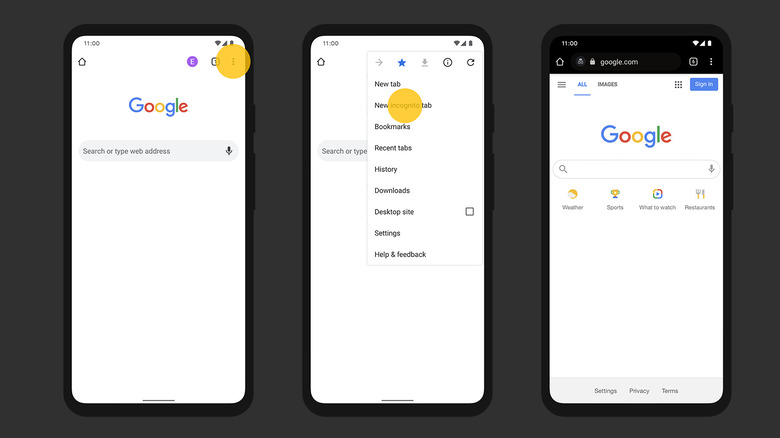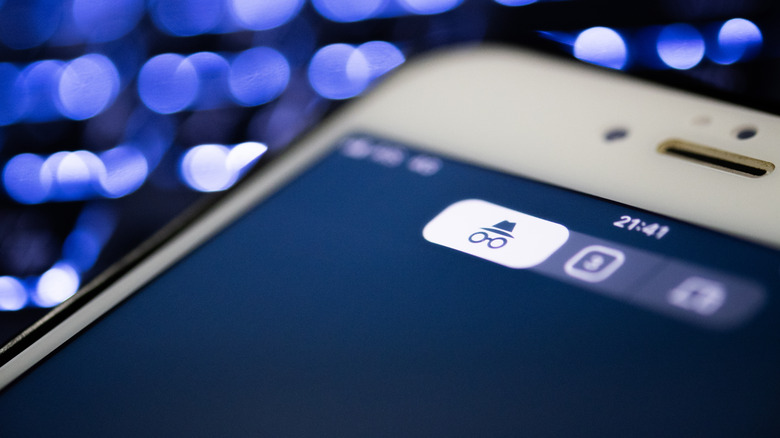How To Use Incognito Mode In Google Chrome On Android
You probably already know that the default Chrome browser on your Android device remembers your web activity. It's logged in the history section, and you can retrieve or erase it as you please. But even if you delete the on-device logs, Google stores your web history, linked to the Google account logged into your Android device.
There's an easier way to browse privately, however — Incognito mode. Google Chrome's Incognito mode creates a new browser window that doesn't leave any traces behind. Your browsing history, cookies (tiny text files that let websites keep track of returning visitors and more), and other activity is discarded once the session is closed. All browser extensions are also turned off by default.
If anyone else uses your Android device, they won't be able to see your activity and neither will Google, unless you sign-in with your Google account (via Google). You can also use Incognito mode to log into multiple accounts for any website. Since websites use cookies to track users and serve them ads, browsing in Incognito mode also prevents targeted advertising.
But "private" browsing is slightly misleading, because it implies that nobody can track your activity. But Incognito mode on Google Chrome doesn't hide you or your location from the websites you visit, your internet service provider, and (if your machine is managed by someone else) your employer or school (via Google Guidebooks). Also, the bookmarks and files you save are kept in any browsing mode.
How to go Incognito in Google Chrome on Android
You can switch to Incognito mode on Android by creating a new Incognito tab on Chrome. You can also jump between normal and Incognito browsing modes by tapping their respective icons.
1. Open Chrome on your Android device.
2. Find and tap the three-dot settings button on top.
3. Select "New Incognito tab."
4. A new window pops up with the Incognito icon next to the URL bar. Google will greet you with the details of Incognito mode.
5. Tap the plus button to create new Incognito tabs. Or open a new Incognito tab from the three-dot menu.
Plus, you'll find a toggle to Block third-party cookies. Third-party cookies (say from Facebook or other social media) help companies track your activity across the web to serve you targeted ads (via Google). You can enable the feature to avoid this tracking and enhance your privacy.
How to exit Incognito mode in Google Chrome on Android
To exit the Incognito mode session on Android, you will need to close all currently open Incognito tabs. When you create a new Incognito tab, it's linked to the ongoing Incognito browsing session until it is ended (via Google). You can either close them one by one, or close all tabs with a single tap from the notification panel.
To close an incognito tab:
1. Tap the small "x" button on the tab preview in Google Chrome. Repeat until all tabs are closed and Chrome returns to the normal browsing view.
2. Or, tap the three-dot button at the top and then "Close Incognito tabs," which will also return Chrome to the normal browsing view.
3. If you're outside the browser, pull down the notification shade and tap "Close all Incognito tabs," and all incognito tabs will be closed without re-opening Google Chrome.