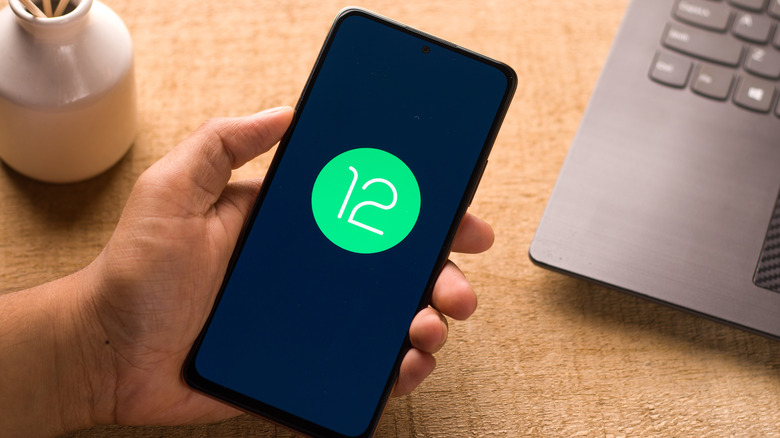How To Access And Use The Privacy Dashboard On Your Android Phone
We may receive a commission on purchases made from links.
Android 12 made Google's popular OS more transparent but also more privacy-friendly than ever — introducing microphone and camera indicators and toggles, finer control over permissions, one-time hardware access, and more aggressive app sandboxing. But the handiest privacy addition was the Privacy Dashboard (via Google).
Privacy Dashboard is a hub that aggregates all privacy settings and information in one space — giving you a bird's eye view of what data is being accessed, how, and when (via Android). You get a neat timeline on a chart that shows the most-requested permissions in the last 24 hours. Plus, permissions — location, camera, microphone, sensors, call, storage, and more — are listed next to it. Android 13 builds on that privacy-friendly approach. The new release comes with a Photo Picker that limits wholesale access to your image library, less intrusive location tracking, and an even more robust Privacy Dashboard.
Android runs apps in separate containers (or sandboxes), so one app can't access or see the data and activity from another app (via Android). It also keeps the apps from accessing the device's hardware. That is, at least, until the user manually grants the app permissions. An app can access and modify other apps with the required permissions granted. The permissions also give access to the hardware (sensors, cameras, microphone, location, and more). Sandboxing is designed to keep your device secure and your sensitive data private.
Privacy Dashboard offers a detailed overview of the history and management of those Android permissions.
How to use the Privacy Dashboard on Android
The Privacy Dashboard is available on Android 12 and above. To check if you're supported, go to Settings > About phone > Android version to find the version of Android you're running. Try updating If you're on Android 11 or below. Go to Settings > System > System Update.
To access the Privacy Dashboard:
1. Open Settings.
Where you find it might vary slightly between manufacturers because every Android phone-maker ships with its own UI. But you can always search Settings for the dashboard if you can't find it.
2. Navigate to Settings > Privacy > Privacy Dashboard.
Once you open the Privacy Dashboard, you'll be greeted with a display of which permissions have been accessed the most in the past 24 hours (via Samsung).
You'll find the same permissions listed under the readout. You can tap them to bring a detailed timeline of that permission's usage. The timeline has timestamps next to the app that requested that permission. Tap manage permissions if you wish to revoke access to any creepy apps.