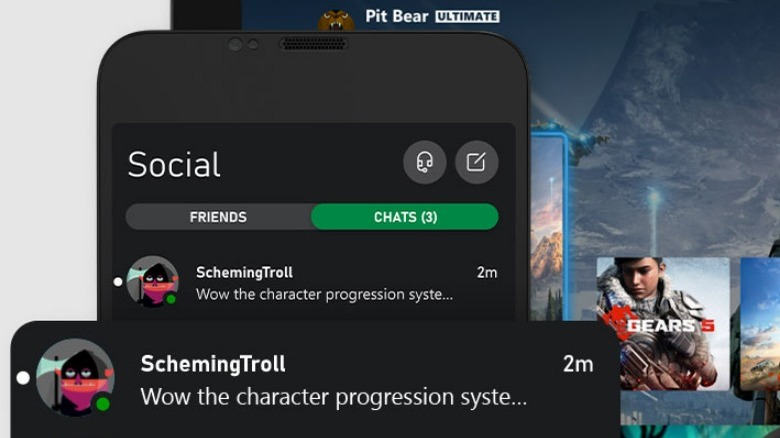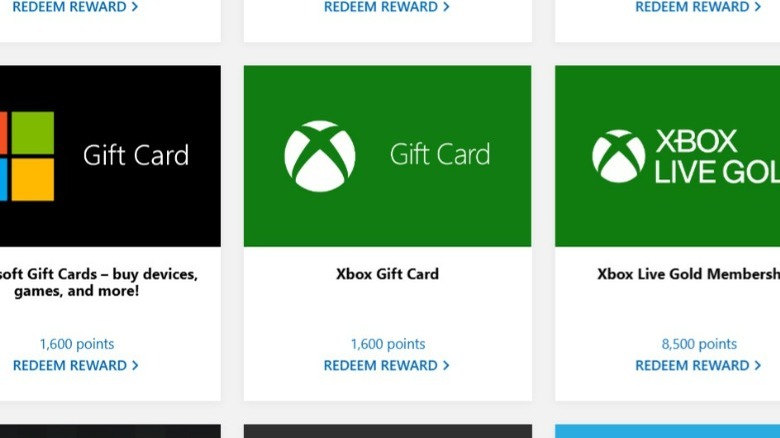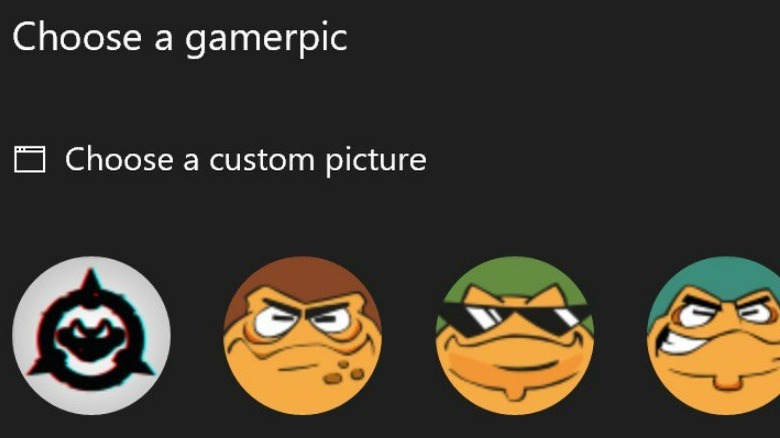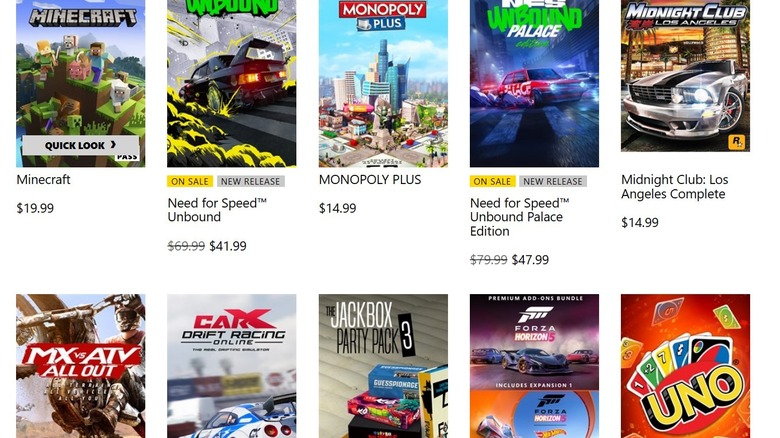Hidden Xbox Series X|S Features That Will Make Your Console Even Better
We may receive a commission on purchases made from links.
Anyone who already owns an Xbox Series X or S knows that the most powerful Xbox consoles to date are loaded with boldly advertised top-tier features like blazing-fast load times, DirectX ray tracing for gorgeous lifelike lighting effects, and the ability to pause and instantly jump between multiple games with ease.
With these and other headline-grabbing features frequently touted by Microsoft to sell more Xbox consoles, it is not surprising that more than a few "quality of life" features aren't well-known, even among dedicated Xbox Series X|S fans. Making a note of these hidden gems as you enjoy your latest gaming obsessions will greatly improve your Xbox Series X|S experience going forward. This is just a sampling of Xbox Series X and S features that might've gone unnoticed by you, the everyday gamer, until today. Every feature on this list should work as well on one version of the console as the other.
Energy Saving Mode
Your electric bill isn't getting any more affordable, and it takes a bit of energy to render your favorite game worlds on an Xbox Series X|S console, but the good news is that its multiple power options can easily save gamers plenty of money in the long run.
For example, you can set your Xbox Series X|S to automatically power down after a preset time of inactivity so you aren't wasting electricity when you are away. However, the setting that provides the biggest energy savings is "Shutdown mode," which completely powers down the Xbox, at the price of a longer initial startup time of up to 45 seconds when you're ready to play again.
Simply press the Xbox button to open the menu, and navigate to Profile & system, Settings, General, and Power options to select the best option for your preferred energy usage. Note that the Sleep option uses the most power when the Xbox Series X|S is "off," but many appreciate the lightning-fast startup times, remote wake feature, and the ability to power on your console with your voice via a smart speaker.
Controller Remapping
Although much pricier Xbox Series X|S controllers — such as the Thrustmaster eSwap X PRO – list controller remapping as a major selling point, many Xbox fans are not aware that they can easily customize their inputs on the controller they already own. If you prefer an alternate control scheme, save your money and try this well-hidden controller remapping feature.
Press the Xbox button on your controller and navigate to My games & apps, See all, Apps, and then the Xbox Accessories app. From there, select the New Profile option and customize your controller's button layout however you'd like, and press the B button to save your selections to this specific profile.
The ability to remap your controller layout is handy if a game's default layout feels awkward or uncomfortable, and is an essential feature for esports players who can think outside the box for a competitive edge as well as a critical accessibility feature for gamers with limited mobility.
Link Profile to Controller
Multi-gamer households understand how time-consuming and inconvenient it is to sign out of someone else's profile and into your own every time you want to log into Xbox Live Gold or Xbox Game Pass with your personal Gamertag, but did you know you can set up your Xbox Series X|S to sign you in automatically when you turn on your favorite controller?
It's easy to set up – Just tap the Xbox button and navigate to Profile & system, Settings, Devices & connections, Accessories, and pick your controller from the list. From there, select the More options (...) icon and Assigned to, and you can appoint a profile to that controller.
Once you've set it up, simply press and hold your controller's Xbox button to power on the console, and the Xbox Series X|S will immediately log you in so you can get in the game that much faster.
Xbox Mobile App
Xbox Series X|S owners who haven't downloaded the official Xbox Mobile App to their smartphone are missing out on a range of useful features available at their fingertips.
Available on Android and iOS mobile devices, the Xbox Mobile App lets you quickly send messages to friends, initiate game downloads to your console so the game will be ready to go when you get home, enjoy cloud gaming from your smartphone, and so much more. Why waste money on a physical device to navigate the menus of your top streaming services when the Xbox app doubles as a digital remote control?
And that is just the tip of the ice burg when it comes to the Xbox Mobile App's usefulness; you can swap out your Gamerpic, manage your game library and console memory, search and browse through the entire Xbox catalog of games, and stay tuned because additional features are regularly added to the app.
Break Reminders
It's far too easy to get caught up in a game's engaging story, beautiful universe, and the fun that comes from smacking down your opponents online, but marathon gaming isn't good for a body that was designed for movement. While your brain may ignore the hours flying by, there is a hidden feature on your Xbox Series X|S that will periodically remind you to take a break.
Start by pressing the Xbox button and navigating to Profile & system, Settings, Preferences, and Break reminder. From there, you can set a break reminder to display on your screen in 30-minute intervals anywhere between a half hour and two hours as needed.
This is an especially helpful tool to activate for a kid's Xbox Series X|S, especially since it promotes putting down the controller to stretch, grab a drink, or turn the game off to do other important tasks while avoiding hand strain-related that comes from playing too much in one sitting.
Microsoft Rewards
Getting paid to play Xbox Series X/S games sounds like a fantasy, but it's surprisingly easy to accumulate enough credit to get a bunch of free Xbox games fairly quickly via the Microsoft Rewards program.
All you need to do is be signed into your Microsoft account and download the Microsoft Rewards app to start earning points. Some of the many ways you can build up reward points include unlocking a new achievement in any Xbox Series X|S or Xbox One game per day, searching on Bing, and clicking on exclusive offers within the app.
Redeeming a $5 Xbox gift card only costs 5,000 reward points, and with so many near-effortless ways to grab points, you'll have enough points to pick up every game from your wish list before you know it. If you're not interested in building up your game collection, Microsoft Rewards offers a list of alternate prizes, including gift cards for Taco Bell, Target, Spotify, and a range of charity donation options.
Storage Options
Xbox Series X|S owners have probably noticed the advertising push for the relatively pricy official Seagate Storage Expansion Cards to store Xbox Series X|S games, but what if there was a cost-effective way to manage your entire game library?
If your Xbox console's internal storage is filling up quickly, consider investing in an external Xbox storage device such as a Seagate Game Drive or a WD_BLACK P10 Game Drive. These storage devices are readily available, fairly priced, and store up to a whopping 8TB of games.
The best solution is to move your collection of Xbox One, Xbox 360, and original Xbox games to one of these external storage devices to free up your Xbox Series X|S's internal storage for larger and more visually impressive enhanced titles. At the very least, this tactic will free up more internal storage for Xbox Series X|S games so you won't have to buy a Seagate Storage Expansion Card for a little while longer.
Profile Customization
You could keep the default black and green color theme that came with your Xbox Series X|S console right out of the box, but did you know there are many slick ways you can customize your profile?
For example, if you press the Xbox button and navigate to Profile & system, Settings, General, and Personalization, you'll see options to change the color of accents and tiles across your console's menus, select an alternate background for your home screen, and to use one of several visually impressive preset themes.
Although there are plenty of cool Gamerpics featuring characters from games like "Killer Instinct," "Halo," and "Minecraft," you can upload your very own custom image to represent you online. Press the Xbox button and go to Profile & system, pick your profile, My profile, Customize profile, Change Gamerpic, and press Select Upload to upload a picture that truly represents you.
Organizing Groups
There's no reason to scroll through menus every time you want to boot up one of your most played games and useful apps when you can simply organize a group of your favorites for quick access.
It's incredibly simple too; press the Xbox button and navigate to My games & apps and select Create a new group. Select your top games and apps and press the Add option to include them in your group, and the best part is that your initial group is the first option when you scroll down from the home menu.
Note that it's really easy to make multiple groups and edit them for your convenience. For instance, if you place the cursor over a game or app in one of your groups and press the Menu button you can use the Move within group feature to place it higher or lower in the group. The group feature is a snap to learn and is especially convenient for Xbox Series X|S owners with a massive game library.
Game Filtering
Speaking of Xbox Series X|S owners with a mammoth game collection, there are a few helpful ways to filter through your archive to quickly find what you're looking for. Press the Xbox button and navigate to My games & apps, See all, and tap the All console types button to filter your games by console. Select the Optimized for Xbox Series X|S games option to see every game that was made for or updated to run at its best on the Xbox Series X|S, or pick a console generation from the menu to see a list of owned games that were released during that era.
Not only are there sub-menus to see accessible titles from Xbox Game Pass and Xbox Live's Games With Gold bonus feature, as well as a fun "Surprise me" present icon that will suggest a random game in your collection for you to play. It's worth rolling the dice to finally give a game you've been meaning to try a start — or to complete another.