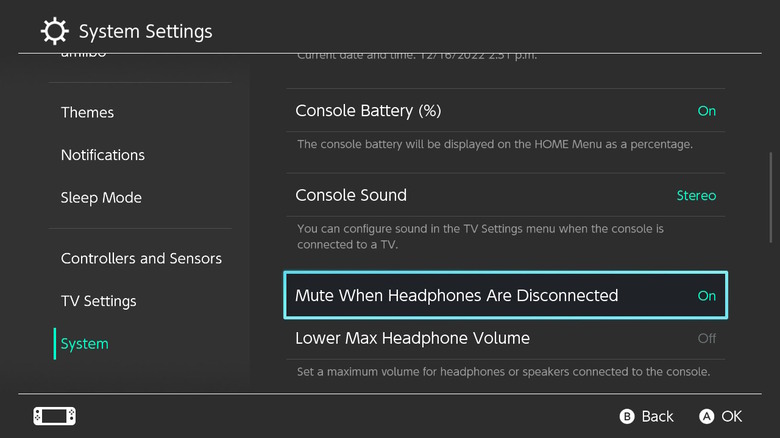The Nintendo Switch Setting You May Want To Change If You Use Headphones
Unexpected and unwanted noise can be an irritation for many, to the point that cities use their own established codes (via NYC.gov) to clarify what is and isn't acceptable — and any penalties that might be incurred. But even beyond getting nasty looks or a ticket with a fine attached, most of us don't want to be "that person," right?
Problem is, it's very possible to cause an unintentional commotion in public even if we're usually mindful about what we're doing or what we're listening to. We may forget that the volume is turned up from previous use, or it could be a simple matter of disconnecting a pair of earbuds or headphones without pausing or stopping the audio first. At which point the whole bus (or train, or everyone on the sidewalk, etc.) will get a surprise earful of the new Babymetal single (via BABYMETAL) or that podcast about beekeeping we finally got around to listening to.
Audio mistakes happen, and are inevitable, but you may not have to worry as much about committing an audio foul when using your Nintendo Switch — provided you turn on the necessary setting.
Avoiding audio embarrassment
Buried in the Nintendo Switch's system settings menu is an option called "Mute When Headphones Are Disconnected," which does exactly what you'd think. If the Switch is on and you disconnect your headphones (accidentally or on purpose), any audio that's playing will be muted automatically, rather than continuing uninterrupted through the system's built-in speakers. This should free you from the responsibility and potential anxiety of inadvertently blasting your game audio for everyone in your vicinity to hear.
To turn this option on, open the "System Settings" menu at the bottom of the Switch's home screen (the icon looks like a gear). Scroll down to the very bottom of the System Settings list to the "System" sub-menu, then scroll down a little bit until you find it (it should be sitting right below "Console Sound"). Select "Mute When Headphones Are Disconnected" to toggle the feature on or off — when on, it will show "On" to the right of the option name in a bright turquoise color.
And that's it! With this option turned on, you no longer have to worry about any public faux pas with your Nintendo Switch audio. But please do be careful when playing while out and about all the same.