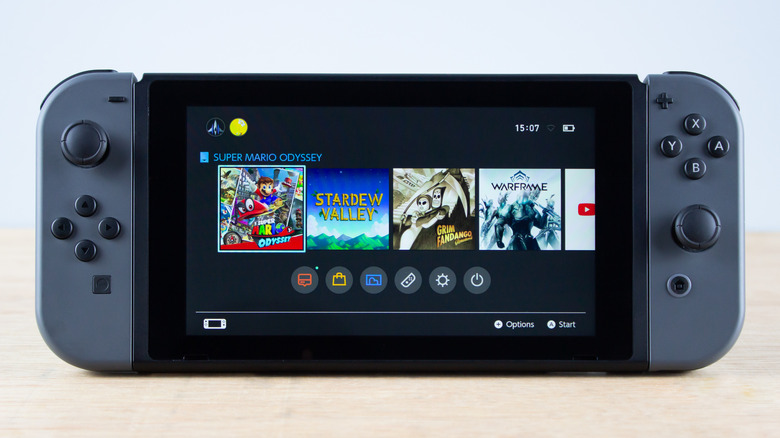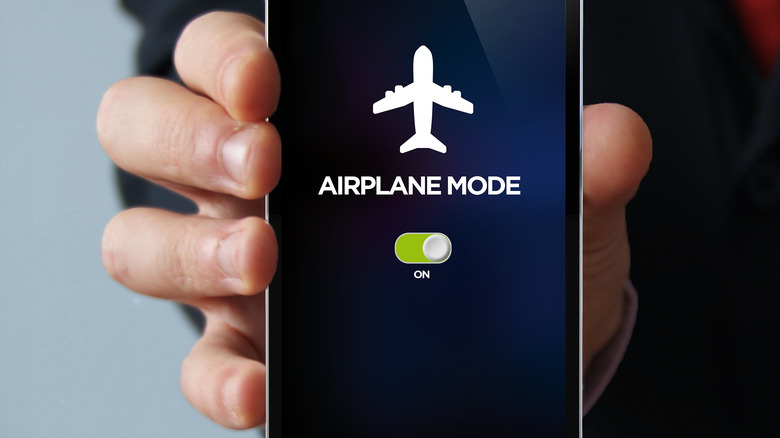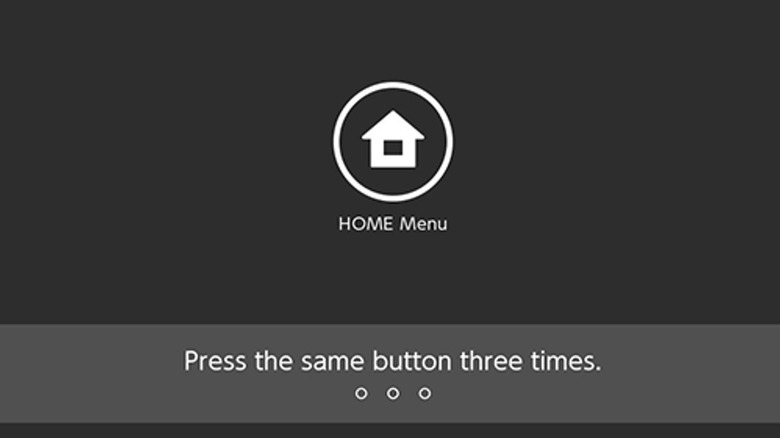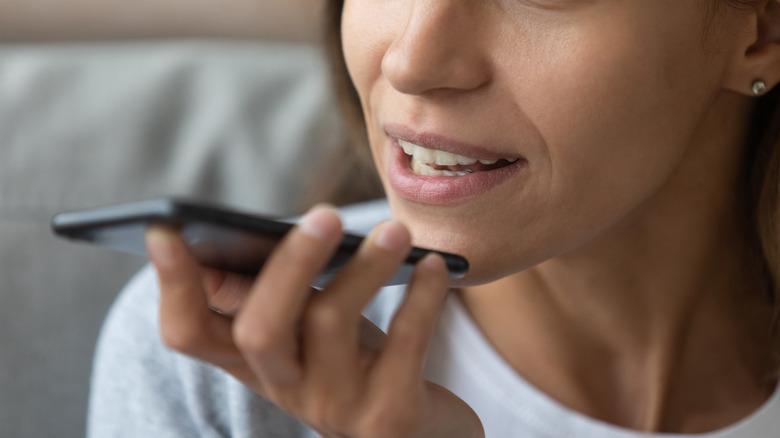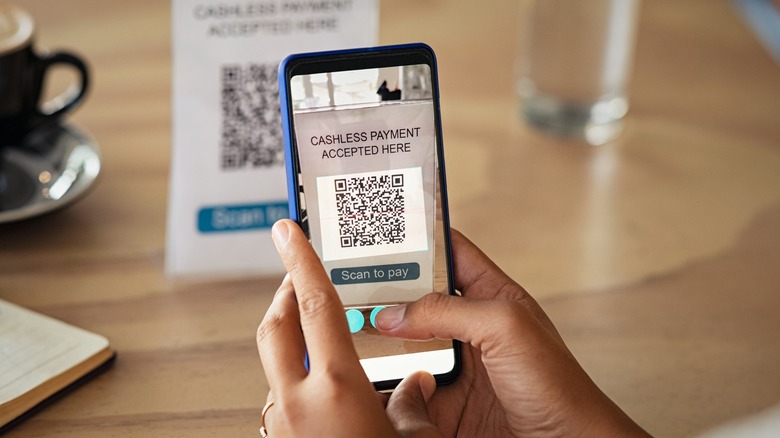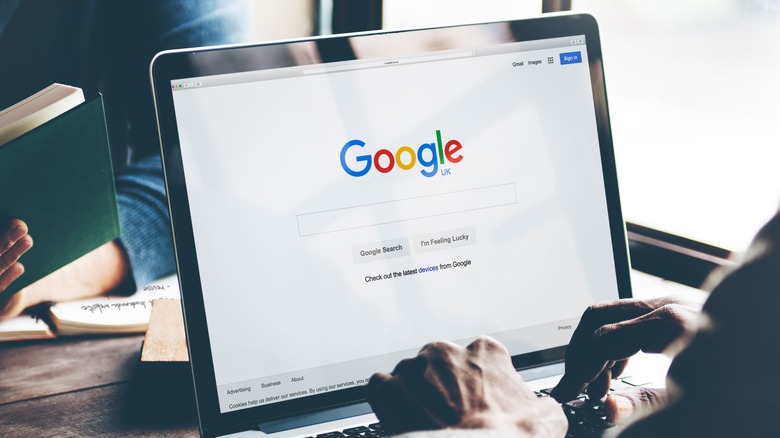19 Things You Never Knew Your Nintendo Switch Could Do
We may receive a commission on purchases made from links.
The Nintendo Switch is one of, if not THE, best portable gaming console. It's small yet versatile. It has a great catalog of games both new as well as almost the entire retro selection of classics. And, it can switch easily between handheld and docked mode so you can start a game on your commute from school or work and then continue on your big screen when you get home. You can even detach the Joy-Cons, put the screen on any suitable surface available, then sit back and control the game(s) wirelessly. Mobile gaming convenience taken to the next level is what the Switch is all about.
The Nintendo Switch is also great for watching YouTube videos on the go on a screen even the biggest cell phones can't match (at least in size). In a nutshell, it offers many convenient features for your daily gaming needs.
It's been out for a while now, since 2017, so most gamers are already intimately familiar with its many overt and covert features (though there could always be more). However, read on and perhaps you'll find one or more tricks and tips you might not have known about it.
So, without any further ado, here are a few more features you probably didn't know about your Nintendo Switch.
Switch can turn on your TV
Switch... it's not just a clever name, but also a feature you might enjoy using — switching on your TV with your Joy-Con. True to its name, the Switch can either turn on your TV for you when you boot it up, or you can just press the home button on the Joy-Con or on the separately available Pro Controller to get the same function. Quite convenient, particularly for those of us who tend to forget where we put our remote on a regular basis.
Another thing your Switch can do is rotate between the inputs on your television, much like any productive remote control. These nifty features are enabled by default, but just in case you don't want this feature on, turning them off is also quite easy. Just go to Settings –> TV Settings –> Match TV Power State, and turn the setting off (via WIRED).
You can (finally) pair Bluetooth headphones
Better late than never, they say, and it seems Nintendo finally listened to its customers, who had been screaming at the top of their lungs since launch day: "Please give us bluetooth support for headphones." It certainly took a long time for Nintendo to come around, but if your Switch is on the latest firmware, by going to System settings –> Bluetooth Audio –> Pair Device, you can FINALLY connect your favourite bluetooth headphones to your Switch console. This true game-changer works both in Handheld, as well as in Docked Mode (via Business Insider).
Pair the Joy-Cons with an Android Phone, Mac, or PC
Surely this must be some kind of ethereal magic, right? Nope, just the magic of Bluetooth. Fortunately for all users, Nintendo decided to use the magic of Bluetooth to connect the Joy-Cons. That means you can also quite easily pair them with other devices. According to OSX Daily, simply hold down the small sync button on the top of the controllers until the lights on them start to flash — indicating they're now in pairing mode.
They should now appear in the Bluetooth menu of your phone or computer. Depending on the device, you might have to press "connect" or something similar to finish the setup, and that's it. You can now enjoy playing your favorite mobile game (or emulated game) using the Switch's Joy-Cons. This trick works for Android phones, Macs, and PCs, all through the same pairing process.
Turn on Dark Mode (at least in the menu)
Dark Mode is nothing new and has been a staple in many devices for years. Whether you think it just looks better, or if there are actually some benefits for your eyes, chances are you've probably already set it up right after you initially powered up the console. Just in case you haven't, and since Dark Mode is ALWAYS a good idea, here's what you need to do: Head to Settings –> Themes and select Basic Black (via MOU).
Why use Dark Mode? The science behind dark mode is still a little divided, with lots of incongruous views and evidence as to its benefits — while some experts say it's easier and healthier to read text against a dark background as it reduces eye strain, other studies arrive at the opposite conclusion. Some claim that it increases battery life, while others found there's no difference at all. Which one is ultimately true is best left for another article entirely, but one way or another it just looks much slicker, and the added contrast by enabling Dark Mode is not only better on the eyes, but probably also better for your eyes — especially in handheld mode (via Forbes Advisor).
Preserve battery life with airplane mode
The original Nintendo Switch was certainly not known for its great battery life. As a matter of fact, on message boards all over the internet that was one of the main gripes of the console. Naturally, improved battery life was actually one of the most requested features for the next version of the Nintendo Switch. It seems as the crescendo of better battery life requests became wider-spread, Nintendo listened to its customers — well, kind of. The new OLED version does have slightly better battery life, though not by much according to various reviews on multiple platforms.
According to How To Geek, you can squeeze out a bit more battery life on top of that with this easy trick: If you want to get the most out of a single charge during a long trip, it's a good idea to turn on Airplane Mode so the console stops communications through any wireless signals. Now that they've finally enabled it, what about my bluetooth headphones, you may wonder? The best part about Airplane mode on the Nintendo Switch is that it is fully customizable, giving players the choice of which services to en-, or disable, so you don't have to go without bluetooth headphones or earphones while you're trying to conserve battery power. Turning on Airplane mode might not make a huge difference in the end, but every bit counts, right?
Play around with lock screen sounds
This is a somewhat hidden Easter Egg by Nintendo which few people know about and that was subsequently discovered by Nintendo Life. Being one of the oldest video game companies in the world, it's no surprise that Nintendo loves to hide certain Easter Eggs in its games and consoles.
We all know the triple button press after waking the console from Sleep Mode, right? Most people will simply comply with the prompt and never think more about it. Be different, be daring, be bold, and be undaunted, however, and you'll be rewarded with different sounds by pressing different buttons. Try the 'ZR' button for instance to get a 'squeaky horn'. The ZL button gives you a different click, and pressing down on the left, or right joystick buttons will give you a 'robot sound' and a weird 'swoop' sound respectively. Try out all the buttons and see if you can find some more sounds. Not really that useful as a hidden feature, but a neat distraction nonetheless.
Speaking of sounds...
Get that iconic click sound
Every single advertisement for the Switch features that wonderful and by now iconic "click" sound, which has become synonymous with the console itself. As recognizably iconic as it is, strangely enough, it's not found on the actual console. With the next simple trick you can access that iconic sound after all, and all it takes is just two simple steps.
First, disconnect your Joy-Cons from the console and fire up your favorite video game — as you need to be in a game to do this. Next, simply connect your Joy-Cons. Once this is done, you'll see a burst effect followed by that classic Switch sound indicating that the Joy-Cons have been connected successfully to the console (via THEGAMER).
Use the Switch as a portable battery pack
Your phone, those bluetooth ear/headphones, your tablet, and all the other gadgets you might carry with you on a daily basis all require battery power. Out of all of those gadgets just mentioned, your phone is probably the most essential piece of gear, which is why it's important to keep it topped up. Without access to a power outlet, charging would be a dire situation to be in, indeed. Luckily, if you have a Switch with you while on the road, you can actually use the Switch as a Battery Pack to supply the necessary juice to your phone. Just connect the device to your Switch, hold it up high over your head and scream the following phrase from the top of your lungs:
"I have the Power!!"
On second thought, scratch that last part — especially in a crowded place. Just connect the Switch to your phone and make sure to keep the Switch from going to sleep mode (via TheGamer).
Just out of morbid curiosity, I decided to connect the Switch to a MacBook Pro to test this trick further, and sure enough, the Switch actually started charging the MacBook — not the other way around. Whether this is actually good or bad for your battery on either device remains to be seen, so try this at your own risk, but it seems to works in a pinch.
Though Nintendo does not give any concrete guarantees, according to several sources such as RAV Power you can charge the Switch with a power bank to give it some juice for longer gaming sessions on the road.
You can use GameCube controllers for that special nostalgia kick
Ask anyone who had a GameCube what their favorite game on that fateful console was, and even though there are many classics to choose from, chances are that a large portion will choose "Super Smash Brothers." A large portion of that masterpiece's success was the great control scheme thanks to the iconic GameCube controller. For those of you out there who would love to relive the nostalgia, there is a way to connect the GameCube Controllers to a Switch. You'll need one piece of extra gear, however — namely the GameCube Controller Adapter.
Nintendo Support lists all the necessary steps on its site, but to summarize:
- Put the Nintendo Switch console in TV mode and connect both USB plugs from the GameCube Controller Adapter to the Nintendo Switch dock.
- Connect the GameCube controller to an available port on the GameCube Controller Adapter.
Once connected, press any button on the GameCube controller for it to register on the console.
For all the Playstation fans out there, here's a bonus tip just for you: If you prefer to use your Playstation 4 controller on the switch instead — that's also possible with a Bluetooth adapter. Just plug the adapter into a USB Port on the dock, go to System Settings –> Controllers and Sensors –> Pro Controller Wired Communication –> OK. Then push the pairing button the wireless adapter and pair your PS4 controller. That's it! (via iM).
Nab big discounts on games by switching regions
While the Switch's game pricing strategy will always remain a bigger mystery than the continued popularity of Minecraft, getting a good deal on a game in the Switch's e-Shop doesn't have to be. Sometimes there are special exclusive sales for a game you might have your eye on in certain regions only. To take advantage of these sales, all you have to do is set up a second, or perhaps even third, account in a different region. It's quite easy to do via Nintendo's website.
First, head to Ninento's dedicated site address and create a new account. Please note: when you're presented with a screen where you can connect to a particular service, just ignore that and scroll down to the input fields below instead. Start warming up your typing fingers and fill out all the required fields. For the Country/Region field, choose whichever region you want to create the account for – not necessarily the region you're currently residing in. Once you get the confirmation e-mail, you're done with that part and just need to create a new User for that region in your Nintendo Switch. Head to System Settings –> Users and click Add User. On the next screen, select Link a Nintendo Account.
Sign in using the email address you used to create the account, type in your password, and voila! You now have access to an entirely different Nintendo Switch eShop (via NintendoLink).
You can fix frame rate issues in games
The Nintendo Switch is a marvel of gaming technology and is certainly capable of delivering a smooth gaming experience in all of its available titles. Certain games are quite demanding on the little champ and can occasionally suffer from drops in frame rates, however. "Breath of the Wild" comes to mind right away — especially when a few explosives are going off at the same time. In '"For the King", the FPS drops significantly as soon as it's nighttime and/or raining. 'One Step from Eden' is another example where the FPS suffers as soon as there's a lot going on at the same time.
These issues usually happen when the console is trying to search for WiFi access points — even if you're already connected to one. Simply go to Settings and disable the 'Auto-Connect' option. Voila! According to Nintendo Life, it is the most effective way to solve the drop in FPS and performance on your Nintendo Switch with certain games, which should run a bit smoother now. If you don't want to do that, however, simply putting the console into Airplane Mode will also help to fix the issue. Please be aware that Airplane Mode doesn't work when the Switch is docked, however.
You can use a mouse and keyboard
Since the FW 13.0.0 update, it is possible to use Bluetooth for a whole bunch of devices including mice and keyboards. First of all, it's easy to connect any wired keyboard (given the right cable) to the switch directly, which will aid in entering text information such as passwords for instance, but that's pretty much it. Can't use it in games or do much else.
With a bit of "hacking", as the cool kids would say, you can use keyboards and mice for all kinds of things such as commenting on your friend's in-game photos, or (and this is probably the part you'll be most excited about) to actually play games such as Fortnite, Doom, Quake, Warframe, or Overwatch with. For a wired connection here, you'll just need a USB to USB-C keyboard and mouse adapter, which are available aplenty on the common shopping sites, or a dedicated gaming keyboard and mouse combo such as the GameSir VX Aimswitch Or this one by FELICON. If you'd prefer to go the wireless route, however, you'll need to get a Bluetooth dongle instead.
Find lost Joy-Cons
The Nintendo Switch Joy-Con controllers are among the most versatile and unique controllers in the video game industry. They are the preferred Nintendo Switch controller on the go for many and work just as well when gamers are parked in front of their favorite gaming television or monitor.
However, many will find the Joy-Cons to be smaller than they expect. In fact, the controllers measure just over four inches in length and just under one and a half inches in width, so there is some comfortability with how easily they fit in the hands of both children and adults. However, the controllers' small form factor can result in them getting lost on occasion in unusual places. Luckily, the console has a feature that will aid users in discovering lost Joy-Cons.
Once the Switch is turned on, use the touchscreen to navigate to the Controllers section in the System Settings menu. From there, navigate to Find Controllers, where you will see a list of every controller actively paired with the device. To locate a missing Joy-Con, select the one that is still present to power on the console, and then press either the L or R button on the controller being used to navigate the menu. The misplaced Joy-Con will vibrate and emit a beeping sound that should reveal its location.
Nintendo voice chat
When Xbox Live first hit the marketplace, one of the service's signature features was the ability to interact with other players online via voice chat. Nintendo has tried to replicate this feature with their own online service in recent years to mixed results, and the latest implementation of the voice chat feature is accessible on the Switch.
Voice chat functionality is primarily supported through the Nintendo Switch Online mobile app, so Switch owners will first need to download the app on their smartphone before making full use of the feature. From there, Nintendo Online members will need to make sure their account is linked to their console. Voice chat can then be accessed through the mobile app, with players using their smartphone as a microphone to communicate with fellow players.
It is worth noting that not every Nintendo Switch game supports voice chat, as some games may have their own built-in voice chat functionality or require additional accessories for players to participate. Supported games include, but are not limited to, "Mario Kart 8 Deluxe," "Super Smash Bros. Ultimate," "Stardew Valley," and the entire NES game library. Within the app, players can join game-specific rooms and communicate with other players.
Remap Joy-Con buttons
Another little-known feature of the Switch is that you have the ability to remap the buttons on your Nintendo Switch Joy-Con and Pro controllers. Additionally, button mapping on the Nintendo Switch Lite can also be changed, as the console essentially has a pair of Joy-Con controllers built into it. However, there are a few ground rules for this.
Some buttons, such as the Power button, Home button, and Sync button are unable to be remapped. Additionally, mapping for the A, B, X, and Y buttons only applies when using the Joy-Con controller as a dual-controller grip (vertically) in tandem with another Joy-Con. Button mapping will also not work on third-party controllers, though many controllers on the market, such as the Power A Fusion Pro, contain their own method of button mapping.
To modify button mapping on the Nintendo Switch, start by opening the Home Menu and navigating to System Settings. From there, navigate to Controllers and Sensors and choose Change Button Mapping. Similar to the Find Controllers feature, Switch owners will see a list of controllers on the left side of the screen. From there, select the appropriate controller and select Change. Choose the button you wish to change and then select a new function. Unfortunately, it is only possible to edit button mapping globally — in other words, users will need to adjust button mapping each time they switch games for specific settings.
Send screenshots via QR codes
There is a little-known feature on the Nintendo Switch that allows users to transfer game screenshots and video captures from the console to a smart device by way of a wireless connection. While only 10 screenshots and one video capture can be transferred wirelessly at a time, the console's ability to use QR codes to easily share data is not a feature that should be slept on.
Players will first want to make sure they have screenshots and video captures to send. Screenshots can be taken by pressing the Capture button on the left Joy-Con controller, a circular button that mirrors the Home button located on the right Joy-Con. Likewise, players can take video captures by holding the Capture button.
To transfer media files wirelessly to smart devices, navigate to the media album on the Nintendo Switch home screen. From there, navigate to the Sharing and Editing tab, then select Send to Smartphone. Users can then select whether to send one file or send a batch of up to 10 screenshots. The Switch will then create a QR code that can be scanned by smartphones and smart devices to access the content. As long as there is an internet connection, players will then be able to download their Nintendo Switch media to their smartphones and show their friends and family what they have been up to.
Unofficial PSVR support
Nintendo has dabbled in VR in the past, but not to the same degree that Sony has with the PlayStation VR 2. The Labo VR Kit made for an ambitious attempt for Nintendo to break into the market, but there is a more effective way for Switch owners to access VR on their consoles. However, it will require the PlayStation VR or PlayStation VR 2 headset, a $550 accessory to the $400 PlayStation 5. Considering this, there is likely only a short list of people owning a Nintendo Switch and PlayStation 5 as well as the latter console's VR add-on. However, if you happen to be one of those people, you may be surprised to find your headset is compatible with the Switch.
To use the headset on the Switch, simply plug it in. The headset's HDMI cables may require some extra attention for the accessory to work properly on the Switch, but games such as "The Legend of Zelda: Breath of the Wild," its sequel, and "Super Mario Odyssey" will be able to be played through the headset's impressive screen. Moreover, players will be able to see the game in docked mode, which upscales the picture to 1080p and improves overall performance. As gimmicky as it may seem, those with the luxury of owning a PSVR headset and Nintendo Switch would be foolish to not give this method of gaming a try at least once.
Browse the web
The Nintendo Switch originally lacked a web browser –- at least to the untrained eye.
It turns out the Switch does have a hidden browser, and while it may not offer the same level of convenience that smartphones and tablets do, it is another great hidden feature that Switch owners should know about. iMore offers a full tutorial on how to complete this process, which begins by accessing the internet configuration tools in System Settings. Find the Internet menu to locate Internet Settings and select the best Wi-Fi connection available. Then access its details and choose Change Settings. Scroll down and locate DNS Settings, then switch from Automatic to Manual. From there, Switch users can enter the IP address for their preferred DNS server.
By entering 045.055.142.122, Switch owners will be able to use their console to access Google and browse other websites. However, this method and feature do not come without risk. Using a third-party DNS server means that the server operator can see the websites you visit, and there is a risk of being redirected to fraudulent sites. This particular server belongs to someone heavily involved in the Reddit community who claims to be providing community service without malicious intent. Nevertheless, the risk may be worth it if the goal is simply to use the browser to quickly access information on favorite Switch titles.
Play games vertically
Before Nintendo took the home console market by storm, the company was perhaps best known for its irreverent arcade games that captured the imaginations of casual gamers. The company's roots are reflected in the Nintendo Switch, as games like "Donkey Kong," "Punch-Out!!," and "Star Force" can all be played as originally intended on a vertical screen. In fact, Nintendo's arcade ports can be played vertically by simply flipping the screen on its side.
There is just one problem: the Nintendo Switch Joy-Cons do not attach to the side of the Switch vertically. Gamers will instead have to pair their Joy-Cons or Pro Controllers remotely if they want to take full advantage of this feature. Another option, however, might be an accessory such as the Flip-Grip, which allows Switch owners to play their arcade ports in portrait mode. The add-on costs just $15 and lets you play classic games like the Switch is in a vertical handheld mode.
As an added bonus, a website called Does it Flip lists every Flip-Grip compatible game on the console. Be warned, however, that the Flip-Grip is only compatible with the original Nintendo Switch model, although OLED users are not completely left out in the cold. There is an Etsy listing that not only supports both original Switch and Switch OLED consoles but also comes with a more ergonomically sound controller grip.
In summary
Since the company was founded in 1889 (Yes, it really is THAT old), Nintendo has continuously found ways to reinvent itself and surprise their customers with bold design decisions, fun games, and groundbreaking consoles.
Their latest offering, being arguably the most accessible portable gaming console in recent decades, namely the Nintendo Switch, has a lot to offer on first glances. It's small, versatile, has a plethora of games available, can be used in various modes of operation, and there's just something enjoyable and 'cool' about it. Dig a bit deeper and you'll find even more quite useful Easter eggs hidden just below the surface.
We hope these quick tips will be useful for you and add to your enjoyment of the Nintendo Switch.