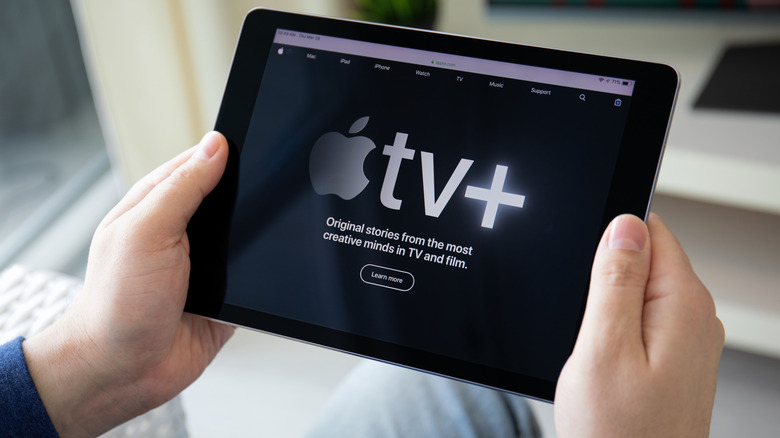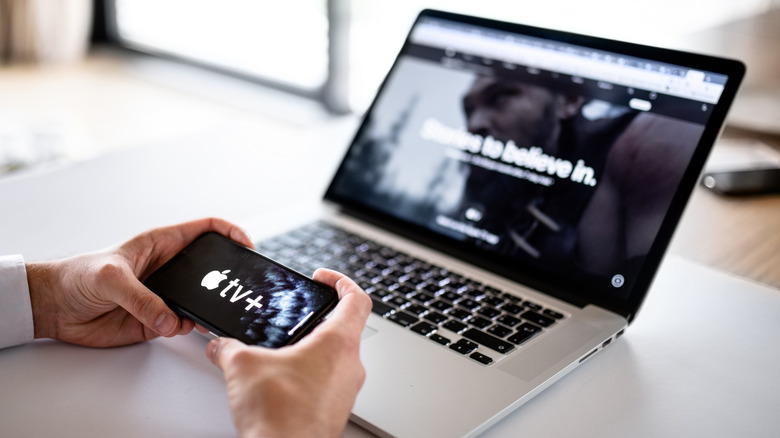How To Cancel Your Apple TV+ Subscription
If you love television, there are now hundreds to consume content. Apart from the selections offered by cable TV, those who've dipped their toe in online streaming may find themselves signing up for a variety of subscription services. One such platform is Apple TV+. Contrary to what the name may imply, Apple TV+ is not only available to use on the company's slate of products, but those who have compatible smart TVs, streaming gadgets, and other supported devices may also sign up for an account and enjoy the platform's entire catalogue for a premium fee.
Those who buy a Mac computer, iPhone, or iPad can try Apple TV+ for free for three months. Others can get a free seven-day trial before being charged a fixed $6.99 monthly subscription. Alternatively, you can also access Apple TV+ through various Apple One plans, which package various paid Apple services, like Apple Music, Arcade, and iCloud+. They range from $16.95 to $32.95 per month. All these costs are applicable as of this writing and may be subject to change in the future, but as it stands, it may already seem like a good deal, especially if you are truly immersed in everything Apple has to offer.
However, if you are overwhelmed with the increasing number of streaming services to pay for and find you don't use Apple TV+ much, there are many ways to cancel.
How to stop your Apple TV+ membership on a Mac computer
To stop paying for an account on Apple TV+, you can manage your subscription by following these steps:
- Launch the "App Store" app on your Mac computer.
- Click your name on the bottom-left corner of the window. If it's not there, sign in.
- Hit "Account Settings" in the top-right corner of the window. You may be asked to sign into the App Store with your Apple ID password if you haven't yet in order to proceed.
- Scroll down to the "Manage" section. Next to "Subscriptions," click "Manage."
- Next to the Apple TV+ subscription, hit "Edit."
- Click "Cancel Subscription."
Confirming this action will stop future charges for the use of Apple TV+. As is with other Apple subscriptions, you should still be able to access content on the premium service until your last pay period lapses. If you don't see a cancel button next to Apple TV+, then that means the subscription is already canceled or inactive.
Quit Apple TV+ through iTunes
Mac computers that run on MacOS Catalina or later iterations won't have the iTunes app preinstalled anymore. All previously accumulated content will be dispersed into separate apps, namely Apple Music, Apple TV, and Apple Podcasts. However, you can still access the iTunes Store within these apps. Furthermore, those who consume Apple content on a non-Apple device might still have some version of iTunes handy. If you happen to own a Windows PC and still have iTunes installed, you can also manage your Apple TV+ subscription through the desktop app. Here's how:
- Open the "iTunes" app on your PC. On a Mac, launch either Apple Music or Apple TV and click "iTunes Store" from the left sidebar.
- From the navigation bar on top of the iTunes window, select "Account," then choose "View My Account." On a Mac, this will be located on the right sidebar under "Quick Links." You may be asked to sign in with your Apple ID password if you haven't yet in order to proceed.
- Scroll down to "Settings." Next to "Subscriptions," click "Manage."
- Find the Apple TV+ subscription then click "Edit" next to it.
- Click "Cancel Subscription."
Again, verifying this decision will stop the Apple TV+ monthly fee from automatically being charged to your chosen mode of payment, but you should still be able to enjoy the service until your current month ends. If the cancel button is nowhere in sight, then your Apple TV+ membership may already have expired.
How to cancel an active Apple TV+ subscription on your iPhone, iPad, or Apple TV
If you watch movies and shows on an iPhone or iPad, you can easily cancel your Apple TV+ subscription by following these instructions:
- Launch the "Settings" app.
- Tap your profile photo.
- Go to "Subscriptions."
- Under the "Active" section, check if Apple TV+ is on the list and tap it when it is.
- At the bottom of the page, hit "Cancel Subscription."
After you confirm that you want to end your Apple TV+ membership, you will still be able to access content on the mobile app until the subscription's renewal date. After that, Apple TV+ would move into the "Inactive" section of the Subscriptions page, where you can easily renew it in case you change your mind. If you cannot find a cancel option or if you notice that there is an expiration notification in red font, then that means it was previously canceled or rendered inactive.
If you have an Apple TV and would like to use it to cancel your Apple TV+ membership, do the following:
- Open "Settings" on the TV.
- Head to "Users and Accounts."
- Choose the correct account associated with the Apple TV+ subscription you are trying to cancel. You may be asked to sign in again to proceed.
- Under "Manage," select "Subscriptions."
- Under the list of "Active" subscriptions, pick "Apple TV+ – Channel."
- Hit "Cancel" or "Cancel Free Trial."
You will need to confirm the cancellation to proceed. Once it goes through, you and the people in your household should still be able to use other apps, channels, and services on your Apple TV. However, if you are using a free trial, you immediately lose Apple TV+ access. Moreover, you will also be unable to reactivate the free trial.
Other ways to cancel an Apple TV+ subscription
A surefire method for canceling an ongoing Apple TV+ plan is by doing it on the web. It should work not only on both a Mac computer and a Windows PC, but also other mobile devices as well. These are the steps:
- Launch your web browser of choice and go to tv.apple.com.
- Click on the account icon in the top-right corner of the screen. If there isn't one, you may need to sign in using your Apple ID and password.
- Go to "Settings."
- Scroll down to the "Subscriptions" section. Click "Manage" under Apple TV+.
- Hit "Cancel Subscription." You will need to hit "Cancel Subscription" again to confirm the action.
If you are unable to find the Apple TV+ subscription you are currently using through any of the aforementioned methods, launch your email service and look up messages with the words, "receipt from Apple." Try opening messages listed in the search results until you find one that has "Apple TV+" on it. There should also be an Apple ID associated with the receipt. Try one of the methods listed above using the Apple ID on the receipt to cancel your subscription.
If you don't find an Apple receipt in your email, it's possible that the Apple TV+ subscription is under a friend or family member's Apple account. If this is the case, then they are the only ones authorized to cancel the Apple TV+ subscription. Otherwise, you may have acquired your subscription from a third-party company. Look through your statements and get in touch with the company billing you for the Apple TV+ service and have them cancel it for you.