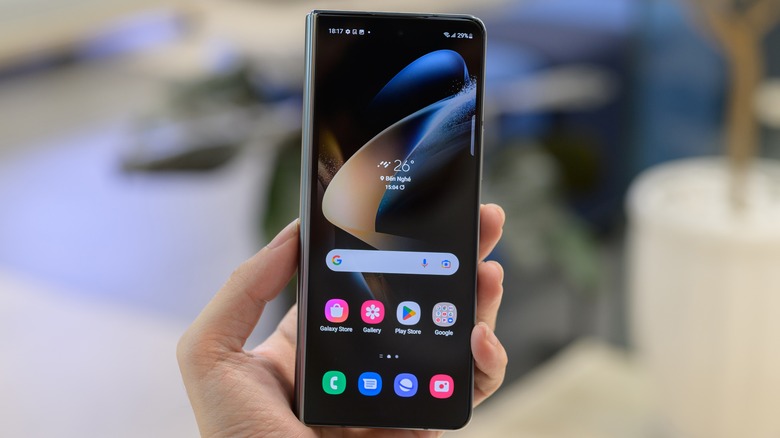How To Enable Find My Phone On The Galaxy Z Fold 4
Samsung Galaxy Z Fold 4 is a testament to how far smartphone technology has come since its inception. The smartphone has a flexible display that folds in half and a flagship-grade chipset that can handle everything you throw at it. It also has a versatile camera system and a battery that lasts an entire day. However, all these features, along with the futuristic form factor of the device, come at a premium price. Although you might find a couple of deals now and then, the base model of the Galaxy Z Fold 4 is listed for $1,799 on the official website.
To give context, the 128GB iPhone 14 Pro Max costs $1,099, while the Google Pixel 7 Pro starts at $899, which makes the Samsung Galaxy Z Fold 4 one of the most expensive smartphones on the market. Once someone spends that much money on a smartphone, the last thing they'll want to do is to misplace it. Losing a phone can be very stressful for users, especially as the phone contains personal information about the user.
To avoid such situations, Samsung provides the Find My Mobile feature on the Galaxy Z Fold 4. The Find My Mobile feature can help you locate your Galaxy Z Fold 4 and secure your data and apps. However, to use the feature when needed, you must enable it first.
Enable Find My Mobile service
The Find My Mobile feature is easy to set up. Enable the feature on your Galaxy Z Fold 4 by following the steps given below (via Samsung).
- Open the Settings app.
- Scroll down to select Biometrics and Security.
- Tap on Find My Mobile and enable the feature by tapping on the toggle towards the top right corner.
- Log into your Samsung account if you're not logged in already.
In the same menu, you'll find options like Remote Unlock, Send Last Location, and Offline Finding. Remote Unlock allows users to control their lost Galaxy Z Fold 4 remotely. It could also be helpful when someone forgets the pin or password to unlock their smartphone. The Send Last Location feature sends the device's location to the Find My Mobile servers when its battery falls below a specific level.
Last but not least, the Offline Finding feature helps users locate their Fold 4, even when it isn't connected to a cellular network or a Wi-Fi, by letting other Galaxy devices nearby track the phone, similar to how Apple's Find My technology works. While you can decide whether you want to enable/disable the additional features mentioned here, it is wise to keep the Send Last Location option on, as it will help you locate your phone's last location before it runs out of battery. Once you've enabled the required features, you should be able to track your phone through Samsung's Find My Mobile service.
How to track your Galaxy Z Fold 4 using Find My Mobile
Although we hope you don't have to use the Find My Mobile feature, here is how to track your lost or stolen Galaxy Z Fold 4.
- Open the Find My Mobile website on a PC, tablet, or mobile via a web browser.
- Sign in to the Samsung account linked with your Galaxy Z Fold 4.
- The Find My Mobile service will automatically attempt to track your device.
- Once the device's location is available, the service will show it on a map. Additionally, it will keep updating the location every 15 minutes.
- You'll be able to see your Fold 4's current status, including the connected network and remaining battery life.
If you've kept your device somewhere in your house and can't find it, you can use the Find My Mobile service to ring it. However, if the device is at a random or unknown place, the service allows you to lock it and show a message on the screen with your contact details.
Until it is found, you can activate the power-saving mode on the phone so that it keeps sharing its location. If you think you won't be able to get your Galaxy Z Fold 4 back, you can erase the data on the phone or back it up on Samsung's servers. In the event of theft, you should first inform the authorities so that they can help you in retrieving it from the bad actors.