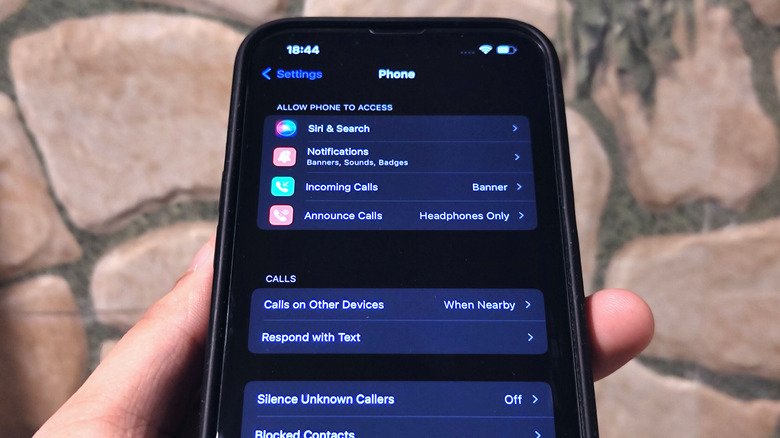5 Hidden Features Every AirPod Owner Needs To Try
According to a report by Canalys, Apple has sold about 19 million units of AirPods, making it one of the most popular wireless audio products in the world, and there are several reasons behind it. First, the AirPods function seamlessly with other Apple products, including an iPhone, iPad, iPod, or Mac. If you've used a pair of AirPods, you would know how simple it is to connect the AirPods to your iPhone for the first time. Another reason behind AirPods' success is its set of features, including spatial audio, active noise cancellation, Adaptive Transparency, sweat/water resistance, and more.
However, did you know your AirPods have a couple of hidden features? For instance, you can change your AirPods' name through the Bluetooth settings section. But what about making your AirPods announce the name of the person who is calling you? Well, there is a good chance that you haven't explored your AirPods well, and if that is the case, the five hidden AirPods features that we are about to reveal will amaze you. While most of the hidden features work with all the AirPods that Apple currently sells, some are exclusively available on the AirPods Max or AirPods Pro 2. Just keep your iPhone and AirPods handy so you can try these as we explain. Let's get started.
Enable automatic switching for a seamless experience
While AirPods are a great accessory to use with an iPhone, what if you use multiple Apple products? Well, with iOS 14 and macOS Big Sur or later, you just need to enable automatic switching on your AirPods. Unfortunately, the feature does not work on the original AirPods that came out in 2016, but it is supported by all the AirPods that came after, including the latest AirPods (3rd generation) and AirPods Pro (2nd generation).
Let's assume you have an iPhone and an iPad signed in to your Apple ID and you connect your AirPods with them. Now, suppose you're listening to music on your iPhone, and you click on a YouTube video on your iPad. In that case, the AirPods will automatically switch to the iPad, airing the video's audio (via Apple). Similarly, if you're watching a movie on your iPad and your iPhone rings, you won't need to connect your AirPods manually to receive the call as they switch automatically. You can also manage the feature in the "Connect to This iPhone" option located in the Bluetooth settings.
Every time the AirPods switch, you see a pop-up card that can reverse the action in case you do not want the AirPods to switch. Suppose you don't want your AirPods to switch at all – Head to Settings and disable the feature. Manual selection of AirPods is also possible through the Control Center (via Apple).
Change the double-tap gesture action
Many AirPods users don't know they can customize the double tap gesture on their AirPods. By default, the double-tap gesture skips the current song while you're listening to music or it answers an incoming call. However, you can select what you want to happen when you double-tap your AirPods. Head to the Settings app, tap on Bluetooth, and press the information icon beside your AirPods. If you want to change the double-tap action for the left earbud, tap on Left under Double-Tap On AirPod and select from the available options: Siri, Play/Pause, Next Track, Previous Track, and Off. Similarly, you can change what happens when you double-tap on the right earbud (via Apple).
As a bonus feature, you can select Siri as the double-tap action to give voice commands. This allows you to control your phone with your voice. By double-tapping your AirPods and activating Siri, you can make a phone call, increase or decrease the playback volume, do a quick internet search, and much more. Those with AirPods Max can also change what the Digital Crown and the noise control button can do. By default, the Digital Crown on the AirPods Max lets you adjust the volume, while the noise control button cycles between the available audio modes. Per Apple's official website, you can customize the direction you turn the crown to increase the volume in Settings > AirPods Max > Digital Crown.
Make your AirPods announce calls, messages, and other app alerts
Usually, when using AirPods, an incoming call or message interrupts the playback with a notification sound. But what if we tell you that you can make your AirPods announce who is calling you? To make your AirPods announce the caller, open Settings, tap on Phone, select Announce Calls, and choose Headphones Only from the available options. That's it. The next time you get a call and have your AirPods on, they will announce who is calling.
This way, you know who is calling without reaching out for your iPhone. At the same time, you can use Siri to answer or reject the call. Similarly, you can make your AirPods (2nd generation and later) announce other notifications, including app alerts and messages. To enable, open Settings, tap on Siri & Search and then enable Announce Notifications. From the available options, tap on the app you want Siri to announce notifications from and enable Announce Notifications.
Although it is not a hidden feature, it is one of the lesser-known AirPods features. Instead of relying on instinct, you can check your AirPods' battery by swiping right on your iPhone's home screen. Although, the charge for the case appears only when there is at least one AirPod in the case. Similarly, if you're using AirPods with your MacBook, head to the Bluetooth icon in the menu bar and hover the cursor over AirPods to see the remaining battery percentage (via Apple).
AirPods Pro 2 have a tiny speaker and feature touch sensors
The latest AirPods Pro come with more than just a few upgrades, including a tiny speaker that helps you locate them via the Find My app. If you ever lose your AirPods, the Find My app can help you locate them. Further, with the new AirPods Pro (2nd generation), you can open the Find My app, select Devices, and choose your AirPods to play a sound on the charging case (via Apple).
Additionally, the latest AirPods Pro come with a touch sensor on the stem that helps you control the playback volume right from the device. All you need to do is swipe up or down on the indent on your AirPods Pro's stem to increase or decrease volume. The device also retains the force sensor from its predecessor, which helps users switch between several audio modes, including active noise cancellation, transparency mode, and normal mode. Unfortunately, the feature is not available on the original AirPods Pro that came out in 2019.
When it comes to the AirPods Max, the device does not support touch inputs. All you have to interact with are the Digital Crown and the noise control button — no playback controls. However, you don't need to reach out for your iPhone or iPad whenever you feel like pausing audio on your AirPods Max. Thanks to the Automatic Head Detection feature, taking the AirPods Max off your ears pauses the ongoing audio, and when you wish to resume, simply put them back on.