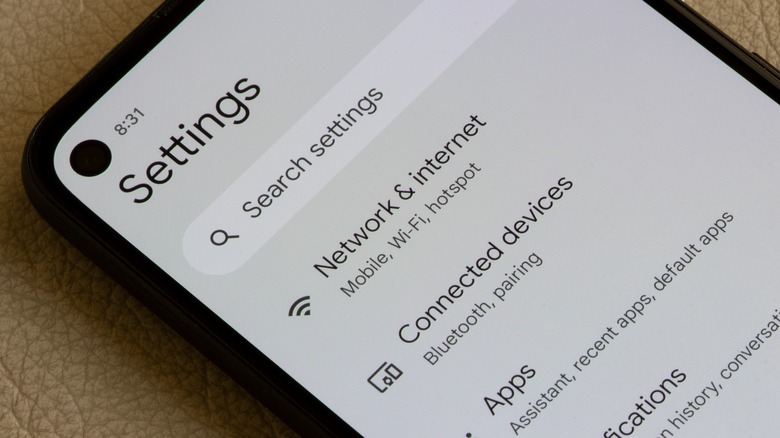Why Your Android Phone Is Dropping Calls And How To Fix It
We may receive a commission on purchases made from links.
It can get very annoying when you're trying to call someone on your Android phone and for whatever reason, the connection keeps dropping off and ruining your calls. To fix it, your first inclination may be to go to a different physical location and try again, which in many cases, would solve the issue. However, there are other reasons why a call would just suddenly end without warning that don't have anything to do with your phone's connection.
Inexplicably dropped phone calls can be caused by anything between human error and actual phone malfunction. Fixing the mishap may involve venturing into your phone's settings, uninstalling or updating apps, or tinkering with the Android device itself. Other snags may require the assistance of a carrier support representative. Dropped calls are a common enough problem that various Android phone manufacturers and carriers all have a list of potential fixes that'll work for you.
It's usually a cell reception problem
According to support pages of notable Android phone brands, dropped calls, more often than not, happen when you are making your phone call in a dead zone or an area with limited to zero cellular coverage. In order to have excellent call reception, you need to be in the vicinity of a cellular tower. However, certain obstacles can interfere with connectivity, such as physical obstructions like tall buildings or trees. You may also be in a busy area where a lot of people are also making phone calls — this, too, can cause connection issues and cause calls to end abruptly.
If you suspect that your location has something to do with your cell reception issues, consider moving to a place that's less crowded and has fewer physical obstacles. If you want, consult a third-party website like CellReception.com to find out if your provider has a dedicated cell tower nearby.
In line with coverage issues, your phone carrier may also be going through an outage of some kind. In some instances where the phone call has gone on for quite some time — intentionally or not — certain networks may automatically end the connection after a few hours to prevent accidental dials and overblown call charges. Contact your mobile phone service provider and ask about any potential outage issues or verify its coverage areas and other related call-ending protocols.
Your Android phone's internet settings may need to be refreshed
There are people who prefer making calls via the internet (Wi-Fi Calling), which would of course require stellar cellular or Wi-Fi connectivity. If your voice-over-internet calls keep dropping, you should try resetting your Wi-Fi router, connecting to a different network, or restarting your phone. If none of those efforts work, several Android help forums recommend performing a reset of your Android phone's network settings. To do this, follow these steps:
- Go to "Settings" and choose "System settings."
- Scroll down to "Back up and reset."
- Tap "Reset phone."
- Hit "Reset network settings" to refresh your phone's Wi-Fi, Bluetooth, and mobile network connectivity. Depending on your Android phone model, the menu names may be worded differently.
Mobile service providers routinely dole out updates that may fix common issues with your Android phone, which may include call connectivity. While some of these updates are installed automatically, you can try manually forcing an update if you think your phone's operating system needs one. Go to "Settings" and head to "About device" to check if your phone's Android version is up to date.
If an update is available, there should be a button that'll let you download and install it. If problems persist, you may need to disable Wi-Fi Calling and make calls the old-fashioned way. To disable the setting, fire up your mobile device's Phone app, tap the three-dot icon, then select "Settings." Pick "Wi-Fi Calling," then hit the switch to disable it. Do note that this special feature may not be available on your phone carrier or model.
There might be a problem with the calling app
If you are making audio calls using third-party messaging or calling apps and they keep ending even with a steady cellular or internet connection, an issue with the app may be to blame. Force-quit the app and then launch it again to make your phone call. Also, check the Google Play Store for a newer version of the app and update it if applicable. This usually fixes connectivity issues that are app-related.
Another method you can explore is turning your Android phone's Airplane mode on and then off, which is a good way of quickly resetting your device's network connectivity (via Google). Simply swipe down on your phone's main screen and expand the notifications tray until you get a full view of the available buttons. Tap on "Airplane mode" (airplane icon) to enable it. Wait for 10 seconds, then tap it again to turn it off. Wait for the phone to reconnect to the network, then make a phone call again and see if the issue is fixed.
Your phone may be experiencing a hardware problem
While most dropped phone calls are probably caused by network or software issues, there's an off-chance that there's something wrong with the actual Android phone that's causing truncated connections. For instance, your phone's SIM card may not be seated properly in its slot or may be faulty and outdated. Frequently dropping the device may also cause some damage to both the SIM card and the phone mechanisms responsible for connecting phone calls.
To troubleshoot, eject your SIM card and gently clean the metal surface with a dry microfiber cloth. Check the SIM card port for any dust particles and clean it as well. Reinsert the SIM card properly and see if it fixes the issue. If not, try inserting the SIM card into a different Android device if you have one to check if the SIM card itself needs to be replaced. If that doesn't work, you may need to have your phone's hardware evaluated by a technician for any potential issues.
Use Safe Mode to help pinpoint the problem
When all else fails, a tried-and-tested way to fix any Android phone issue is to power the device off and then restart it. When you've done so and the problem hasn't gone away, some Android forums and phone manufacturer support pages suggest rebooting your device in "Safe mode" to help diagnose puzzling problems with your phone. To do this, long-press your phone's power button until the power menu is onscreen. Next, long-press "Power off" until you see a safe mode prompt onscreen. Follow instructions until you see an onscreen indicator confirming your device's safe mode status.
Once the Android phone is rebooted in safe mode, try making a phone call and see if the dropped call issue persists. If the problem seems to be fixed while in safe mode, that means an app that you recently installed may be the culprit and you may need to uninstall it. If the phone calls still keep getting inexplicably dropped while in safe mode, then it could be an issue only your mobile service provider can diagnose and resolve. If you recently switched cellphone providers, you may need help properly reprogramming your Android phone to a new carrier. Rather than performing a full factory reset on your device, consult your provider's helpline for some guidance on the next steps.