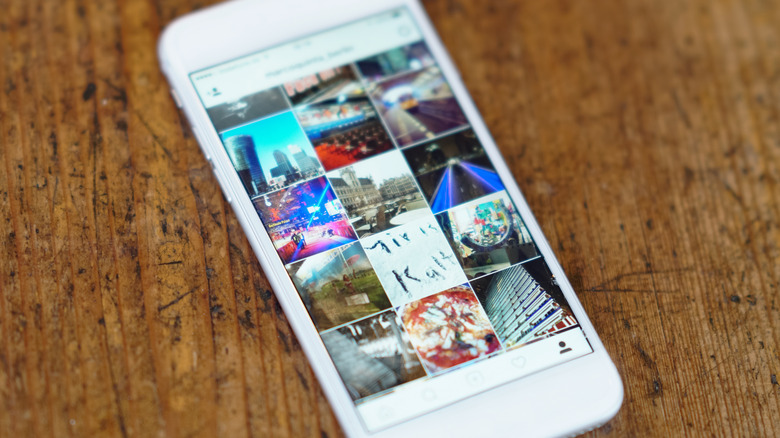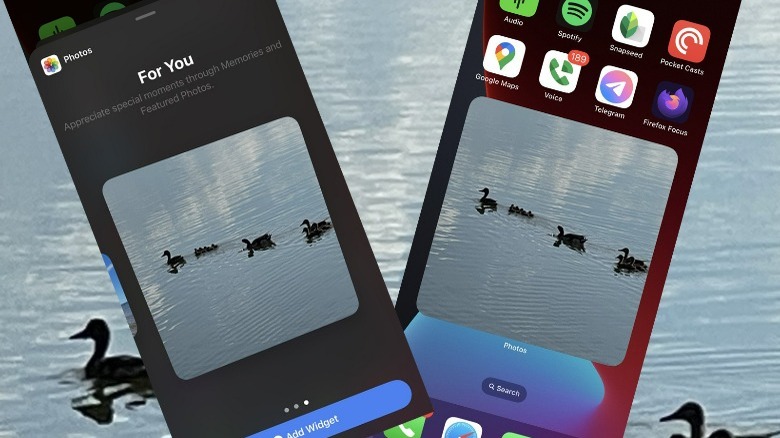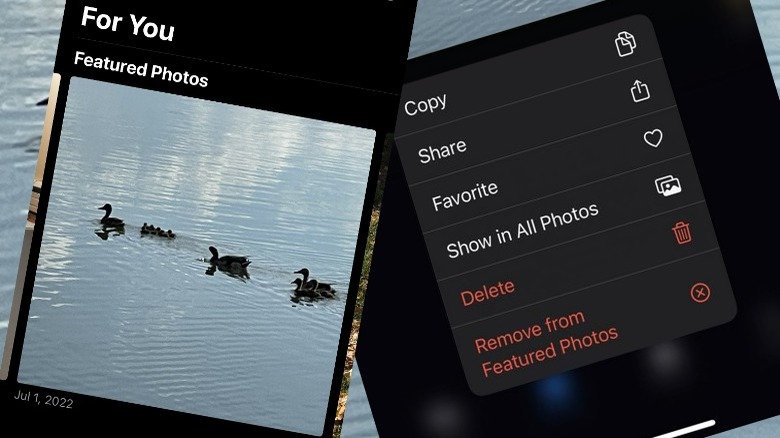How To Stop Your iPhone From Showing Featured Photos
Since the release of iOS 14 back in September of 2020, we've been able to add widgets of a variety of forms and functions to our iPhone home screen. One such gimmick, the photo widget, can automatically cycle through your iPhone's Featured Photos to present a randomized slideshow of memories — and possibly memes — throughout your day.
You can set up the photo widget by tapping and holding on the home screen, then tapping the + in the top-left and selecting Photos. Then you can choose whether you want the icon to appear as a large square, a large horizontal rectangle, or a very large square. Once it's been set up you can move it around your home screen like you would most other app icons, and the photo it displays will change on its own after a set period of time.
The widget hasn't been very warmly received by some users, however, due to the random nature of its design. This hasn't changed with the release of iOS 16, and it all comes down to Featured Photos.
What's wrong with Featured Photos in the photo widget?
It's not the randomness of the switching of the photos that's been bothering people — it's the way Apple selects Featured Photos in the first place. Some unexplained eldritch algorithm gets to decide which of the photos (no matter how many you may have saved) in your Camera Roll are considered special enough for a feature, and you have almost no say in the matter.
You can't create a custom photo folder specifically for the Featured Photos function, and you can't manually add the photos you want to the Featured Photos folder the widget makes on your behalf. This means you could have a few hours of happy moments displayed on your home screen, or suddenly find yourself being forced into an unpleasant memory spiral. Or you could be smiling at a photo of your cat, only to suddenly be looking at a picture of a damaged car you took for insurance purposes.
This also means you might have to be careful before you hand off (or even show) your phone to someone since you won't always know what image the widget will display at any given time. In the best-case scenario, it might be a little embarrassing.
How to disable Featured Photos on your iPhone
There are a few ways you can deal with the headache of Featured Photos on your iPhone. If you open the Photos app to the For You tab and scroll to the Featured Photos section, you can manually select each image and remove it from the folder. When the photo is selected, just tap the three dots in the top-right corner and select Remove from Featured Photos. Or you can try to rely on the algorithm and select Feature This Person Less to try and prevent a specific subject from appearing as often.
- Open Photos.
- Select For You tab.
- Find Featured Photos.
- Tap and hold photos to reveal options like Remove from Featured Photos.
You can also limit Featured Photos by opening your iPhone's Settings and selecting Photos, then turning off Show Featured Content. This will prevent the photo widget from displaying any chosen Featured Photos, but it won't display any other images either. So you'll just have a somewhat useless grey box sitting on your home screen.
Your best option for preventing any embarrassing or upsetting photos from popping up when you least expect them is to get rid of the photo widget entirely. Tap and hold your finger in an empty spot on the home screen until the app icons start to wiggle, then tap the minus sign in the top-left corner of the photo widget. When prompted, tap Remove to get rid of the widget — along with the ongoing threat of your iPhone accidentally showing inappropriate content to your friends and family.