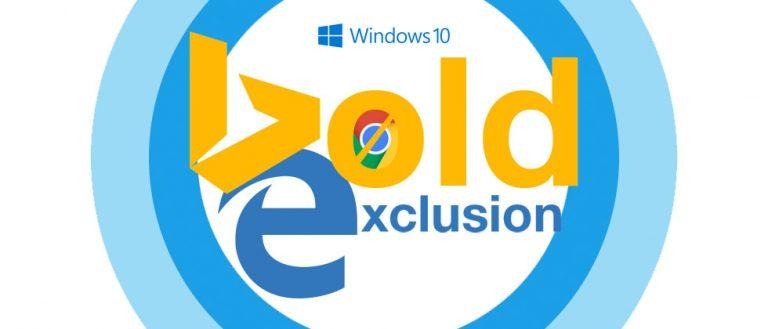Windows 10 Cuts Google Search And Chrome From Cortana
Cortona's web search abilities no longer include Google in a move Microsoft calls its "Personalized Search Experience in Windows 10." According to Ryan Gavin, Microsoft GM of Search and Cortana, "with Windows 10, we have invested in delivering comprehensive, end-to-end search capabilities that make Windows more personal, intuitive and helpful." It's become apparent that users who've put Google's Search into that mix are no longer welcome.
"Unfortunately, as Windows 10 has grown in adoption and usage, we have seen some software programs circumvent the design of Windows 10 and redirect [users] to search providers that were not designed to work with Cortana," said Gavin. "The result is a compromised experience that is less reliable and predictable."
As Microsoft sees it, they cannot very well "confidently deliver" their own "personalized, end-to-end search experience" is to ONLY allow the use of the Microsoft Edge web browser and Bing search.
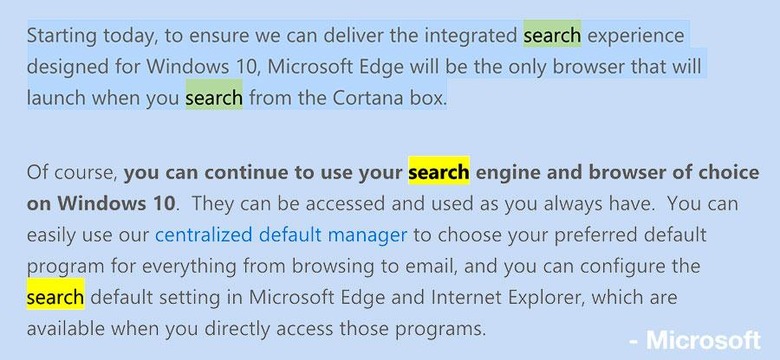
The above screen grab of text comes from the Windows Blog where they've been extra-careful not to make this sound like they're cutting out all web browser and search engines altogether. Just that they're cutting them out of the app they require to exist in the lower left-hand corner of their operating system at all times.*
*UPDATE: There IS a way to get rid of Cortana! Toolbar carrot – Cortana – Hidden. Then head to the same place and select Show search box. Easy peasy. Thanks Robert!SEE ALSO: Never10 stops Windows 10 update prompts
This really shouldn't come as a surprise from the company that wants Windows 10 on ALL the Windows machines – especially those that run Weather Stations. Amid a 12 hour rainfall we've got predicted Windows 10 recommended updates, after all.
On the positive side, Microsoft will not be doing anything to your default apps. There you'll still be able to choose a non-Microsoft web browser.
That's also called your "centralized default manager", also able to select your default Video Player, Photo Viewer, Music Player, Maps, and Email app. You'll find this manager in your System Settings near the bottom of the list, just above About.