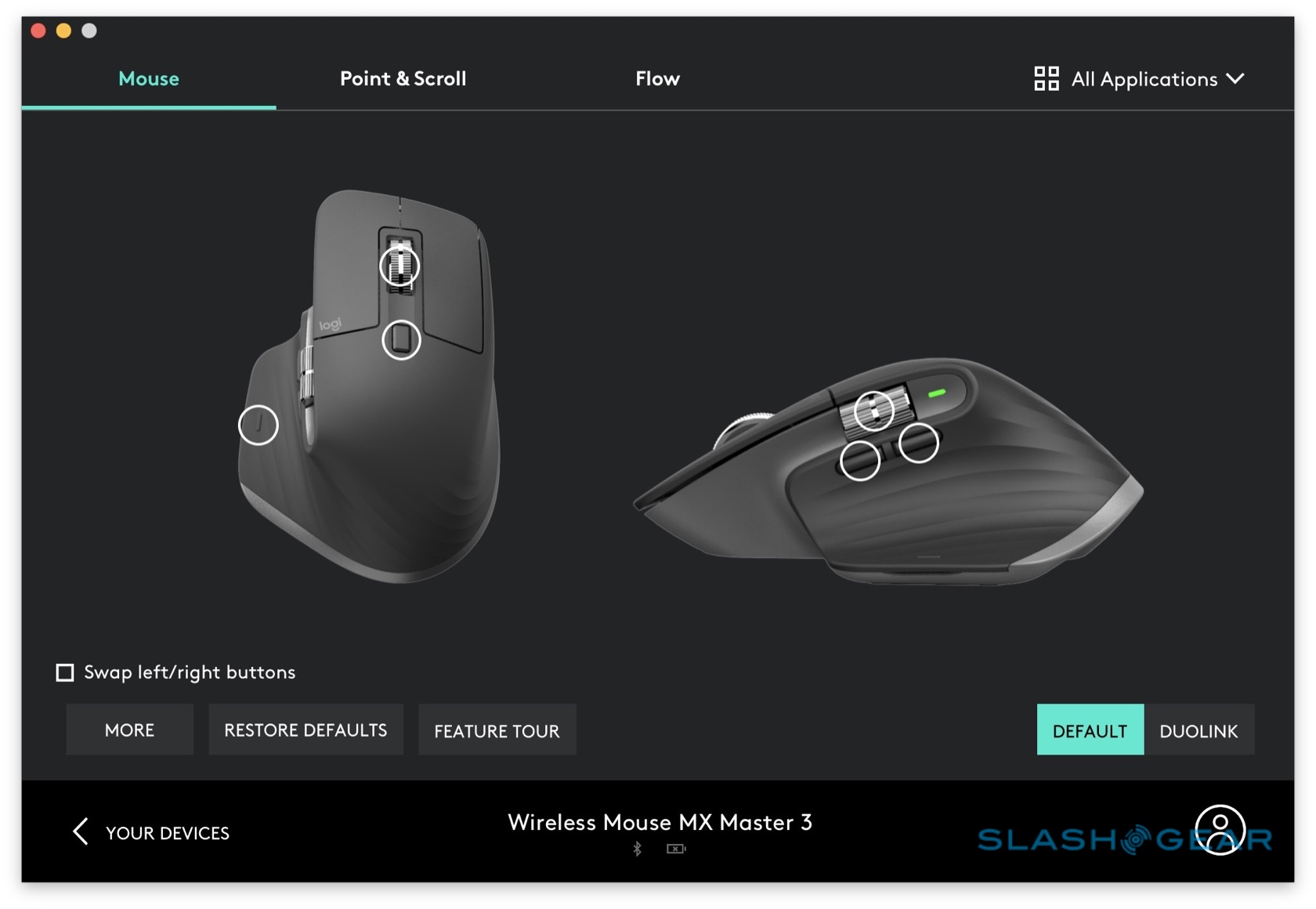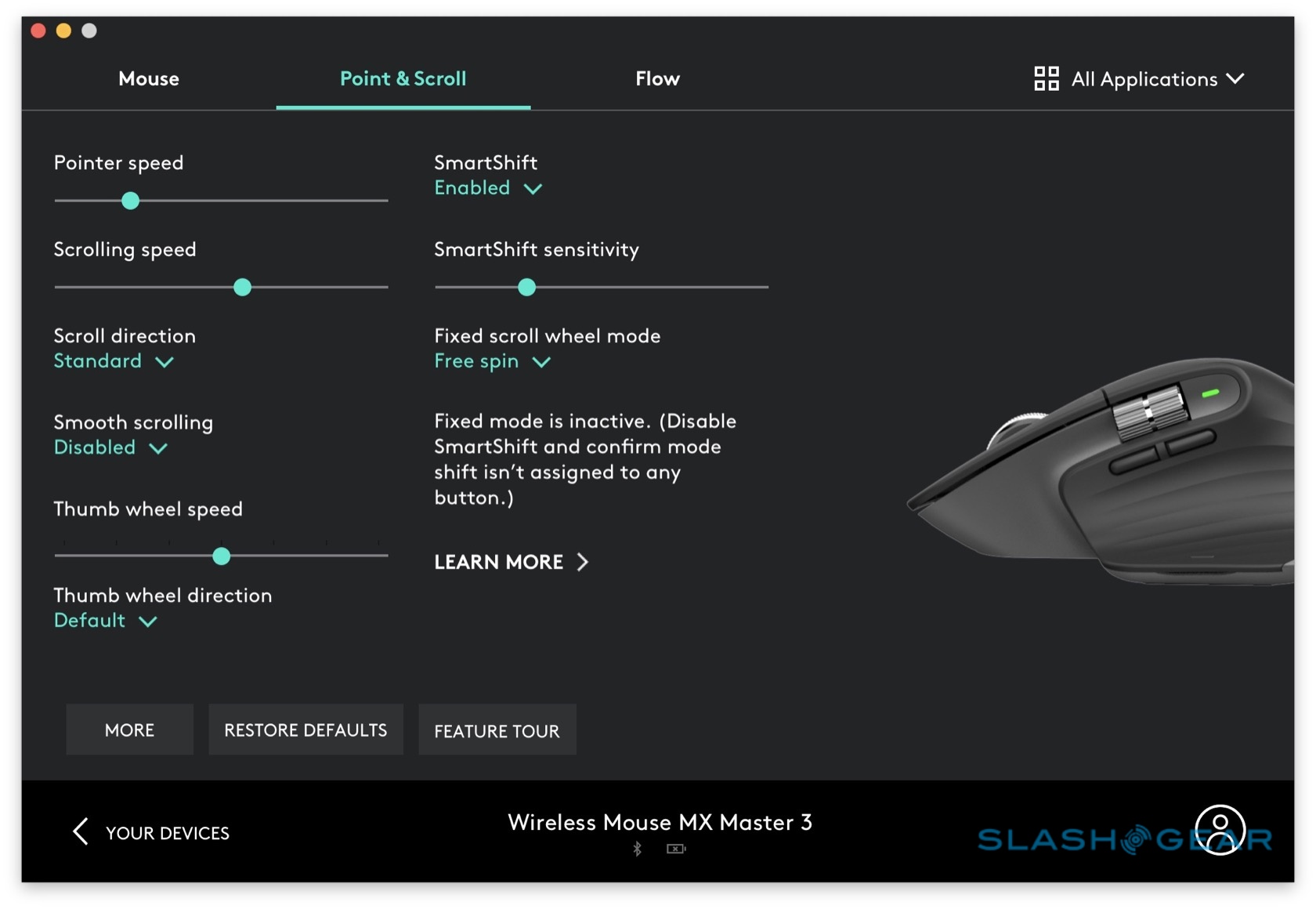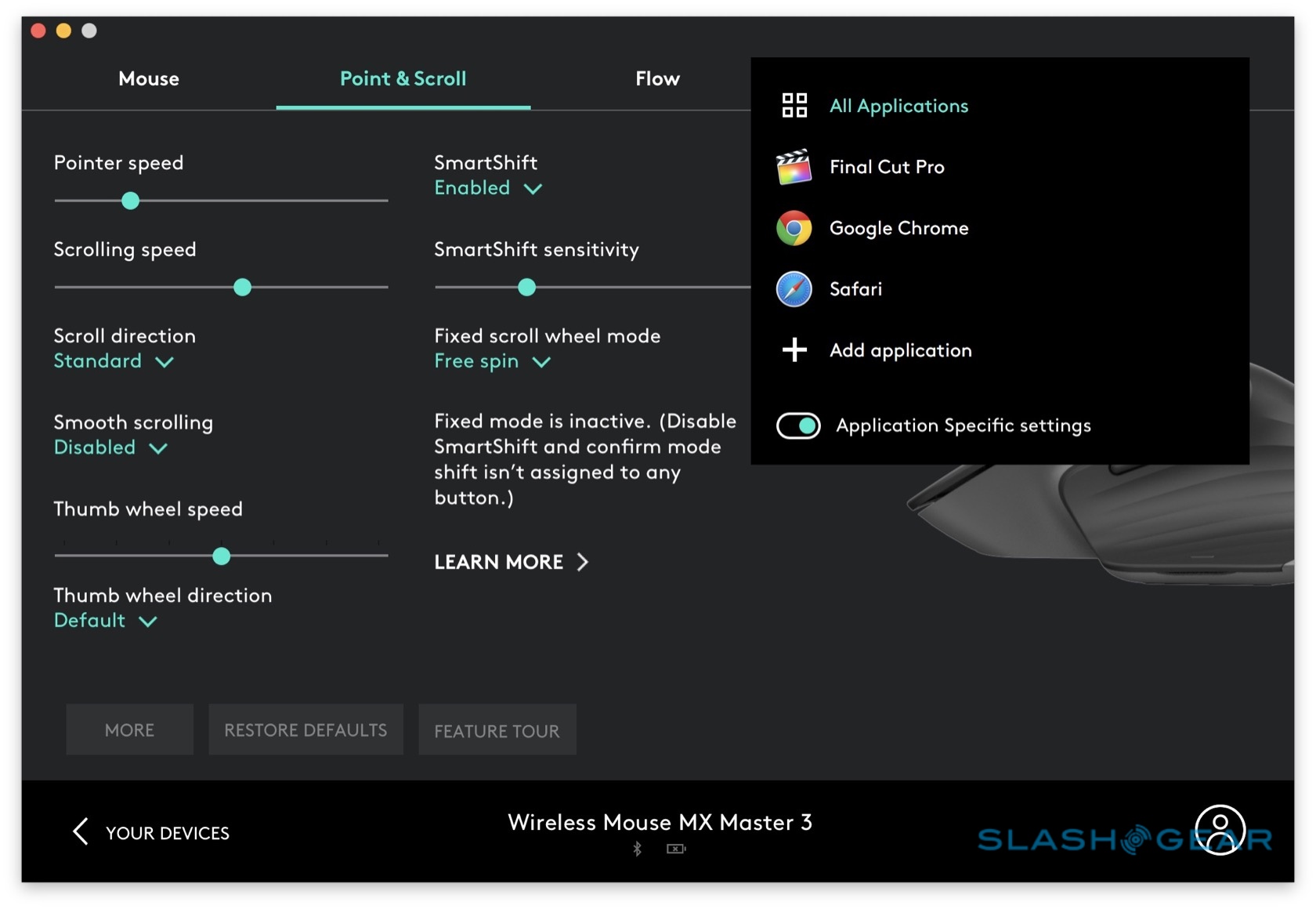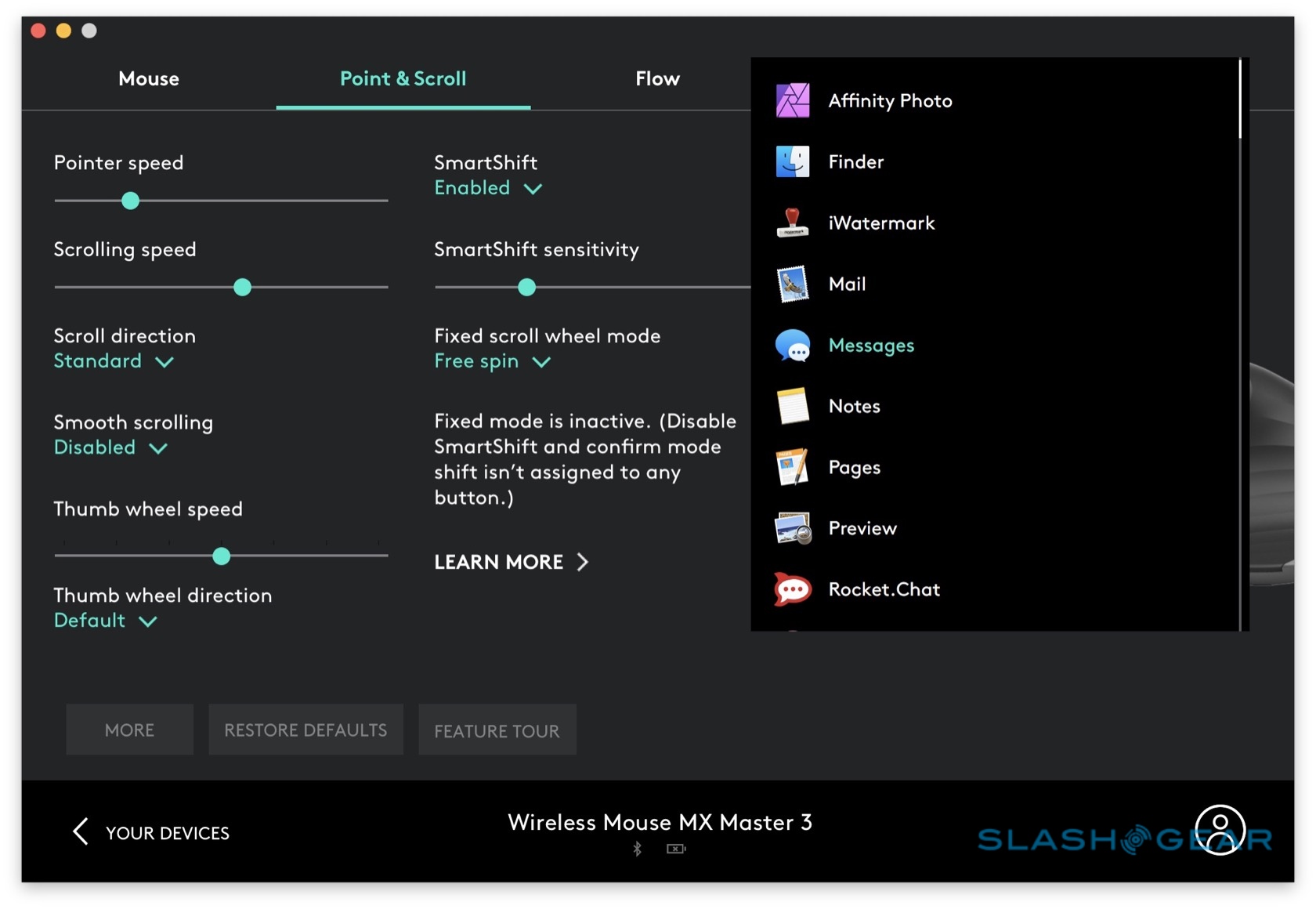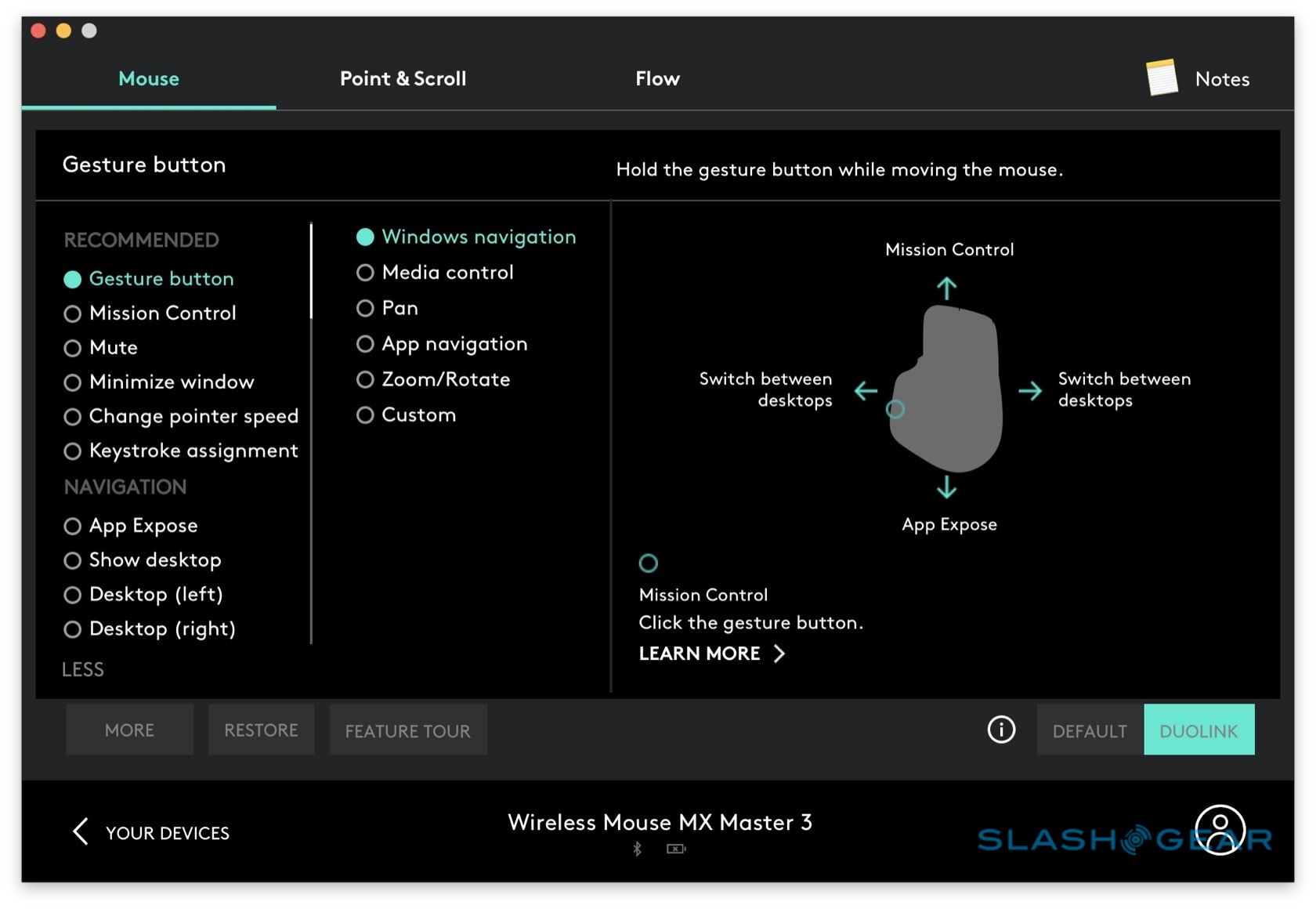Logitech MX Master 3 Review: MagSpeed Mouse And MX Keys Keyboard
- MagSpeed wheel is fast, smooth, and precise
- Huge amount of customization potential
- MX Keys sensor system is smart
- Both affordable for peripheral enthusiasts
- $200 for both is expensive for mass-market users
- Keyboard weight makes it a pain to carry
Given how much time we spend with our hands on a keyboard and mouse, it's no surprise that people take peripherals seriously, and it's just that audience that Logitech is targeting with its new MX Master 3 range. The MX Master 3 Advanced Wireless Mouse and MX Keys keyboard are the fifth generation of the accessory-maker's MX-series, and while you may think getting text and cursor control right would be straightforward, it turns out keeping peripheral-enthusiasts happy is harder than it seems.
While many will be happy with the regular keyboard and mouse that their desktop PC or Mac comes with, or the keyboard and trackpad on their laptop, for some that's just the start of an accessories search. Logitech says its MX target market includes software developers, engineers, analysts, and content creators. Since I fall into the last category, it seemed only fair that I test both new models out.

Logitech MX Master 3 Mouse
Making the "perfect" mouse is, frankly, impossible. After all, you're trying to design something that will accommodate a huge variety in hand sizes and shapes; that's before you get to disagreements over ergonomics, button placement, functionality, and more. For the MX Master 3 Advanced Wireless Mouse, then, the bar was already high.

Logitech has focused on three areas: the scroll wheel, overall comfort, and customization potential. The MX Master 3 debuts a brand new wheel: while it may not look too different from that of the previous-generation MX Master 2S, what's going on inside is completely different.
The old scroll wheel had a clever ratcheting mechanism, that could both give the "clicky" feel people like when they're scrolling slowly, but spin freely when they wanted to navigate through long lists. For 2019, Logitech does away with the physical clutch inside the wheel, and introduces its MagSpeed magnetic ratchet. Inside the stainless steel single-piece wheel there's an electromagnetic which can mimic the feel of a physical mechanism, or turn off for a free-flowing scroll.
It feels, well, like the old wheel, only a little more refined: you really do get the sensation of the scroll notching through physical bumps. Why, then, the extra complexity? Logitech says it's all about pace: MagSpeed is 90-percent faster than regular mice without a hyper-scroll wheel, and can churn through 1,000 lines in a second.

I found myself flicking it up and down just because the sensation of going between smooth and notched was so crisp and pleasant. Those around me, meanwhile, were pleased to discover that MagSpeed is significantly quieter when you do that than Logitech's old mechanism was. Despite the new electromagnets, a full charge lasts unto 17 days like before; over USB-C, you can fully charge in two hours, or get a day's use in half an hour.
As for overall design, there's now an improved thumb area, and the button there is easier to locate visibly and by touch. The thumb wheel is larger, too, and the forward/back buttons have been moved underneath it to make them finding them quicker, too. Even the positioning of the LED has been decided with ergonomics in mind: it's intended to never be blocked by your thumb so you can always see the mouse's status.

Mouse ergonomics are, of course, a personal thing. I would, for example, prefer the thumb scroll wheel to be lower down, since that's where my finger naturally expects it. Saying that, though, even after a whole day of using the MX Master 3, my hand and wrist weren't tired.
Normally I'm a trackpad person, but one of the reasons I stuck with Logitech's mouse is the customization. Using the Logitech Options app – which can manage both the mouse and the MX Keys keyboard – it's possible to set different actions for the various buttons and gestures. That's carried over from the old mouse, but new are customization presets for some of the most popular apps.
Mouse zealots, Logitech explains, were happy to dig into the settings and come up with multiple button mappings for each app: the mouse automatically switches between them, depending on which app has focus. The complexity and time involved in building such profiles, though, turned other users off. So, the company looked at the profiles being created by the roughly 15-percent of people who actively used them, if they agreed to share their feedback through the Options app, and then did user testing with people in different geographies.
The result is a default preset of the most common configuration for apps like Safari, Word, and Excel. You can change them, of course, but they provide a good starting point. In Safari, for example, the thumb wheel steps through your open tabs; in Word, though, that same control handles zoom. When you first install the Options app – which can save your presets to a Logitech account in the cloud – it scans for which apps you have installed that it has presets for; you can then modify or disable them, or create your own.

Honestly, I'm not someone who would typically spend a lot of time setting up multiple configurations for different apps. Logitech's presets, though, impressed me by how common-sense they seemed: it just seemed right that the forward/back buttons would move through my browsing history in Safari, but control undo/redo in Word. That's not something I would likely have gone to the effort of arranging by myself, but it delivered a small yet real improvement in productivity.
Logitech MX Keys
The second half of the new MX Master 3 desktop is the MX Keys. Its elevator-pitch is simple: the same Perfect Stroke keys from Logitech's flagship Craft keyboard, but at half the price. That doesn't mean it feels cheap, though.

It's built on a single metal plate, meaning it doesn't shift around the desk even if you're heavy with your finger-stabs like I am. Neither does it twist or feel like it could crack. That's great if you're desk-bound, but not so much if you were hoping to take the MX Keys with you in your bag, since it's definitely weighty. There's a separate MX Palm Rest, a slim piece of memory foam for your wrist, sold optionally at $19.99.
The keys themselves have a firm motion and low-profile travel. Again, key-feel is one of those deeply personal things, and I'm one of the (strange) subset of people who enjoy typing on Apple's butterfly keyboard; there was a little more travel than I typically prefer, but I'll happily concede I'm an outlier. More important, there's very little keycap wobble.

There's backlighting, as you'd expect, using both an ambient light sensor integrated into the status LED on the top right, and a new proximity sensor. That spots when your hands are getting closer and then wakes the keyboard before you even touch a key. It means you're connected and ready – either via Bluetooth or the bundled Logitech Unified Receiver, just as with the MX Master 3 mouse, and with pairing for three devices supported – as soon as you start typing, without any lag or delay.

With backlighting on, Logitech says the MX Keys should last for 10 days. Turn it off – there's manual control over eight levels of illumination – and you can go for a whopping five months. When the battery drops to 10-percent the backlight shuts off automatically, and you'll still have enough juice for 2-3 weeks of typing. A full charge via USB-C takes four hours, and of course you can keep using the keyboard (and the mouse, for that matter) while you're plugged in.
Logitech MX Master 3 Verdict
After five generations, it comes as little surprise that Logitech's changes with the MX Master 3 duo are evolutionary rather than revolutionary. Those improvements do add up, though, and they make the $99.99 price tag for each device feel more than justified.

Personally, it's the MagSpeed wheel that charms me most about the MX Master 3 mouse. The ability to quickly go between fast scrolling and precise navigation, without the noise of the old mechanism, is enough to win me over from a trackpad. For the MX Keys, how swayed you are will come down to how happy your fingers are with the button mechanisms.
My suggestion, then, is to find a retail store and try them out, which you'll be able to do from October. Online sales, meanwhile, kick off this month.