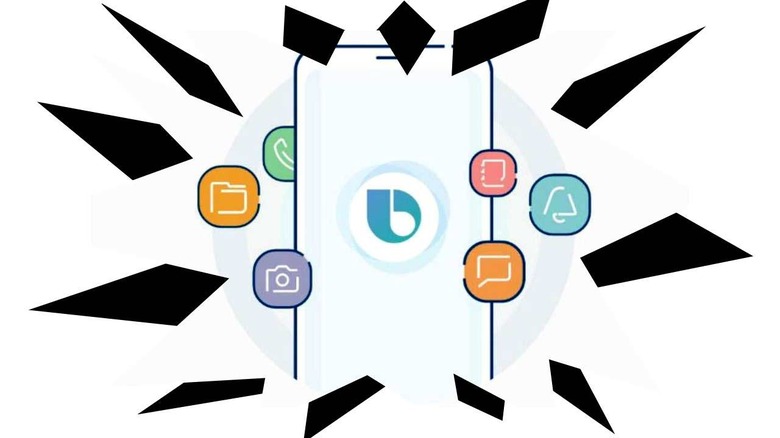How Galaxy Note 9 Bixby Button Change Time Is Now
If the Bixby Button is the only feature on your Galaxy Note 9 of which you're not a fan, today's the day to change. Today you're able to change what that button does, and what it activates. To attain the ability to make this change, the user must have the latest version of the Bixby app, which can be found on the Samsung Galaxy Store.
Open your Samsung Galaxy Store – the app store, not the Google Play app store, but the Samsung branded app store. In the Samsung Galaxy Store, tap the "my page" button (tab) and find "UPDATE." Here you'll find any apps that need update – up to and including Bixby. Once you've updated Bixby, continue forward to the next step.
Next, head over to the Settings in your Android device. Here you'll find Advanced Features, and tap. Inside Advanced Features find "Bixby Key" and tap. Here, inside the updated Bixby Key experience, the user should be able to modify their Bixby button experience.
Before you go further, if you'd like to literally destroy the button, physically, that's always an option. I don't recommend you destroy any part of your hardware, but again – that's on you!
Once you've gotten to the "Bixby Key" screen in Settings, the newest experience should give you the ability to map the button to several features. One use for the button is as a shortcut to an app of your choice. Another use for the Bixby button is as a Quick Command activator.
Short of rooting and modifying the software from the back end, there's still no way to shut the key down completely. You're also not going to be able to map the key to your Google Assistant – or any other assistant like Alexa from Amazon. If you're anything like Brittany, for whom the Bixby button is the bane of her mobile existence, now's the time to do the best you're able – make it turn your wi-fi on or off, and that's it!