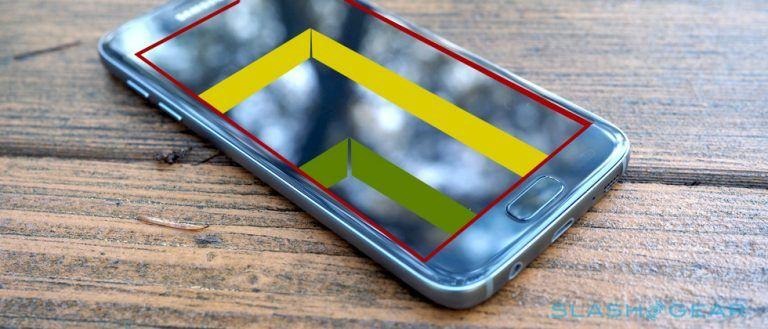Galaxy S7 Nougat Update Display Fix: How To Switch Back
When the Samsung Galaxy S7 is updated to Android 7.0 Nougat, it changes the default settings for its display. This is not the end of the world, believe it or not, and all can be turned back with a few easy steps. Now, if only making this switch had a mega-significant effect on battery life. For now, changing the display resolution only adds a TINY bit of life-per-day on battery to this device – display brightness has a far greater effect.
To make this switch back to a higher resolution of WQHD – the highest resolution available on the device, a resolution also known as 2K – head to Settings. Inside Settings, find Display, and inside Display, tap back to the higher resolution. Defaulting to the FHD setting will indeed increase your battery life, but we're not all about it.
1. Tap into Settings
2. Tap Display
3. Tap Change Screen Resolution
4. Adjust slider to WQHD 2560 x 1440
SEE TOO: Samsung Devices Nougat update details – when and which
The folks at Samsung responsible for this update have also enabled the switch back to lesser resolutions. Users can now choose between WQHD, FHD, and HD. That's also known as 2560 x 1440, 1920 x 1080, and 1280 x 720. For those that want the longest battery life – the answer should be obvious. Of course having longer battery life at the expense of picture sharpness isn't everything.
Changing between WQHD and HD will make a significant difference for those that are reading a lot – or spending most of their time texting. Watching videos all day long on a Galaxy S7-era device at highest resolution VS lowest resolution might make a bit of a difference for battery life, but for short bursts of video, we'll be sticking with WQHD.
Performance, on the other hand – that's where the big changes will come into play. If you're going to be playing a high-performance Android game at 2K vs 720p, you're going to see a difference. For those looking to make additional changes to their display, head to Developer Settings and customize DPI – if unaware of Developer Settings upon reading this article, we recommend steering clear.