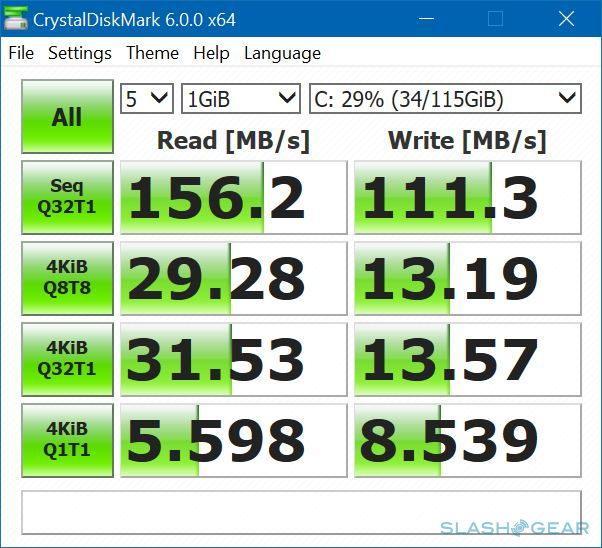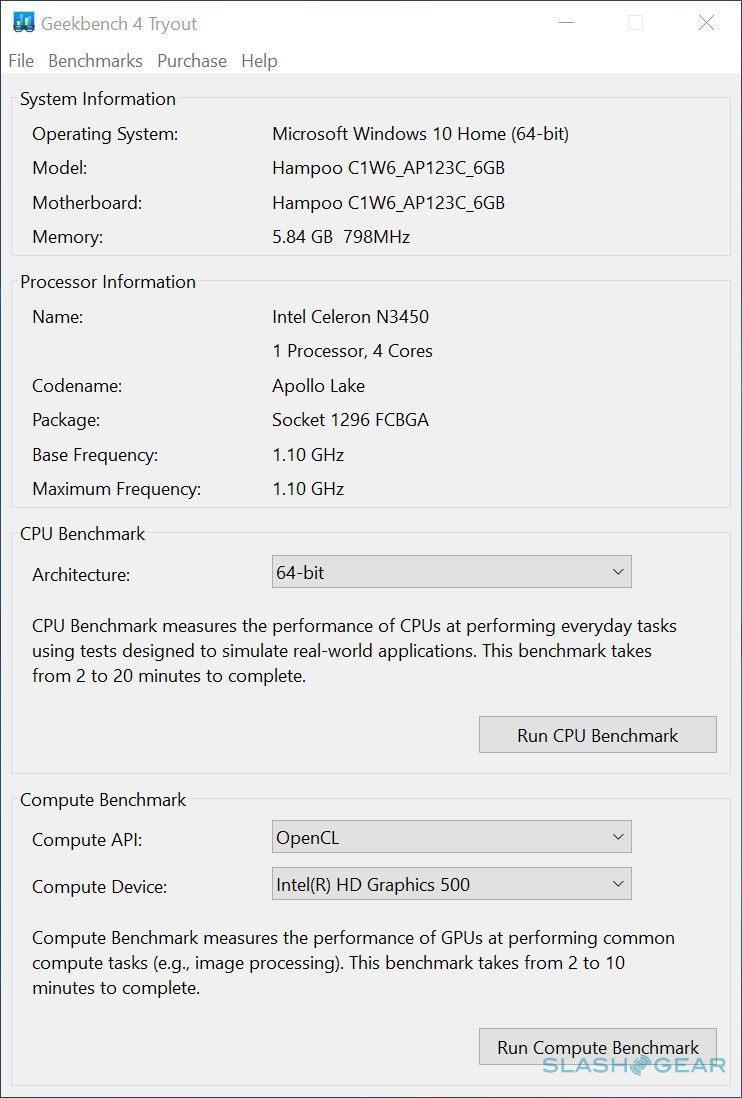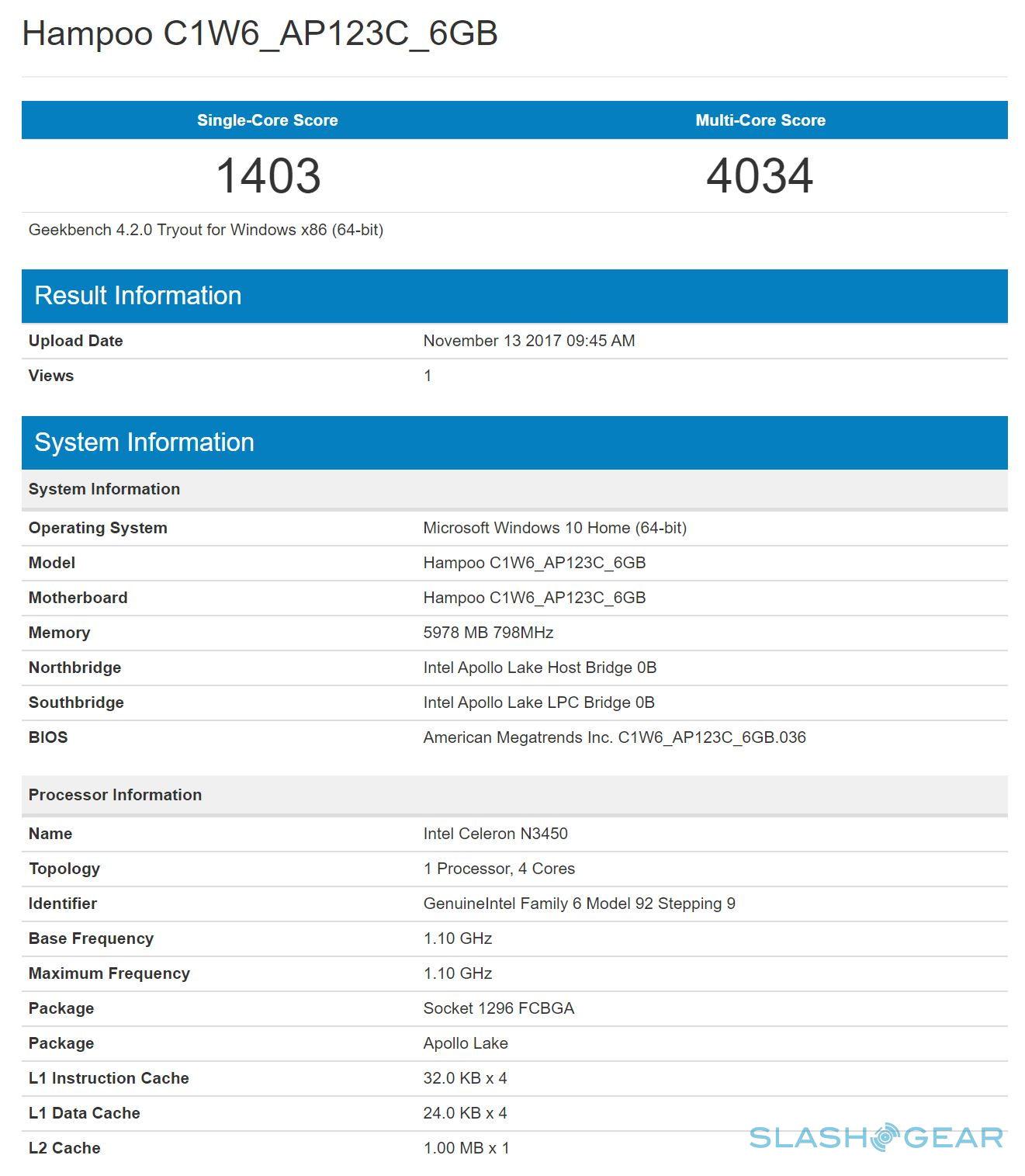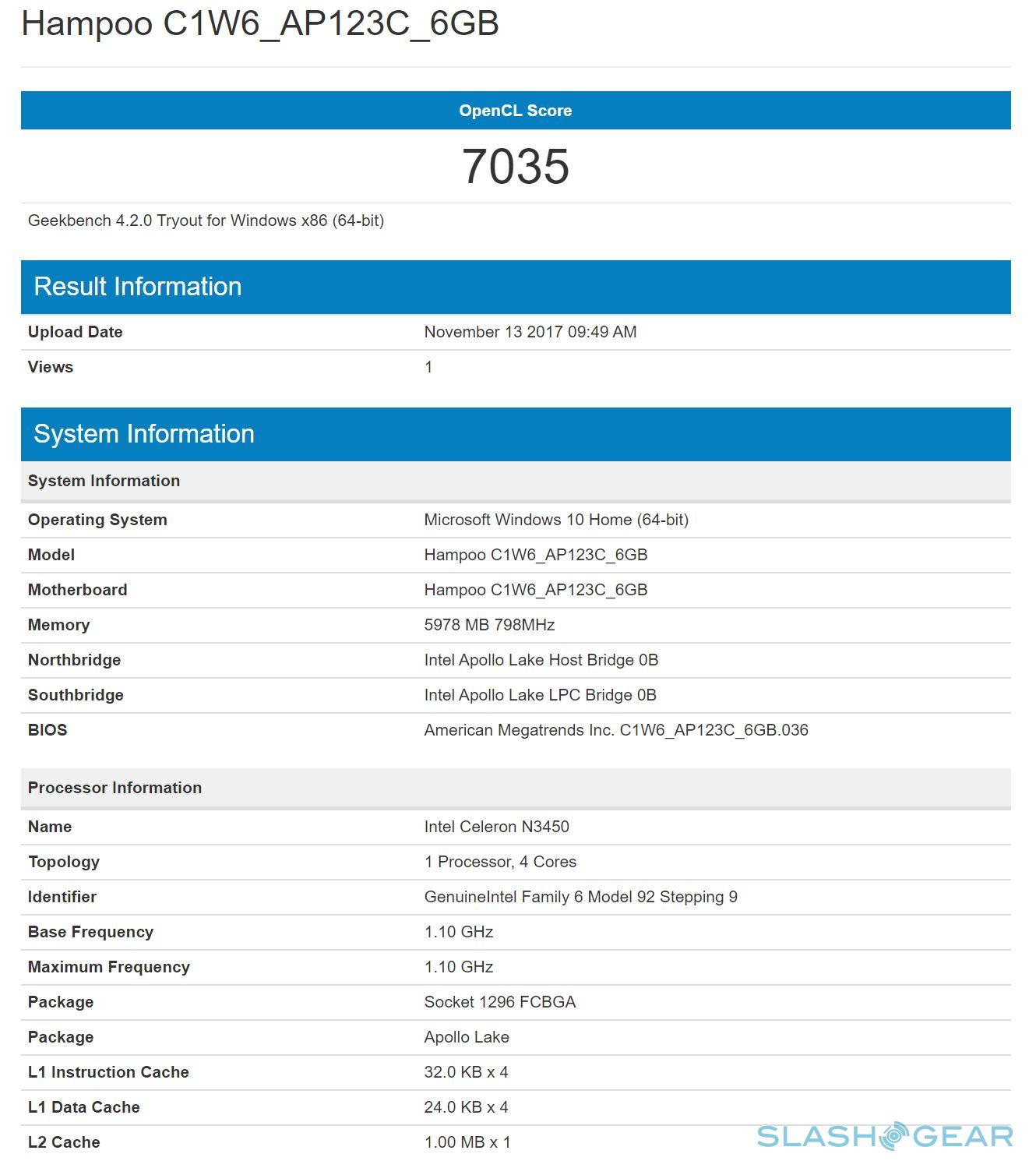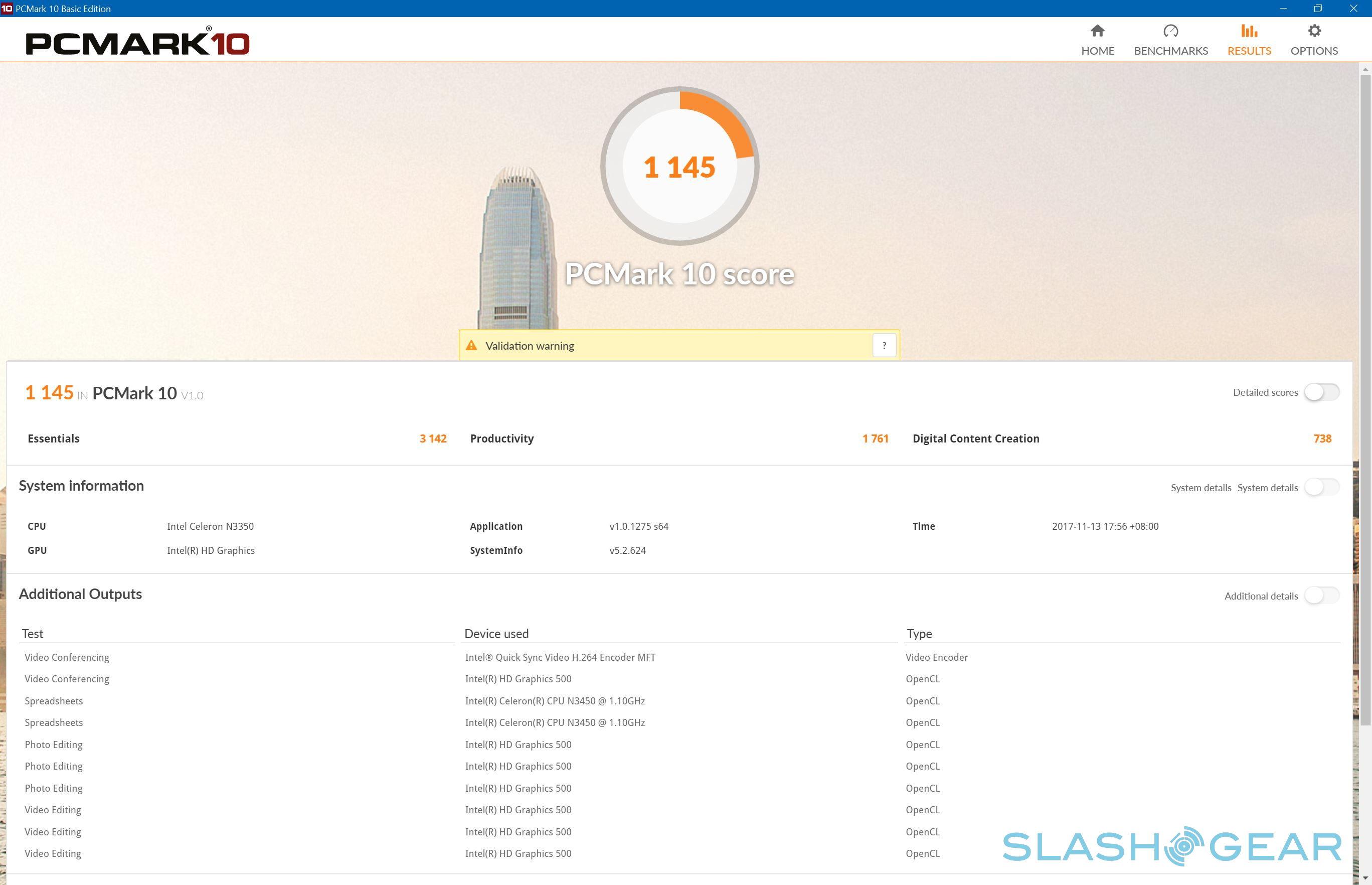Chuwi SurBook Review
- Excellent build quality, slim design
- Bright, high resolution display
- Two USB-A ports, one USB-C port
- Decent pressure-sensitive active stylus
- Great value for money
- Overly sensitive, non-smooth trackpad
- Inconvenient, dirt-magnet keyboard
- Difficult kickstand
- Middle child problem
Not too long ago, Microsoft was rumored to be close to retiring the Surface Pro line of 2-in-1 tablets. Although the company denied it, it hasn't exactly given hard evidence to the contrary either. Fortunately, the basic idea of a Windows tablet that also functions as a laptop as well as a digital canvas has become so popular that OEMs are more than happy to continue its legacy, from giants like HP and Dell to upstarts like Chuwi. The company has just recently shipped the Chuwi SurBook, the product of a very successful Indiegogo run, and we take a hard look at how this Surface Pro-alike fares in the real world.
What’s in a name?
Chuwi seems to have outgrown prefixing its products with "Hi". Instead, it now uses names that more easily calls to mind other products with similar features. It's a two-edged sword that, on the one hand, makes the devices almost self-explanatory but, on the other hand, makes the company more liable to being called a copycat.

The SurBook is one prime example (the LapBook Air is the other). Chuwi would have probably called it a Surface as well, if not for the obvious legal complications. But a Surface "clone" by any other name would still be similar. But judging by the $1 million it raised in pre-orders via Indiegogo, consumers obviously didn't mind anyway. When you're being promised Microsoft Surface and iPad Pro capabilities for a fraction of the price, you probably wouldn't either.
Design and Build
Seeing and holding the Chuwi SurBook for the first time, you probably wouldn't even think it was made by a Chinese company, which, warranted or not, have a reputation for cheap knockoffs with cheap quality. The SurBook is neither, though its price tag definitely borders on the affordable.
The SurBook is definitely a dead knocker for a Surface Pro, especially the Surface Pro 4. It has nearly the same dimensions as my battle-worn Surface Pro 3 but has thinner bezels and more usable ports. It uses the same hard-edged, tapered design as the Surface Pro 4, which, ironically, Microsoft somewhat dropped in the New Surface Pro, a.k.a. Surface Pro 5. The entire back is made of metal, though probably not the same high-grade, and therefore more expensive, magnesium as Microsoft's originals.

All the ports have been shuttered off to one side, making for an uneven but more efficient design. You won't have cables or dongles sprouting from both sides. The two speakers, sadly, are both sid- facing and both located at the bottom half. Which means your palms will create an echo chamber when holding the device in landscape. There is no Windows button anywhere on the bezel, which is for the best. No accidental activation when drawing or reading.
Truth be told, what defines a Surface Pro these days is really its kickstand design that Microsoft didn't invent but indeed popularized. It should be no surprise, then, that the Chuwi SurBook opens up its bottom back in exactly the same way. That, however, is where the similarities end. Unlike Microsoft's Surface Pro starting with the Surface Pro 3, the SurBook's kickstand only opens up to 125 degrees. That might not be far enough for some artists who prefer to have their slates nearly flat. Fortunately, the metal hinges of the kickstand do offer stability and rigidity, though only time will tell for how long.

Also unlike the Surface Pro, the grooves to assist in opening the SurBook's kickstand is at the bottom instead of the sides. This makes it rather inconvenient to prop up the device quickly, as you have to grope for the groove while precariously holding the tablet with the other hand. This is one place where the rigidity of those hinges actually work against the SurBook.

Specs and Performance
Perhaps it was providential that Chuwi didn't call the device the SurBook Pro. In almost all but one or two aspects, the SurBook takes after Microsoft Surface more than the Surface Pro. That lower-end model has indeed been discontinued, having seen no refresh since the Surface 3. That model is also characterized by less premium hardware, starting with an Intel Atom processor.
The Chuwi SurBook does step up a bit from the Surface 3. It uses an Intel Celeron N3450 which, while no Core, is the same processor that drives Microsoft's newest army of Windows 10 S laptops. There is 6 GB of RAM, which, again, is a step up from the Surface 3. What isn't a step up is the eMMC 5.0 storage, which is more prone to be the performance bottleneck.
Truth be told, it's not exactly much of a bottleneck even, unless your core computing use case involves extensive file I/O. It is somewhat mitigated by having more RAM to work with. And while the Celeron N3450 is no racehorse, it has just enough power to even get some digital art creation and less demanding gaming done. Just remember to keep your expectations low and your resolution even lower.
The SurBook's assortment of ports is something Surface Pro owners would probably kill to have. Two full-sized USB 3.0 ports mean they won't have to choose between a wireless keyboard/mouse and an external hard drive. Having a USB-C port for both charging as well as data means you get one extra port as well. That USB-C port also functions as the video out, if you have the right dongle. Sadly, it doesn't charge well using external batteries so you'll eventually find yourself tethered to a power outlet. That battery life, thanks to the low-power processor and the 10,000 mAh battery, can really last your 8 hours, depending on your settings and your activities. You will, however, find yourself averaging at around 4-5 hours on Wi-Fi and 75% screen brightness.

Audio can be best described as being bearable but not exactly impressive. There is just enough bass to make you not look for it. Volume is on the low side so you'll be straining your ears when the media itself is already too low to hear. On the flip side, because it doesn't get too loud, you don't have to worry about distortions either.
Display and HiPen
The one area where the Chuwi SurBook easily outshines the Surface 3 is in the display. Here, the SurBook takes its cue from the Surface Pro 4, with a 12.3-inch panel with an extra high resolution of 2736x1824. Now, that is admittedly impressive for a device of this price, but it might be too easy to jump to the conclusion that it has the exact same display as the Surface Pro. That's not entirely accurate, but it might not also be a big deal breaker either.

The SurBook's display is very bright. In fact, most of the time you'd probably be OK leaving the brightness at 50% and saving hours of battery life. It is, however, not as bright as a Surface Pro nor as vivid. Part of that is because Chuwi pre-installs a matte screen protector so you won't have to go out of your way to buy one. But mostly that's because, unlike the Surface Pro display, the SurBook's screen isn't laminated. That means there's a small gap between the glass and the screen itself, which has some consequences, like lower brightness, reflections, and, as well see later, parallax. Again, it might not be such a huge deal, especially at its price point, but it's something to keep in mind.

Like many touchscreens these days, the SurBook boasts of 10-point multi-touch support. The problem is that you might not always feel it. There seems to be a problem with the touch controller where it will randomly miss some touches. Fortunately, it seems to be a software problem that can be easily fixed by a firmware update. Unfortunately, Chuwi doesn't seem to be providing that new firmware directly yet.
The SurBook is compatible with the HiPen H3, the same battery-powered stylus used in some of Chuwi's other Windows tablets. Since it use a single AAAA battery, you'll have to be mindful of battery life. One slight advantage is that the battery adds a bit of heft to the stylus, making it more comfortable to use. Unfortunately, just like with many styluses these days, there is no dedicated silo for the HiPen. You can magnetically stick it on the left side of the SurBook, but that attraction is weak and will easily dissolve when tumbling in a bag.

It may be no Wacom, but the HiPen H3 gets the job done with minimal fuss. There are 1,024 levels of pressure, which is fine for many digital artists. There is, however, some parallax, where the cursor lags behind the tip of the pen, again due to the non-laminated screen, You will also experience some jitter when drawing slowly. Perhaps the biggest oddity, however, is that there is about 2 mm of "dead space" on the screen's borders where the HiPen doesn't work, even when there is clearly still some displayed pixels there.

Keyboard and Trackpad
The Chuwi SurBook is almost perfect for an affordable, well-built Windows 10 drawing and note-taking device. If you're looking to do some heavy-duty, long-term typing, it could still fit the bill. You might, however, want to invest in some other form of keyboard and mouse input, even when on the go. With the Surface line, the thin and lightweight keyboard cover was the perfect partner that made the device usable as a laptop. The SurBook's keyboard cover, unfortunately, might make you want to tear your hair out.

Chuwi clearly wanted to emulate the success of the Surface Type Cover. It copied the exact keyboard layout and even the use of cloth-like material for the cover's cover. It seemed to follow the Surface Pro 3 Type Cover more than the more recent versions. Unfortunately, it missed the actual parts that made the Surface version a pleasure to use.
Key travel isn't exactly bad and is what you'd expect from this type of keyboard. There is also that same bounce you'll experience when the keyboard isn't flat on a surface. The problem with the keyboard is that it uses the same layout as the Surface Type Cover but not exactly the same functionality or the same keyboard shortcuts. For example, there is only one setting for the keyboard backlight, either on or off. And that switch is hidden behind an Fn+Del key. There is no key or even a shortcut for Print Screen. On the Surface Type Cover, that's mapped to Fn+Space. On the SurBook keyboard cover, Fn+Space disables the track pad. But perhaps the biggest offense of all is that there is no Fn lock combo, which means the Function keys are forever hidden behind their alternates.
But while the keyboard flaws might be a bit bearable, the trackpad is harder to forgive. It may be large, which is what many trackpad users crave for, but you'll find yourself cursing its size in the long run. The track pad is at times overly sensitive. Sometimes it so insensitive. Complicating matters is that the surface of the track pad isn't completely smooth. So instead of gliding, your finger sometimes halts where you don't intend it to stop. And when it does that, it will most often register a tap. Windows 10 track pad gestures also always get in the way when you least want it, making you wish you'd use a mouse instead.
Wrap-up
If you disregard the problems with the keyboard cover, the Chuwi SurBook is actually a formidable contender in the Surface-alike 2-in-1 market. The bright, high-resolution display, serviceable hardware, quality build, and affordable price tag deliver a lethal combo. Admittedly, Chuwi isn't exactly innovating here. What it has done, instead, is to make that existing innovation more accessible.

Unfortunately, the SurBook now suffers from a sort of middle child problem. Last month, Chuwi announced the SurBook Mini which brings all of that to a smaller size. A Surface 4, if you will. And now it also has the CoreBook, which, finally, isn't a name you'd be associating with an existing line. You could call it the SurBook 2, if you want, and its Core M processor and revamped design might make you think twice about investing in a plain not-so-old SurBook at this point in time.