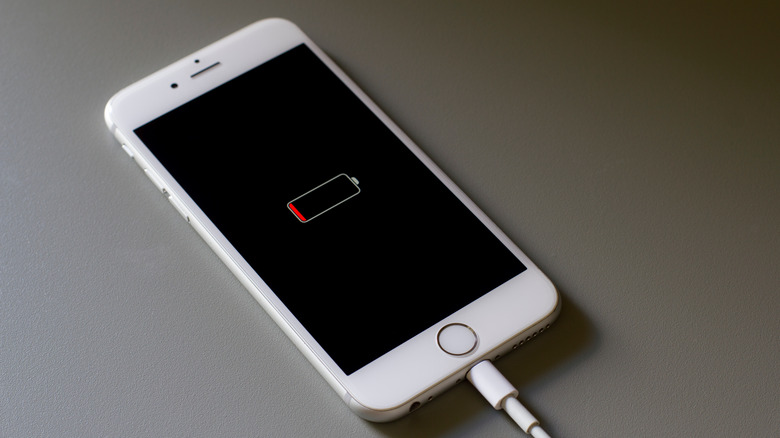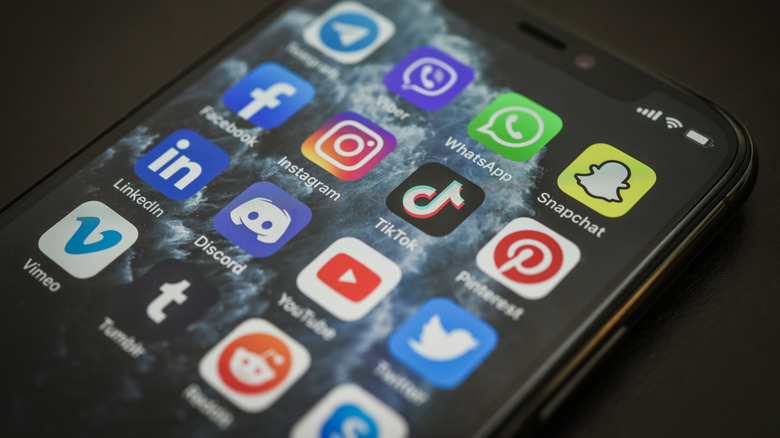The Reason Your iPhone Is Charging Slowly And How You Can Fix It
A slowly charging iPhone can be a frustrating ordeal, especially when you're unsure about what's causing it. If this is an issue you're facing, you should know there may be a few different reasons that an iPhone is charging at a slower rate than usual. The problem could have to do with the charger itself, a faulty charging socket, or even iPhone software problems. If you're not sure about which of these may be the cause for your slow charge rate, it's best to try fixes for each possibility and see what works.
Unfortunately, an iPhone that is charging at excessively slow rates is less than useful for daily life, as it could take several hours on the charger to fully replenish the battery. In most cases, you can fix this problem yourself, but there is the possibility something may be physically wrong with the smartphone, too. If none of these troubleshooting methods work, you'll need to take the iPhone to an Apple Store for evaluation and possibly repair.
The charging port may be dirty or damaged
One reason you may be experiencing a slow iPhone charge rate is a faulty charging port. A common cause for this is debris getting stuck in the opening, resulting in interference with the pins. This can be fixed pretty quickly and easily, as we've detailed in our guide, and you should notice a difference right after the fix.
To clear out the charging port, you'll need to get something you can safely clean it out with, such as a plastic or wood toothpick. First, turn your iPhone off and wait a few seconds to make sure it's fully powered down, and unplug anything connected to it. From there, carefully stick one end of the pick into the phone's charging port and move it around a bit to clear out any dirt and lint that may have built up. After this, try plugging your charger back in and wait about half an hour to see if your iPhone has charged at its normal speeds. If this doesn't work, the problem may be due either to issues with the charger itself or a software bug on your iPhone.
The problem may be your charger, not the iPhone
Another common issue that causes slow iPhone charging is the actual charger. If other fixes aren't working, this could be the culprit. The problem could be due to the cable or the wall plug adapter. To see if this is the reason for your charging woes, you should inspect the charger to see if there's anything off. Often, the protective layer on the cable will fray and cause issues with charging.
The issue could also be due to a faulty plug, such as a cheap adapter that has poor construction quality. If you purchased the plug at a dollar store or have been using it for many years, you may need to replace it with a new alternative. Meanwhile, if you inspect the charger and notice the cable is frayed, you should replace it to get full charging speeds and avoid potential damage to your device. You may also want to try moving the charger to a different outlet, as the outlet itself could be the source of the problem.
See if your iPhone needs to be updated
Another possible reason for iPhone charging problems is a software bug. If your iPhone or any of your apps are in need of an update, using the outdated software could cause issues with charging. iPhone users have previously had to deal with various charging problems following iOS updates, and it's possible similar bugs could appear in the future. To check whether your device has an available update that needs to be installed, go to the Settings app and then tap on General > Software Update.
You may also want to try a forced restart of your iPhone before charging it. To do this, follow the method for the type of iPhone you have below (via Apple):
- iPhone 8 or later, iPhone SE: Press and release the volume up button, then the volume down button. Press and hold the side power button until you see the Apple logo.
- iPhone 7 and 7 Plus: Press and hold the side/top power button and the volume down button until you see the Apple logo.
- iPhone 6s or earlier, iPhone SE: Press and hold the side/top power button and the circle Home button until you see the Apple logo.
- Once you've force restarted, plug your charger in and wait half an hour to see how much your iPhone's battery has charged.