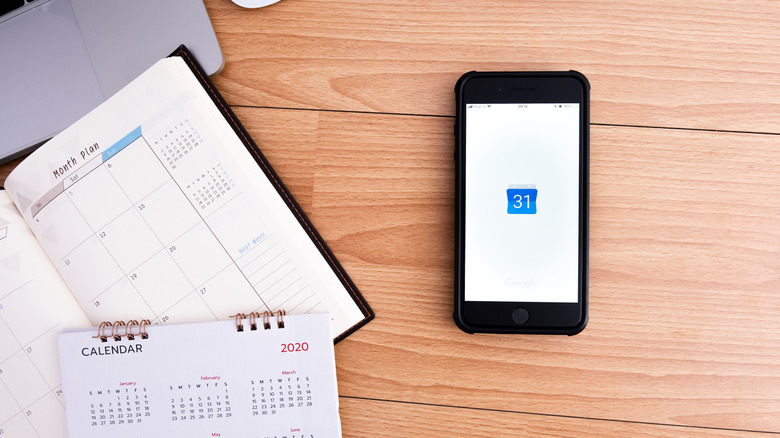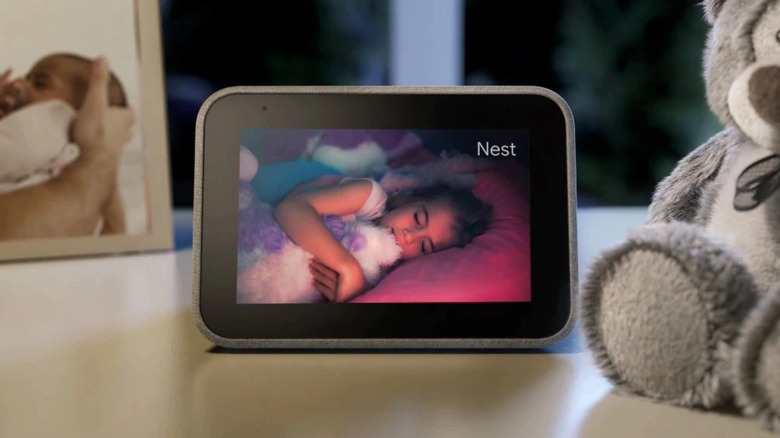Things You Never Knew Your Smart Clock Could Do
We may receive a commission on purchases made from links.
There are so many smart devices nowadays, and some of them seem like they're smart for no reason other than a higher price tag. That said, there are a few smart items that prove their worth after only a few uses. Lenovo's smart clock is one of those handy smart items that'll change your life for the better.
When you first hear the term "smart clock," you might think that it's just an alarm clock with a Bluetooth speaker. While it does have a Bluetooth speaker and alarm clock features, there's so much more you can do with this clock beyond telling the time and jamming to your favorite tunes. With Lenovo's smart clock, you can make your mornings easier, your evenings more peaceful, and everything in between just better. Here are all the unique things you never knew your smart clock was capable of, but that might change your routine for the better.
Play some awesome music
This might be one of the more obvious features of Lenovo's smart clock, but it can play music from Spotify any time you want! With a 1.5-inch 3W speaker and two passive radiators, the sound quality is pretty great. You won't experience premium sound with this speaker, but it won't make your favorite songs sound distorted or grainy.
Because Lenovo's smart clock has Google Assistant built-in, that's how you'll start up Spotify. Just like you'd ask your smartphone, you'll say, "Hey Google, play some music," or the specific name of a song, album, or playlist. Right now, there's also support for Pandora, Deezer, Apple Music, and YouTube Music; basically, every service that Google Assistant supports, Lenovo's smart clock will support as well.
Or, if you want the ability to play music through Bluetooth 4.2 directly, you'll need to say, "Hey Google, connect to Bluetooth." Then, your smart clock tells you its device name so you can find it in the Bluetooth menu on your phone.
Wake up with a morning routine
For people who struggle to get going in the morning, Lenovo's smart clock is a lifesaver. We'll get into all the alarm clock features a bit later, but for now, I'll let you in on one special feature. When you finally dismiss your alarm for the morning, you can set up your smart clock to automatically start up your customized morning routine.
If you're the type who frequently turns off their alarm by accident and then goes back to sleep, this feature might help you out. While a constantly beeping alarm clock may be more beneficial in waking you up, your morning routine playing out in the background still has a chance of waking you up.
You can personalize your morning routine to fit your needs and energy level at that time of day. In your "Good Morning" routine, you can control other smart devices, like a coffee maker, play some energetic music, listen to the local news, or even get the current traffic info for your typical drive to work.
Answer all your random questions
One of the best features of Lenovo's smart clock is something that can answer every burning question: a built-in Google Assistant. Most are aware of the funny uses for Google Assistant, like requesting a funny story, but there are quite a few practical uses, as well.
You can get handy local info, like the current weather in your area, restaurants of a certain cuisine near you, or what the hours of operation are for a business. If you commute to work and have your work address saved in your Google Maps account, you can ask Google Assistant what traffic looks like on your way to work for an accurate estimate of when you should leave home.
One of the most useful ways to incorporate Google Assistant into your life is with reminders and calendar events. We often don't want to go through the process of creating a reminder on our phones and end up forgetting things, but you can just ask Google Assistant to do it for you and never have to lift a finger.
Google Assistant is also capable of telling you the answer to pretty much anything you'd regularly search on your internet browser. For example, you can ask for the definition of a word, a tip calculation, unit conversions, a certain word or phrase translated into a different language, and so much more. You can even ask Google Assistant to add an item to your grocery list if you use Google Express.
Set you up for success in the evening
Just like Lenovo's smart clock can help you wake up in the morning, it can also help you unwind for the night and get ready for bed (via Gear Brain). After all, a good night's sleep is essential to feeling rested in the morning and having a successful morning.
Google Routines aren't anything new for people who have used Google Assistant for years, but many people don't know you can use these routines on Lenovo's smart clock. Similar to the "Good Morning" routine, there's a "Good Night" routine you can set up to help you recognize when it's time to go to bed and have your smart home help you out.
You can customize your evening routine to lock your doors, turn off your lights, and play relaxing music or white noise, depending on which devices in your home are compatible with Google Assistant. You'll also have the option of hearing the weather for the next day, having Google ask you what time you want to wake up the next day, and more. To start your evening routine, you can say "Hey Google, good night," or any other customized phrase you set up.
Turn smart lights on and off
You can use the Lenovo smart clock on your bedside table to control any smart lights in your home that are compatible with Google Assistant (via Lenovo). While you already know you can exercise this feature in your morning and evening routines, it's worth mentioning that you can control your smart lights at any time throughout the day with a simple voice command.
Being able to turn off your lights remotely is a game-changer. Some might call it lazy, others might call it simply convenient. But when you're in your bed for the night and realize that the living room lights are still on, it's incredibly handy to simply say, "Hey Google, turn off the living room lights," and not have to get out from underneath your cozy comforter.
And if you don't have smart lights yet, what are you waiting for? They're relatively affordable, and most smart lights are LEDs, which means they'll last a long time and stretch your dollar even further. You can also get smart lights with cool color schemes so you can change things up for a party or create mood lighting for a relaxing evening.
Control other smart devices in your home
With a simple, "Hey Google," you can do so much with your smart clock, including controlling other smart devices in your home. All smart devices have to be compatible with Google Assistant in order to be controlled via a voice command given to your smart clock, but there are over 30,000 compatible devices, so you have a wide catalog to choose from.
In order to give voice commands to your Lenovo smart clock, you have to be relatively close to it, though that usually just means being in the same room. More specifically, you can be about eight meters away from the smart clock and it'll still pick up your voice.
All Google smart devices can be controlled with Lenovo's smart clock, like the Nest Mini, Nest Hub, and Nest Thermostat. You can also control compatible smart bulbs, like the Philips Hue bulbs, or a smart coffee maker, like this one from Atomi. If you already use Google Assistant as your VA of choice, most of your smart devices are probably compatible, so be sure to double-check before investing in an all new smart home.
Change up the clock face
With old alarm clocks, you had no say in how the numbers were displayed. Most traditional alarm clocks are stuck with pixelated, red numbers that are quite boring. Luckily, more modern alarm clocks come with high-resolution screens that, on top of looking a lot better, often let you customize how the current time is displayed. Lenovo's smart clock gives you plenty of ways to personalize your screen and make it seamlessly fit into your room's overall aesthetic.
It has about ten different clock faces, though it could have support for even more designs in the future. Some of the clock faces even come with different color schemes or a dark mode. There are designs with chunky numbers, streamlined numbers with simple colors, or more artistic interpretations.
You're also able to change the clock's brightness easily by swiping up from the bottom of the screen. Though, there's a smart feature built into Lenovo's clock that automatically adjusts the screen's brightness as it detects changes in outside light. So when you're getting ready to go to bed, it'll be dim; and when you're approaching your wake-up time, it'll gradually get brighter.
Charge your smartphone or tablet
On the back of Lenovo's smart clock, there's a USB-A 2.0 port you can use to charge your smartphone, tablet, or another device. While this is a minor feature, that doesn't discount its usefulness. If you need to charge your phone quickly, this won't be the way to do it; but for trickle charging overnight, it's perfect.
This smart clock's small form factor means that it doesn't take up much room on your nightstand, leaving plenty of space for your smartphone to fit beside it. Plus, by charging your phone via the smart clock, you can easily pop off your charging cord to take it with you instead of having to unplug your wall charging block. If you have an awkwardly placed outlet behind your bed, you know how annoying it is to remove and replace your wall charger. With this smart clock, you'll only ever have to plug it in once and then everything else you need to do is on the device itself.
Create your perfect alarm
Though Lenovo's smart clock has a ton of other amazing features, it's an alarm clock first and foremost. If you're the complete opposite of a morning person or you're just in need of an upgraded alarm clock, there's not a better option.
You can choose to wake up however you want to, with music, a podcast, the sound of birds, a radio station, a classic alarm ringtone, and more. It's completely up to you. If you choose to wake up with a built-in alarm sound, there are hundreds of different options to sort through.
Plus, with Lenovo's morning routine capabilities mentioned earlier, you can also hear the day's weather, local news, and sporting event information. Though it's handy to hear this in the morning simply to gather information, it's also helpful in waking you up because you have something important to focus on. With just music or a ringtone, it's easy to tune it out and go back to sleep.
Double check your calendar
One of the best productivity tools, especially if you work for yourself, is completely free: Google Calendar. This free tool can help you organize meetings or phone calls for work, doctor's appointments, time for friends, your kid's soccer games, and even due dates for work assignments.
Lenovo's smart clock takes what's on your Google Calendar and displays it for you on its tiny 4-inch screen. You can swipe past the home screen to get more of a full calendar view, but since the screen is so small, you might be better off viewing your entire calendar on your smartphone or computer.
What's neat about Google Calendar and Lenovo's smart clock together is that you'll see push notifications at the top of the home screen every day. So if you have a doctor's appointment and a scheduled phone call for work, you'll see both of those on your clock's home screen when you're getting ready for the day and carrying out your morning routine. You can even incorporate Google Assistant reading out what's on your calendar into your morning routine.
Pull up a live feed for your Nest Cams
Unlike more expensive smart displays, like the Google Nest Hub or Amazon Echo Show, Lenovo's smart clock won't let you watch videos on media streaming services or take photos. If you have Google Nest security cameras throughout your home, however, you can use the Lenovo smart clock to view a live feed from each camera.
With any other security camera, this feature won't work. Since Lenovo's smart clock is compatible with Google Assistant specifically, it can only pull up a live camera feed from Google Nest cameras. These can be cameras inside or outside your home.
Your security cameras have to be added to your Google Home app, which they likely already are. Then, to pull up a live feed of a specific camera, you'll need to call out that camera by name in your voice command. For example, you could say "Hey Google, show me the front door" if the camera at your front door is named "front door."
Make outgoing phone calls
Although you can't accept an incoming phone call through Lenovo's smart clock, you can make outgoing phone calls. This is a relatively new feature many people are unaware of, but it's super handy, especially if you're one who's prone to losing your smartphone.
This feature is also available on other Google-supported devices, like Google's Nest and Home speakers, and only works with numbers that are currently saved in your Google Contacts. In order to make an outgoing phone call from your smart clock, you'll need to upgrade it to firmware version 1.39.154941 or later and have the latest versions of the Google Home app and Google app. If your smart clock is set up with your Wi-Fi network, it should automatically update to the latest firmware version.
If you're in the US and making a phone call to someone in the US or CA, it's completely free to make a call via your smart clock. Through the Google Home app, you have to locate the Lenovo smart clock on the device screen, open its settings screen, and then tap Recognition & sharing > Recognition & personalization > Allow personal results. Doing this allows you to call your Google contacts with a simple "Hey Google" voice command.