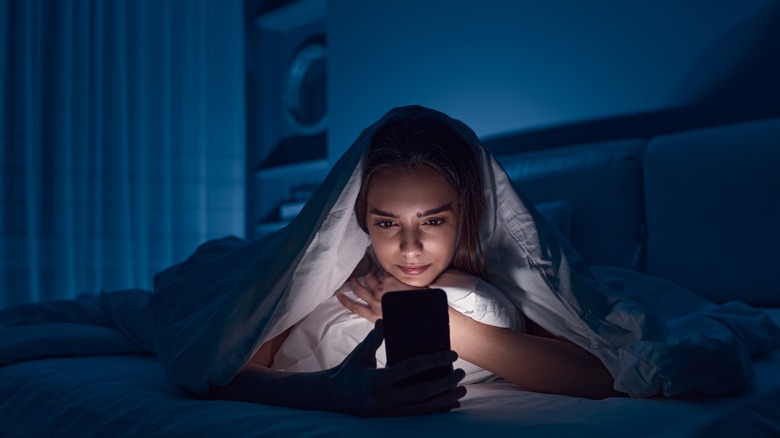How To Fix Amazon Prime Video Not Streaming In 4K
We may receive a commission on purchases made from links.
If you're an Amazon Prime Video subscriber, you have access to an abundance of shows and movies bundled together with other Amazon Prime perks. Much like Netflix or HBO Max, Amazon Prime offers streaming in 4K quality, and there are plenty of such titles to choose from. In theory, all you need to do is to launch the app on your device of choice. However, it's not always as easy as that. Have you launched your favorite movie on Amazon Prime Video only to find that it's not streaming in 4K? That's frustrating, don't worry, there are several things you can do to fix the problem.
There's no need to give up and settle for lower quality videos. We'll guide you through tracking down the issue, ranging from making sure that the title is available in 4K to checking whether the problem might be on your end. Once you're able to determine the issue, you're just a few quick steps away from a fix.
Make sure the content is available in 4K
Not all Amazon Prime Video titles are available in 4K quality. Older movies and shows often do not support that format, and even some newer flicks will still be unavailable for a variety of reasons ranging from licensing to technical difficulties. As a result, your title of choice might look less-than-perfect, not due to a fault on Amazon's end, but simply because that title may not support 4K in the first place.
Amazon has a list of titles available in 4K, so checking whether the one you're trying to watch is, is fairly easy. You can see all the 4K offerings by heading over to the official Amazon website. The list is not very intuitive in the sense that you can't check for specifics within the results as this is already a narrowed-down list. However, you can also simply type in the title of your movie or show into the search bar above to check whether it's available on Prime Video and in 4K.
You can also search directly on Amazon Prime Video. Any variation of "4K," "4K movies ultra HD," "4K film," or even something more specific like "4K romantic comedies" should produce a list of titles that you can watch right now. If you managed to locate your title on one of these lists and yet it still looks underwhelming, there may be other issues at hand.
Check your internet connection
If your title of choice is available in 4K, one of the most common culprits is internet connection. Streaming in 4K is more demanding than streaming in 1080p or less, so if you're consistently not getting the results you were hoping for, check if your connection is up to the task. Amazon itself requires a high-speed internet connection of at least 15 Mbps for streaming in 4K. If you're on broadband, you almost certainly have it, but mobile connections can struggle to meet that requirement. There are a few steps for you can use to check, however.
- You can make sure your connection is capable of hitting 15 Mbps by checking directly with your internet provider and then verify it with an online speed test. If your connection is slower than required, you'll have to contact your provider to either upgrade your plan or see if something else is wrong.
- If your internet plan covers 15 Mbps and above but you're not hitting those speeds, check to see if your connection is not being throttled.
- Close other apps to make sure they are not consuming the bandwidth.
- If you are using a VPN, turn it off and try again. VPN can slow down your internet a considerable amount.
- Restart your modem by completely unplugging the device, leaving it alone for a minute or two, and then plugging it back in.
- If none of these fixes help, you may need to contact your internet provider.
Check whether your device supports 4K
Like every internet connection can handle 4K streaming, not every device can provide 4K quality. Amazon calls for an "ultra HD TV with at least one HDMI input that supports HDCP 2.2 content protection standards." This same requirement applies to the rest of your home theater setup, including sound bars and HDMI receivers. If you're watching on a different device, such as a laptop or a mobile phone, the odds may also be stacked against you. In order to make sure you can watch in 4K, check the following steps.
- Verify if your device supports 4K streaming. Newer smartphones support it, especially the more expensive flagships, but this will vary from brand to brand. Websites and apps such as YouTube retain 4K quality streaming regardless of screen size, so just because it's a smartphone, don't write it off. Older phones, however, may not be up to the task.
- If you're watching on a television and Amazon Prime is available, odds are that the TV should be able to support 4K. A lot of modern televisions do. However, cheaper and smaller TVs may be capped at 1080p, so search for your particular TV model to make sure.
- Assuming you don't have a device that can stream in 4K, a good alternative is a media streaming stick such as the Amazon Fire TV Stick 4K.
Reinstall the Amazon app
Assuming both your device and your connection are fine, the problem might be with Amazon. One way to make sure everything is working on your end is to simply reinstall the Amazon Prime Video app. Steps to do this will vary from device to device. Keep in mind that if none of this helps, you might have to contact Amazon Prime Video directly to receive more personalized customer support.
Reinstall Amazon Prime Video on a TV
- Press the button on your remote that usually fetches the smart TV apps.
- In the menu, locate the app store.
- Find the page for Amazon Prime Video and uninstall it.
- Restart your TV, repeat the above steps, and then install Prime again.
Reinstall Amazon Prime Video on a smartphone or tablet
- Depending on your device, head over to the Google Play app store or to the Apple App Store.
- Search for Amazon Prime Video.
- Stop the app and uninstall it completely.
- Install it again and launch it.
On a PC or laptop using Windows or MacOS, Amazon Prime Video is a website and not a separate application. You won't be able to reinstall it, but you can clear your cache and see if that helps you start streaming in 4K. There are some guides to help you clear your cache on Google Chrome, Firefox, and Windows 10. Clearing the cache won't delete your saved passwords, but it will log you out of all services.