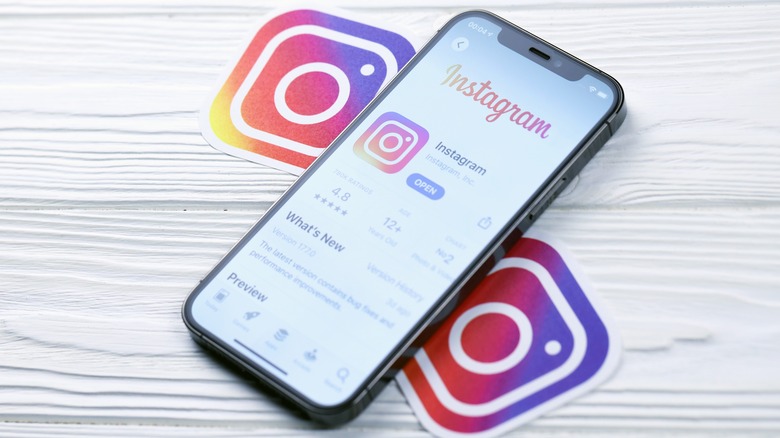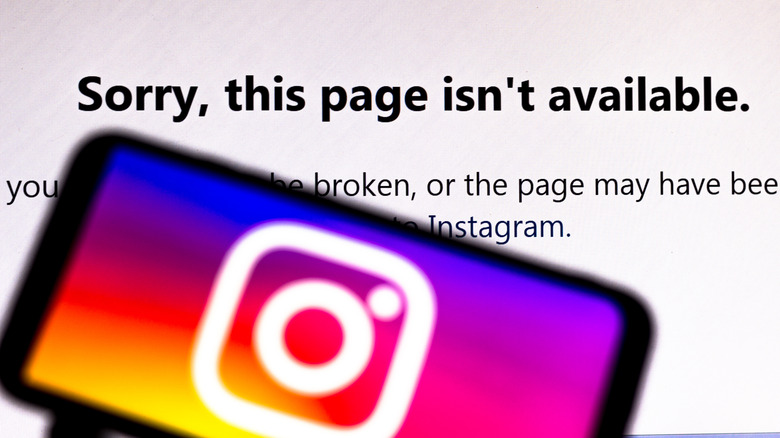The Instagram App Is Finally Adding An Account Deletion Feature - Here's How To Use It
The Instagram app on iOS is finally adding a feature that lets users delete their accounts using an iPhone. Until now, users had to rely on the desktop client or open Instagram in a mobile browser in order to permanently erase their accounts. The move comes in the wake of a broader Apple App Store policy change that came into effect on June 30, ordering developers to offer an account deletion system in their apps if the apps allow users to create accounts (via Apple).
Apple says the new requirement grants users "more control over the personal data they've shared." With account deletion, Apple specifies that the account will be permanently erased from the developers' records, and all the data associated with it must also be wiped. The company makes it abundantly clear that only allowing users to temporarily deactivate their accounts is no longer sufficient.
The Instagram app for mobile already allowed users to deactivate their accounts, but so far, a parallel option for permanently deleting their profile hasn't been available in the app. "We want to give people more ways to control their experience and time spent on Instagram," a Meta spokesperson was quoted as saying by TechCrunch. Before we get into the details of how you can delete an Instagram account from within the app, make sure that you're aware of the aftermath. If you choose to delete an account, all the information listed on your profile — alongside the photos, videos, and comments associated with it — will be permanently wiped.
What you need to know before deleting an Instagram account
Unlike the account deactivation process, deletion means your account data can't be recovered even if you create a new account with the same username, linked email, or phone number at some point in the future. However, you can choose to download a copy of your Instagram account data, such as posts and photos, but it may take up to 14 days for the platform to email you the download link, so be prepared in advance. With those warnings out of the way, here's how you can delete your account in the Instagram app:
- Open the Instagram app and tap on the profile icon that appears in the bottom right corner of the screen.
- Once you've selected the profile you want to delete (in case you have multiple accounts logged in), tap the hamburger menu icon sitting in the top right corner.
- In the menu window that pops up, tap on the Settings option.
- On the Settings page, tap on Account.
- On the Account page, you'll now see a new option that says Delete Account at the bottom.
- When you tap on Delete Account, Instagram will again ask if you want to delete your account or if you simply want to temporarily disable it. Choose the former and you're good to go.
Instagram takes 30 days to process an account deletion request. So, if you change your mind within that span, you can stop the process by simply opening the app.