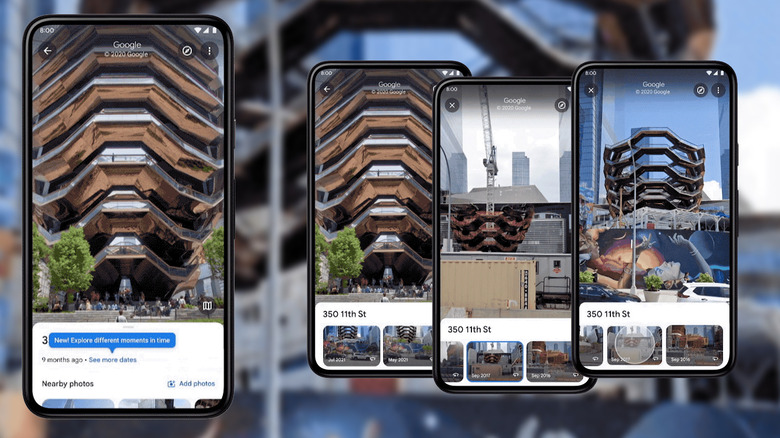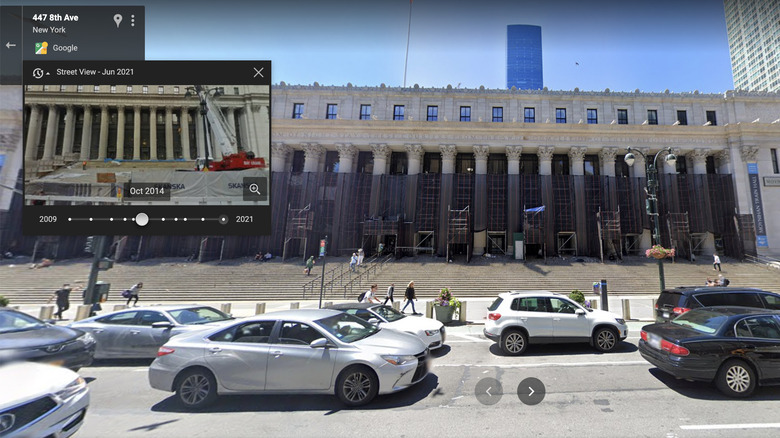Here's How To Time Travel With Google Maps Street View
As part of its 15-year anniversary semi-celebration of Street View, Google is taking us all back in time — metaphorically speaking, obviously. Along with an adorable new camera, the service itself is getting a new feature that lets you jump back and forth between 2007 (when Street View was first launched) to whenever the most recent 360-degree photos were taken of any given location, the company said in a blog post.
The results may not be as dramatic as your typical "then and now" photo comparisons that depict well-known modern cities next to an image from before they were cities at all, but being able to visually compare images taken 15 years apart is still interesting. It's a quick way to see how much the town you grew up in has (or hasn't) changed, check out an old home from back when you still lived there, or see if maybe the dent in the side of a former school's building is still there. Getting the new feature to work is pretty simple unless you're on an Android or iOS device — not because the process is complex, but because it hasn't quite gone live yet for mobile devices, though Google says it should finish rolling out this week.
How to use time travel with Street View
When the option to view older Street View images does arrive on mobile devices, accessing them will be pretty straightforward. Once you have the Google Maps app open and are in Street View, tap on the image to pull up location information, tap "See more dates," then choose an available year to jump to.
It's similarly simple in a web browser, though the process is a bit different. Once you've opened the Google Maps website and are in Street view, click the little clock icon in the small info box in the upper left corner of the screen. This will pull up another small window with a preview of the selected year and a slider you can use to cycle between them. When you find the year you want, click on the preview thumbnail to change the Street View image to the new time period.
Changing the year doesn't just replace the current Street View image, either. Whatever date you jump to becomes the new default, so you can continue to browse around the area and see what else may be different. Of course, you can change back to the present or to other available years any time while you wander around in Street View.